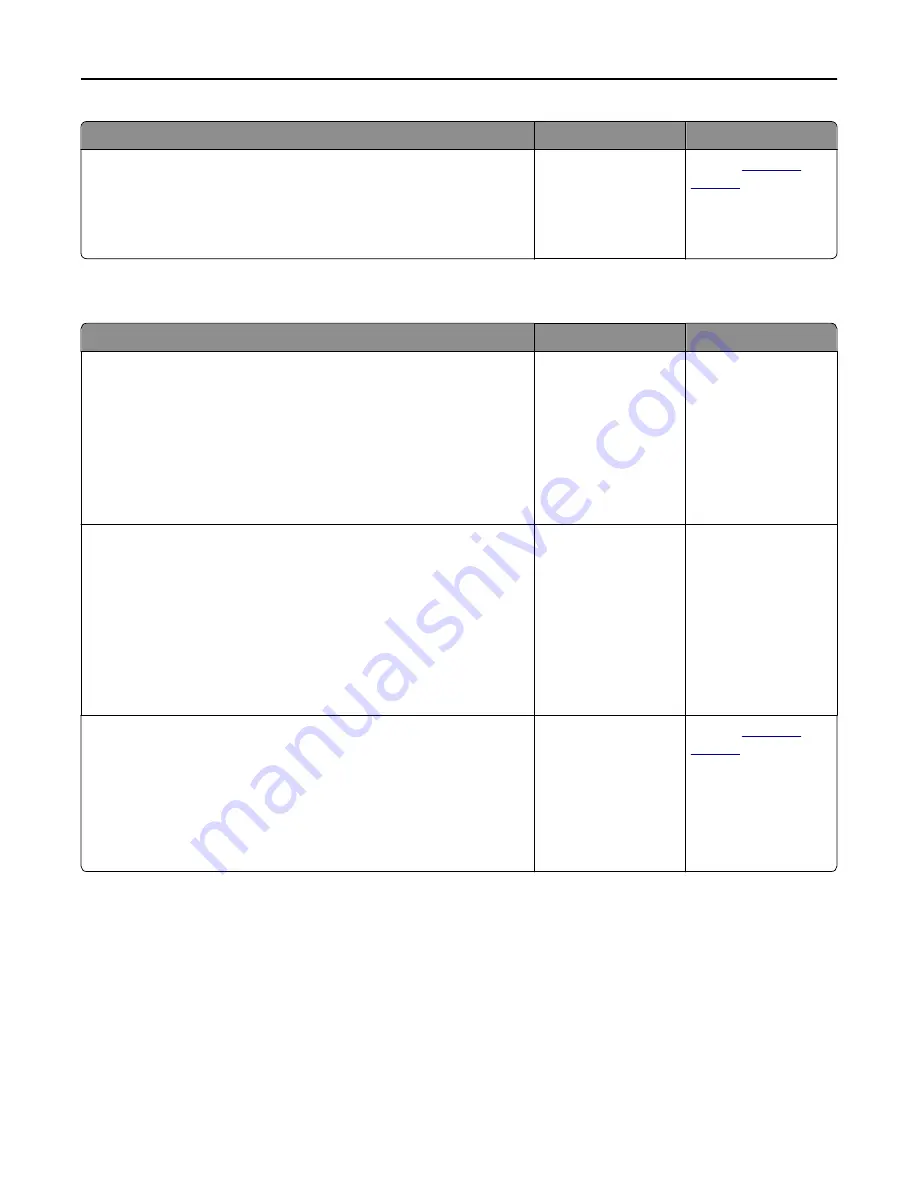
Action
Yes
No
Step 3
Replace the toner cartridge. For more information, see the instruction
sheet that came with the supply.
Can you receive faxes?
The problem is solved. Contact
customer
support
.
Can receive but not send faxes
Action
Yes
No
Step 1
Check if the printer is in Fax mode.
From the home screen, touch
Fax
to put the printer in Fax mode, and
then send the fax.
Note:
The Multi Send application does not support the XPS output type.
To use XPS, use the regular faxing method.
Can you send faxes?
The problem is solved. Go to step 2.
Step 2
Load the original document properly.
Load the original document faceup, short edge first into the ADF tray
or facedown on the scanner glass in the upper left corner.
Note:
Do not load postcards, photos, small items, transparencies, photo
paper, or thin media (such as magazine clippings) into the ADF tray.
Place these items on the scanner glass.
Can you send faxes?
The problem is solved. Go to step 3.
Step 3
Set up the shortcut number properly.
•
Check if the shortcut number has been set for the telephone number
that you want to dial.
•
Dial the telephone number manually.
Can you send faxes?
The problem is solved. Contact
customer
support
.
Fax and e-mail functions are not set up
Notes:
•
Before you troubleshoot, check if the fax cables are connected.
•
The indicator light is blinking red until you set up fax and e
‑
mail.
Troubleshooting
304
















































