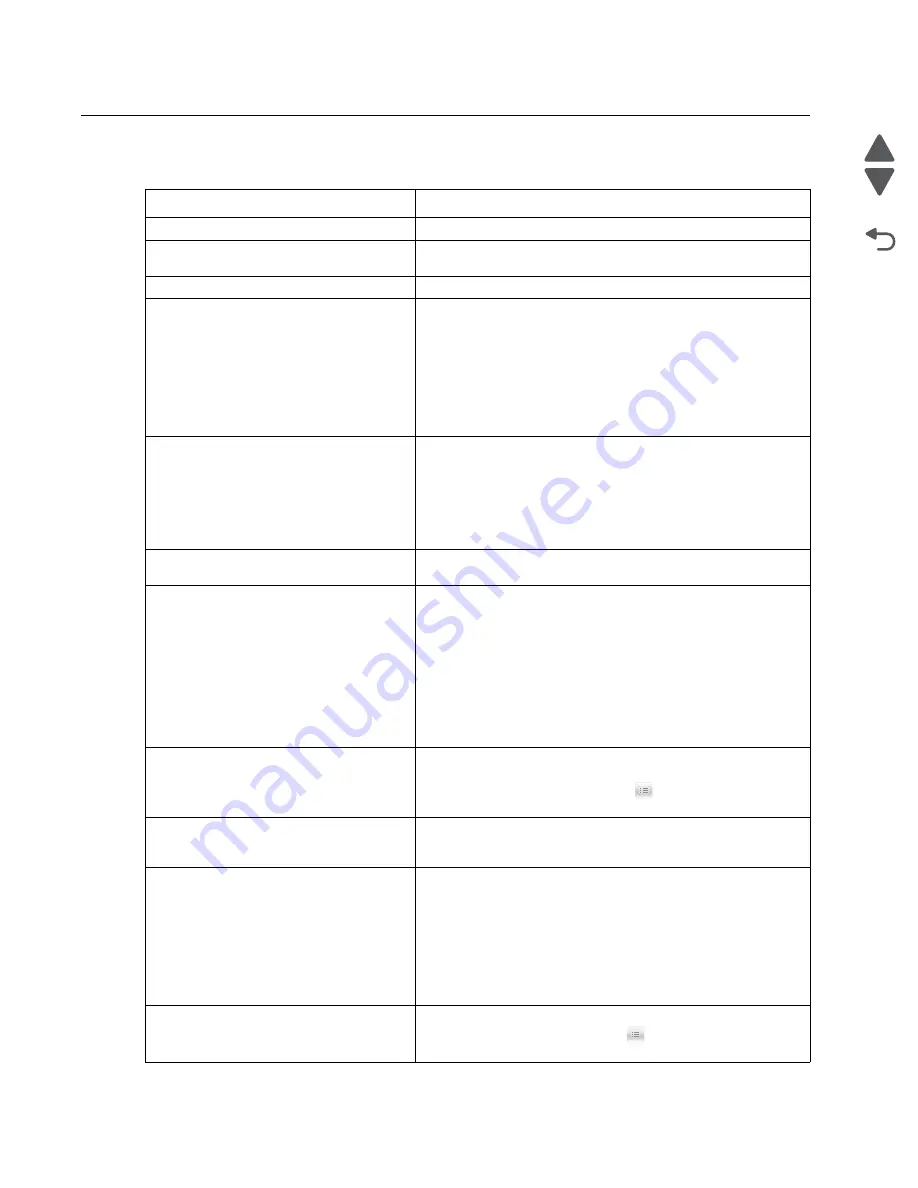
2-2
Service Manual
7525-63
x
Go Back
Previous
Next
Symptoms tables
Printer symptoms table
Symptom
Action
Dead printer
Go to
“Dead printer service check” on page 2-34
.
Operator panel—one or more buttons do
not work.
Go to
“One or more operator panel buttons fail” on
page 2-41
.
Operator panel—display is blank.
Go to
“Operator panel display is blank” on page 2-42
.
Pages print blank after replacing the RIP
board.
When replacing the RIP board, verify the cable from the high-
voltage power supply is seated properly. The cable may have
come loose from the HVPS.
Warning:
A blank page that should have toner on it could be an
indication that toner is applied to the ITU belt but not transferred.
Therefore the toner goes into the ITU cleaner which cannot
process massive amounts of toner. It is important to prevent
extensive blank pages from being processed if they should have
toner on them.
Tray linking does not work.
• Check that the same size and type of paper are in each tray.
• Check the location of the paper guides.
• The multipurpose feeder does not automatically sense the
paper size. You must set the size from the Paper Size/Type
menu.
• Print a menu settings page, compare the settings for each
tray, and adjust on the operator panel, if necessary.
Unexpected page breaks occur
• Increase the Print Timeout value on the operator panel
(Settings–>General Settings–>Timeouts–>Print Timeout).
Multipurpose feeder has constant misfeeds
or jams.
• Remove and flex the paper in the tray. Reload the paper,
and try printing.
• Turn the paper over inside the tray.
• Make sure the feeder is properly installed.
• Make sure the paper is loaded correctly in the tray.
• Make sure the paper is not damaged.
• Make sure the paper meets specifications. See
“Media
input type specifications” on page 1-12
.
• Make sure the paper guides are positioned correctly for the
paper size loaded in the tray.
Page that jammed does not reprint after
you clear the jam.
Jam Recovery may be set to
Off
. Change the setting to
Auto
or
On
on the operator panel.
To change this setting, navigate to
> Settings >
General Settings > Print Recovery > Jam Recovery
.
Printing speed reduced for more than 10
pages. This may happen after a service
call.
Check the narrow media sensor cable is correctly connected at
the sensor, and the cable is correctly connected to JBIN1 on the
RIP board.
Pages print blank after replacing the RIP
board.
When replacing the RIP board, verify the cable from the high-
voltage power supply is seated properly. The cable may have
come loose from the HVPS.
Warning:
A blank page that should have toner on it could be an
indication that toner is applied to the ITU belt but not transferred.
Therefore the toner goes into the ITU cleaner which cannot
process massive amounts of toner. It is important to prevent
extensive blank pages from being processed if they should have
toner on them.
Unexpected page breaks occur
Increase the Print Timeout value on the operator panel.
To adjust this setting, navigate to
> Settings >
General Settings > Timeouts > Print Timeout
.
Summary of Contents for X548 Series
Page 10: ...x Service Manual 7525 63x Go Back Previous Next...
Page 15: ...Notices and safety information xv 7525 63x Go Back Previous Next...
Page 16: ...xvi Service Manual 7525 63x Go Back Previous Next...
Page 22: ...xxii Service Manual 7525 63x Go Back Previous Next...
Page 44: ...1 22 Service Manual 7525 63x Go Back Previous Next...
Page 116: ...2 72 Service Manual 7525 63x Go Back Previous Next...
Page 303: ...Locations 5 3 7525 63x Go Back Previous Next Print engine interior view...
Page 316: ...5 16 Service Manual 7525 63x Go Back Previous Next HVPS...
Page 318: ...5 18 Service Manual 7525 63x Go Back Previous Next LVPS...
Page 324: ...6 4 Service Manual 7525 63x Go Back Previous Next...
Page 326: ...7 2 Service Manual 7525 63x Go Back Previous Next Assembly 1 Covers 7 11 9 8 1 2 3 4 5 6 10...
Page 330: ...7 6 Service Manual 7525 63x Go Back Previous Next Assembly 3 Operator panel 1 2 3 4 7 8 5 6 9...
Page 332: ...7 8 Service Manual 7525 63x Go Back Previous Next Assembly 4 Paperpath 5 2 4 7 6 1 3 8 9 3 10...
Page 336: ...7 12 Service Manual 7525 63x Go Back Previous Next Assembly 6 Electronics 2...
Page 344: ...I 4 Service Manual 7525 63x Go Back Previous Next...
Page 347: ...Part number index I 7 7525 63x Go Back Previous Next...
















































