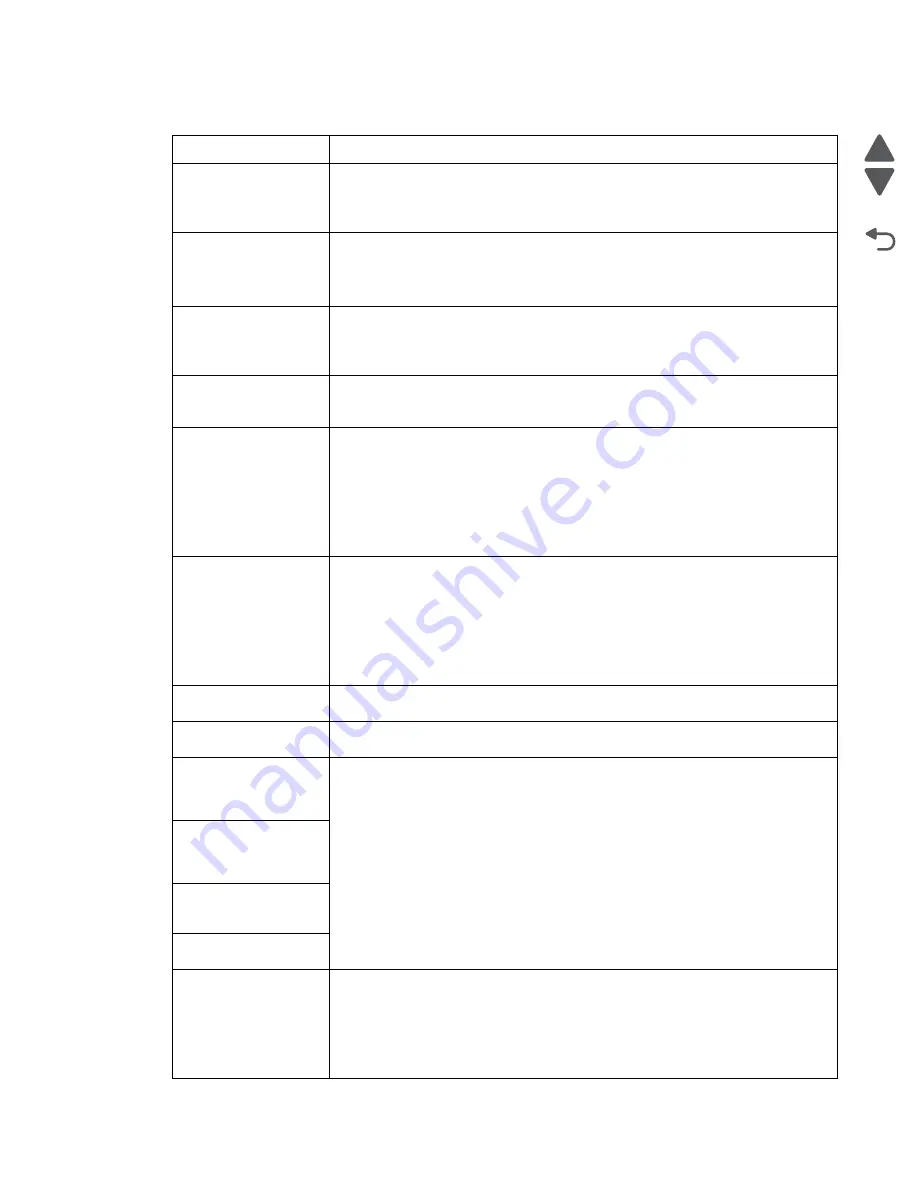
Diagnostic information
2-9
7525-63
x
Go Back
Previous
Next
84.xx [color] imaging kit
nearly low
1. Order a replacement imaging kit.
2. When print quality is reduced, install the new imaging kit, following the
instruction sheet that came with the replacement part.
3. Touch
Continue
to clear the message and continue printing.
84 Defective [color]
imaging kit
The specified imaging kit is either missing or not functioning properly. Try one or
more of the following:
• Remove the specified imaging kit, and then reinstall it.
• Remove the specified imaging kit, and then install a new one.
84.xx [color] imaging kit
low
1. Order a replacement imaging unit immediately.
2. When print quality is reduced, install the new imaging kit, following the
instruction sheet that came with the replacement part.
3. Touch
Continue
to clear the message and continue printing.
84.xx Replace [color]
imaging kit and [color]
cartridge
1. Replace the imaging kit and color cartridge, following the instruction sheets that
came with the replacement parts.
2. Touch
Continue
to clear the message and continue printing.
88.xx [color] cartridge
nearly low
1. Order a replacement toner cartridge.
2. Remove the specified cartridge.
3. Firmly shake the cartridge side-to-side and front-to-back several times to
redistribute the toner.
4. Reinsert the cartridge, and then touch
Continue
to clear the message and
continue printing.
Note:
Repeat this procedure multiple times until the print remains faded, and
then replace the cartridge.
88.xx [color] cartridge
low
1. Order a replacement toner cartridge immediately.
2. Remove the specified cartridge.
3. Firmly shake the cartridge side-to-side and front-to-back several times to
redistribute the toner.
4. Reinsert the cartridge, and then touch
Continue
to clear the message and
continue printing.
Note:
Repeat this procedure multiple times until the print remains faded, and
then replace the cartridge.
Scanner automatic
feeder cover open
Close the ADF cover to clear the message.
Scan document too long The scan job exceeds the maximum number of pages. Touch Cancel job to clear
the message and cancel the scan job.
If restarting job, replace
originals that have not
begun to exit the
scanner
Try one or more of the following:
• Touch
Cancel job
to clear the message and cancel the scan job.
• Touch
Scan from automatic feeder
to continue scanning from the ADF
immediately after the last successful scan job.
• Touch
Scan from flatbed
to continue scanning from the scanner immediately
after the last successful scan job.
• Touch
Finish job without further scanning
to end the last successful scan
job.
• Touch
Restart job
to restart the scan job with the same settings from the
previous scan job.
Replace last scanned
page and jammed
originals if restarting
job.
Replace jammed
originals if restarting
job.
Replace all originals if
restarting job.
Remove originals from
the scanner automatic
document feeder
The scanner failed to feed one or more pages through the ADF.
1. Remove all pages from the ADF.
Note:
The message clears when the pages are removed from the ADF.
2. Flex the pages back and forth to loosen them.
3. Place the pages in the ADF.
4. Adjust the ADF guides.
User status and attendance messages
User primary message Explanation
Summary of Contents for X548 Series
Page 10: ...x Service Manual 7525 63x Go Back Previous Next...
Page 15: ...Notices and safety information xv 7525 63x Go Back Previous Next...
Page 16: ...xvi Service Manual 7525 63x Go Back Previous Next...
Page 22: ...xxii Service Manual 7525 63x Go Back Previous Next...
Page 44: ...1 22 Service Manual 7525 63x Go Back Previous Next...
Page 116: ...2 72 Service Manual 7525 63x Go Back Previous Next...
Page 303: ...Locations 5 3 7525 63x Go Back Previous Next Print engine interior view...
Page 316: ...5 16 Service Manual 7525 63x Go Back Previous Next HVPS...
Page 318: ...5 18 Service Manual 7525 63x Go Back Previous Next LVPS...
Page 324: ...6 4 Service Manual 7525 63x Go Back Previous Next...
Page 326: ...7 2 Service Manual 7525 63x Go Back Previous Next Assembly 1 Covers 7 11 9 8 1 2 3 4 5 6 10...
Page 330: ...7 6 Service Manual 7525 63x Go Back Previous Next Assembly 3 Operator panel 1 2 3 4 7 8 5 6 9...
Page 332: ...7 8 Service Manual 7525 63x Go Back Previous Next Assembly 4 Paperpath 5 2 4 7 6 1 3 8 9 3 10...
Page 336: ...7 12 Service Manual 7525 63x Go Back Previous Next Assembly 6 Electronics 2...
Page 344: ...I 4 Service Manual 7525 63x Go Back Previous Next...
Page 347: ...Part number index I 7 7525 63x Go Back Previous Next...
















































