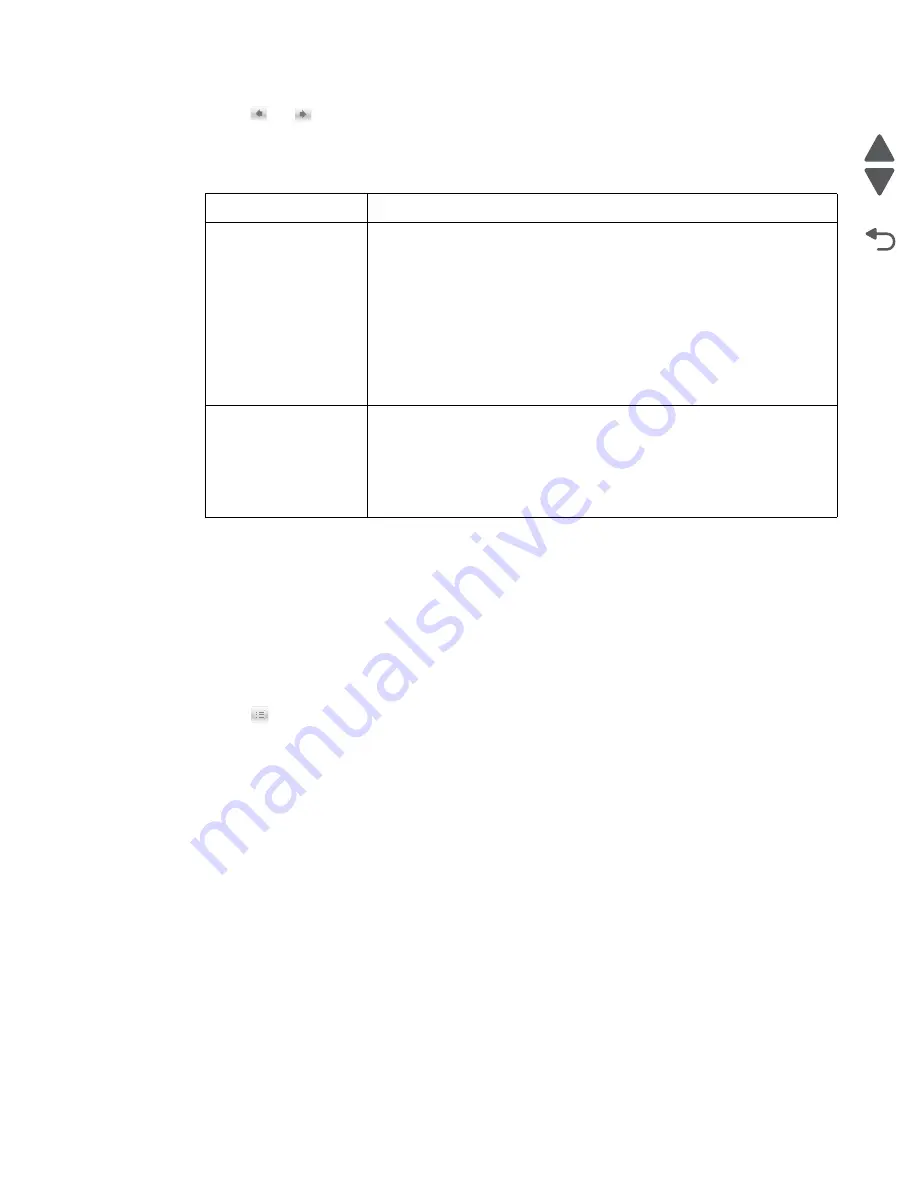
Diagnostic aids
3-69
7525-63
x
Go Back
Previous
Next
3.
Touch
or
to select
Manual
from the
Color Correction
setting.
4.
Touch
Submit
to save the setting. The display returns to the Print Settings menu.
5.
Navigate to
Manual Color
.
6.
Select the appropriate color conversion table for the affected object type.
How can I match a particular color (such as a corporate logo)?
From the printer Quality menu, nine types of Color Samples sets are available. These are also available from the
Color Samples page of the Embedded Web Server. Selecting any sample set generates a multiple-page printout
consisting of hundreds of colored boxes. Either a CMYK or RGB combination is located on each box, depending
on the table selected. The observed color of each box is obtained by passing the CMYK or RGB combination
labelled on the box through the selected color conversion table.
To print Color samples from the printer:
1.
Touch
to access the Administrative menus.
2.
Navigate to
Settings > Print Settings > Quality Menu > Color Samples
.
3.
Select the
Color Conversion
table to print.
By examining Color Samples sets, a user can identify the box whose color is the closest to the desired color.
The color combination labelled on the box can then be used for modifying the color of the object in a software
program. For more information, see the software program Help topics. Manual color correction may be
necessary to utilize the selected color conversion table for the particular object.
Selecting which Color Samples set to use for a particular color-matching problem depends on the Color
Correction setting being used (Auto, Off, or Manual), the type of object being printed (text, graphics, or images),
and how the color of the object is specified in the software program (RGB or CMYK combinations). When the
printer Color Correction setting is set to Off, the color is based on the print job information; and no color
conversion is implemented.
Note:
The Color Samples pages are not useful if the software program does not specify colors with RGB or
CMYK combinations. Additionally, certain situations exist in which the software program or the computer
operating system adjusts the RGB or CMYK combinations specified in the program through color management.
The resulting printed color may not be an exact match of the Color Samples pages.
Object type
Color conversion tables
RGB Image
RGB Text
RGB Graphics
•
Vivid
—Produces brighter, more saturated colors and may be applied to
all incoming color formats.
•
sRGB Display
—Produces an output that approximates the colors
displayed on a computer monitor. Black toner usage is optimized for
printing photographs.
•
Display
—
True Black
—Produces an output that approximates the colors
displayed on a computer monitor. Uses only black toner to create all
levels of neutral gray.
•
sRGB Vivid
—Provides an increased color saturation for the sRGB
Display color correction. Black usage is optimized for printing business
graphics.
•
Off
—No color correction is implemented.
CMYK Image
CMYK Text
CMYK Graphics
•
US CMYK
—Applies color correction to approximate the SWOP
(Specifications for Web Offset Publishing) color output.
•
Euro CMYK
—Applies color correction to approximate EuroScale color
output.
•
Vivid CMYK
—Increases the color saturation of the US CMYK color
correction setting.
•
Off
—No color correction is implemented.
Summary of Contents for X548 Series
Page 10: ...x Service Manual 7525 63x Go Back Previous Next...
Page 15: ...Notices and safety information xv 7525 63x Go Back Previous Next...
Page 16: ...xvi Service Manual 7525 63x Go Back Previous Next...
Page 22: ...xxii Service Manual 7525 63x Go Back Previous Next...
Page 44: ...1 22 Service Manual 7525 63x Go Back Previous Next...
Page 116: ...2 72 Service Manual 7525 63x Go Back Previous Next...
Page 303: ...Locations 5 3 7525 63x Go Back Previous Next Print engine interior view...
Page 316: ...5 16 Service Manual 7525 63x Go Back Previous Next HVPS...
Page 318: ...5 18 Service Manual 7525 63x Go Back Previous Next LVPS...
Page 324: ...6 4 Service Manual 7525 63x Go Back Previous Next...
Page 326: ...7 2 Service Manual 7525 63x Go Back Previous Next Assembly 1 Covers 7 11 9 8 1 2 3 4 5 6 10...
Page 330: ...7 6 Service Manual 7525 63x Go Back Previous Next Assembly 3 Operator panel 1 2 3 4 7 8 5 6 9...
Page 332: ...7 8 Service Manual 7525 63x Go Back Previous Next Assembly 4 Paperpath 5 2 4 7 6 1 3 8 9 3 10...
Page 336: ...7 12 Service Manual 7525 63x Go Back Previous Next Assembly 6 Electronics 2...
Page 344: ...I 4 Service Manual 7525 63x Go Back Previous Next...
Page 347: ...Part number index I 7 7525 63x Go Back Previous Next...






























