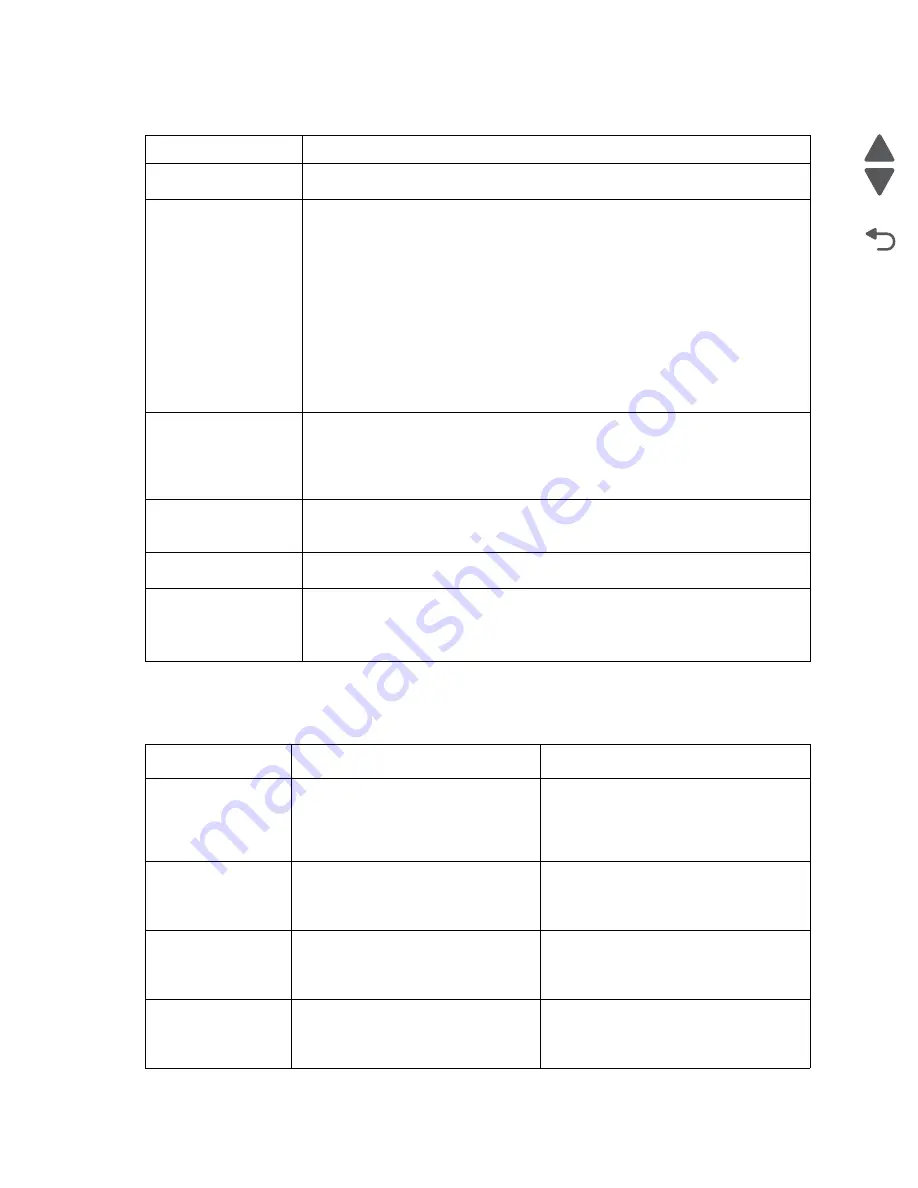
2-10
Service Manual
7525-63
x
Go Back
Previous
Next
840.01 Scanner
disabled by admin
Print without the scanner or contact your system support person.
840.02 Scanner
disabled. Contact
system administrator if
problem persists.
The printer identified a problem with the scanner and automatically disabled it. Try
one or more of the following:
1. Remove all pages from the ADF.
2. Turn the printer off.
3. Wait for 15 seconds, and then turn the printer on.
Note:
If turning the printer off and then on again does not clear the message,
then touch
Continue with scanner disabled
to return to the home screen, and
then contact your system support person.
4. Place the document in the ADF, and then adjust the paper guides.
5. From the home screen, touch
Copy
, or use the keypad to enter the number of
copies.
6. Change the copy settings as needed.
7. Touch
Copy It
.
30.xx [Color] cartridge
missing
Try one or more of the following:
• Remove and reinstall the specified toner cartridge. For instructions on removing
a toner cartridge, touch
More information
.
• Install a new toner cartridge, following the instruction sheet that came with the
replacement part.
82.xx Replace waste
toner bottle
1. Replace the waste toner bottle. For instructions on replacing the waste toner
bottle, touch
More Information
.
2. Touch
Continue
to clear the message and continue printing.
82.xx Waste toner bottle
missing
Reinsert the waste toner bottle into the printer.
88.xx [Color] cartridge
critically low
Replace the specified toner cartridge.
1. Touch
More Information
from the printer control panel for instructions on
replacing a print cartridge.
2. Touch
Continue
to clear the message and continue printing.
2xx paper jam messages
Error code
Description
Action
200.
xx
Paper Jam
Check <
area
>
A single page of media jam at the input
sensor.
Remove the tray 1 unit, open the front
door, and remove the print cartridge to
access the jam area. Remove the jammed
page. See
“200 paper jam” on
page 3-47
.
200.
xx
Paper Jam
<
x
> Pages Jammed
Multiple pages of media are jammed at
the input sensor.
Open the front door and remove the print
cartridge to access the jam area. Remove
all the jammed pages. See
“200 paper
jam” on page 3-47
.
201.
xx
Paper Jam
Check <
area
>
A single page of media is jammed
between the input and exit sensors.
Open the front door and remove the print
cartridge to access the jam area. Remove
the jammed page. See
“201 paper jam”
on page 3-48
.
201.
xx
Paper Jam
<
x
> Pages Jammed
Multiple pages of media are jammed
between the input and exit sensors.
Open the front door and remove the print
cartridge to access the jam area. Remove
all the jammed pages. See
“201 paper
jam” on page 3-48
.
User status and attendance messages
User primary message Explanation
Summary of Contents for X548 Series
Page 10: ...x Service Manual 7525 63x Go Back Previous Next...
Page 15: ...Notices and safety information xv 7525 63x Go Back Previous Next...
Page 16: ...xvi Service Manual 7525 63x Go Back Previous Next...
Page 22: ...xxii Service Manual 7525 63x Go Back Previous Next...
Page 44: ...1 22 Service Manual 7525 63x Go Back Previous Next...
Page 116: ...2 72 Service Manual 7525 63x Go Back Previous Next...
Page 303: ...Locations 5 3 7525 63x Go Back Previous Next Print engine interior view...
Page 316: ...5 16 Service Manual 7525 63x Go Back Previous Next HVPS...
Page 318: ...5 18 Service Manual 7525 63x Go Back Previous Next LVPS...
Page 324: ...6 4 Service Manual 7525 63x Go Back Previous Next...
Page 326: ...7 2 Service Manual 7525 63x Go Back Previous Next Assembly 1 Covers 7 11 9 8 1 2 3 4 5 6 10...
Page 330: ...7 6 Service Manual 7525 63x Go Back Previous Next Assembly 3 Operator panel 1 2 3 4 7 8 5 6 9...
Page 332: ...7 8 Service Manual 7525 63x Go Back Previous Next Assembly 4 Paperpath 5 2 4 7 6 1 3 8 9 3 10...
Page 336: ...7 12 Service Manual 7525 63x Go Back Previous Next Assembly 6 Electronics 2...
Page 344: ...I 4 Service Manual 7525 63x Go Back Previous Next...
Page 347: ...Part number index I 7 7525 63x Go Back Previous Next...






























