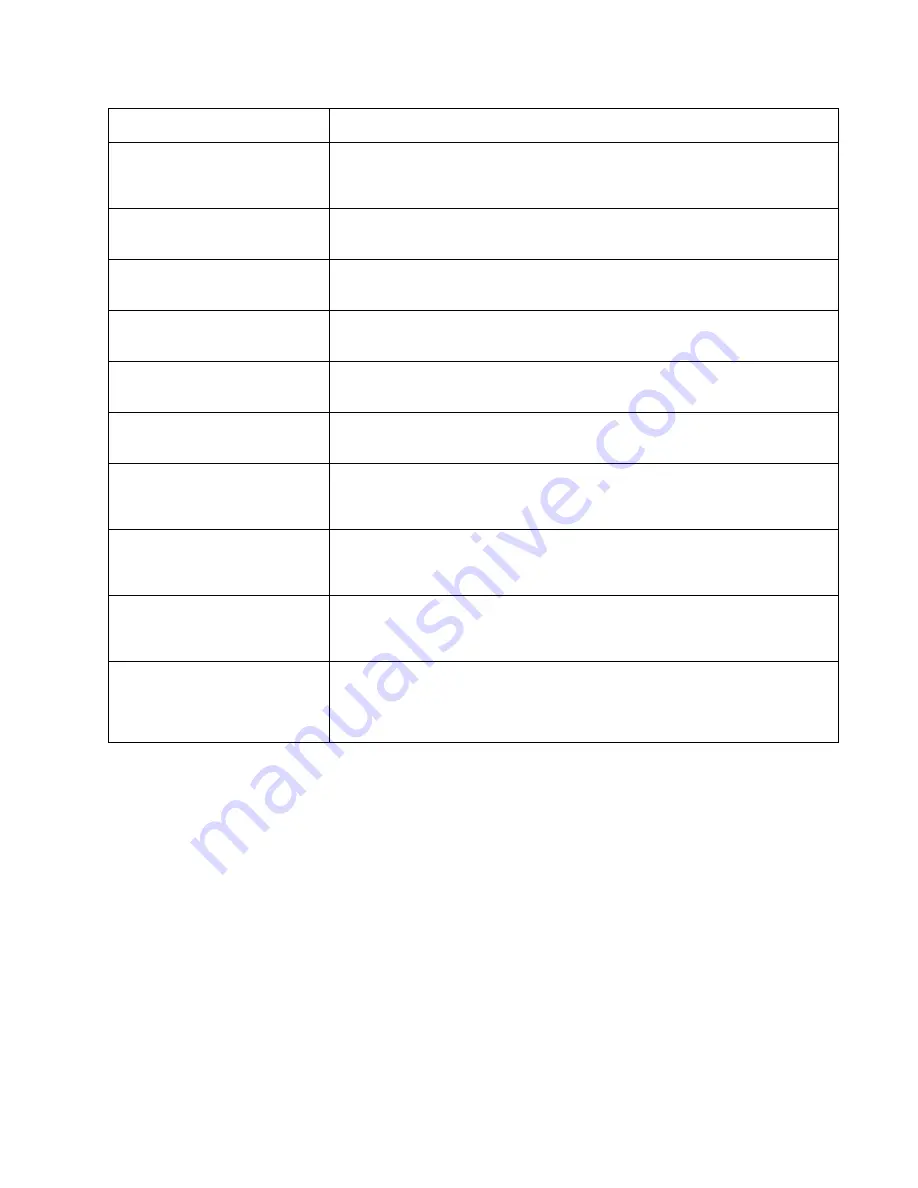
Diagnostic information
2-5
7100-XXX
H4 Service Call
Fuser Unit
Fusing temperature rises above limit during printing process and does not return
within the alloted time period.
See
“Fuser assembly service check” on page 2-24
.
HA Service Call
Fuser Unit
AC relay turned off due to an abnormal temperature.
See
“Fuser assembly service check” on page 2-24
.
L1 Service Call
Laser Unit Assembly
Laser scanning beam is not detected by beam sensor.
See
“Laser unit assembly service check” on page 2-25
.
L2 Service Call
Laser Unit Assembly
Scanner motor (SM) is rotating abnormally.
See
“Laser unit assembly service check” on page 2-25
.
LL Service Call
Laser Unit Assembly
Laser power is lower than the output limit.
See
“Laser unit assembly service check” on page 2-25
.
N3 Service Call
HVPS Connection
Improper connection between engine controller board and HVPS.
See
“HVPS connection service check” on page 2-25
.
N4 Service Call
Toner Empty Sensor
Improper connection between engine controller board and toner sensor sender
board.
See
“Toner empty sensor (sender-TPD) service check” on page 2-26
.
N5 Service Call
Toner Empty Rcv
Improper connection between engine controller board and toner sensor receiver
board.
See
“Toner empty sensor (receiver-TTR) service check” on page 2-27
.
N6 Service Call
LFU Connection
Improper connection between engine controller board and lower paper feed unit.
See
“Lower feed unit (secondary paper assembly) service check” on
page 2-28
.
P6 Service Call
Pfeed Clutch Tray 2
Data communication error between engine controller board and LFU paper-feed
clutch.
See
“Lower feed unit (secondary paper assembly) service check” on
page 2-28
.
Error code
Action
Summary of Contents for X500N
Page 8: ...viii Service Manual 7100 XXX...
Page 13: ...Notices and safety information xiii 7100 XXX...
Page 14: ...xiv Service Manual 7100 XXX...
Page 20: ...xx Service Manual 7100 XXX...
Page 38: ...1 18 Service Manual 7100 XXX...
Page 108: ...2 70 Service Manual 7100 XXX...
Page 199: ...Locations and connectors 5 1 7100 XXX 5 Locations and connectors Printer front and rear views...
Page 207: ...Locations and connectors 5 9 7100 XXX Engine controller board wiring diagram...
Page 215: ...Locations and connectors 5 17 7100 XXX High voltage power supply HVPS board...
Page 218: ...6 2 Service Manual 7100 XXX...
Page 220: ...7 2 Service Manual 7100 XXX Assembly 1 Base printer...
Page 222: ...7 4 Service Manual 7100 XXX Assembly 2 Covers...
Page 224: ...7 6 Service Manual 7100 XXX Assembly 3 Scanner unit...
Page 226: ...7 8 Service Manual 7100 XXX Assembly 4 Front...
Page 228: ...7 10 Service Manual 7100 XXX Assembly 5 Right...
Page 230: ...7 12 Service Manual 7100 XXX Assembly 6 Rear...
Page 232: ...7 14 Service Manual 7100 XXX Assembly 7 Left...
Page 234: ...7 16 Service Manual 7100 XXX Assembly 8 Top...
Page 236: ...7 18 Service Manual 7100 XXX Assembly 9 Miscellaneous Options...
Page 238: ...7 20 Service Manual 7100 XXX...
















































