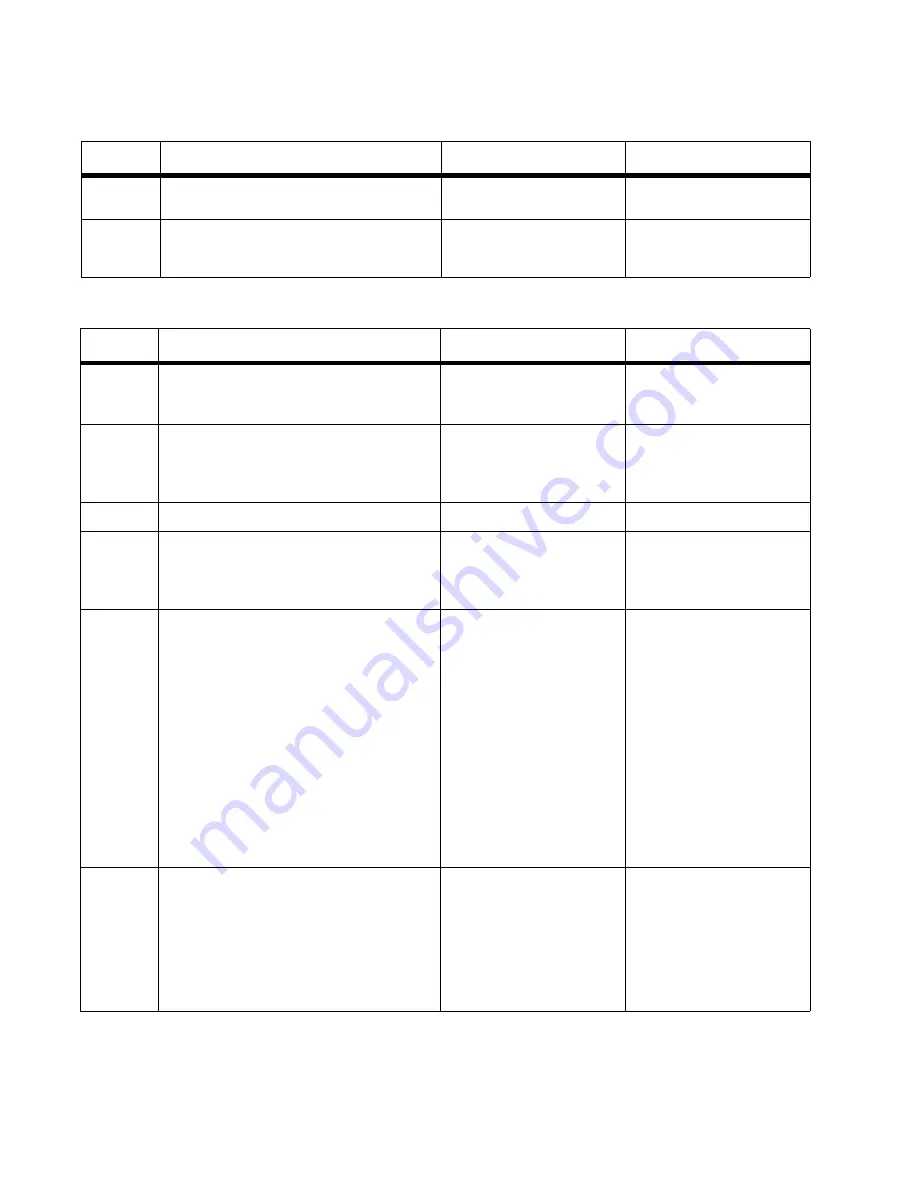
2-16
Service Manual
7100-XXX
CPU fan service check
Developer drive assembly service check
Step
Questions / actions
Yes
No
1
Open the RIP cage cover. Is the CPU fan
spinning?
No issue to fix.
Go to step 2.
2
Is the CPU fan cable properly connected to
J-Fan1 on the RIP board?
Connect the cable to J-
Fan1.
Replace the RIP board. See
“System board removal”
on page 4-36
.
Step
Questions / actions
Yes
No
1
Are there any unusual noises heard around
developer motor or developer drive
assembly before error posts?
Replace toner cartridge
(customer-ordered supply).
Go to step 2.
Go to step 4.
2
Does noise go away?
Problem solved.
Replace developer drive
assembly. See
“Developer
drive assembly removal”
on page 4-22
. Go to step 3.
3
Does noise go away?
Problem solved.
Go to step 4.
4
Turn printer off, and remove right cover. See
“Right cover removal” on page 4-14
. Is
cable properly connected to developer drive
assembly motor?
Go to step 5.
Properly connect cable.
Retest printer. If error
clears, problem solved,
otherwise go to step 5.
5
If waste toner bottle is removed, reinsert it.
Ensure rear cover assembly is shut.
Override top and front cover interlock
switches. For location, see
“Interlock
switch locations” on page 5-6
. Reconnect
operator panel. Turn printer on. Allow printer
to run until error posts. Disconnect
connector from each developer motor, and
check for the following on each
disconnected cable connector:
Pin 2 to ground—24VDC
Pin 5 to ground—24VDC
Are voltages present?
Replace developer drive
assembly. See
“Developer
drive assembly removal”
on page 4-21
. Go to step 8.
Go to step 6.
6
Remove engine controller board shield. See
“Engine controller board removal” on
page 4-34
for steps to remove engine
controller board shield. Disconnect MCN5
from engine controller board. Check for
continuity and shorted pins on cable that
connects MCN5 to developer motors. Is
cable okay?
Go to step 7.
Replace cable. Retest
printer. If error clears,
problem solved, otherwise
go to step 7.
Summary of Contents for X500N
Page 8: ...viii Service Manual 7100 XXX...
Page 13: ...Notices and safety information xiii 7100 XXX...
Page 14: ...xiv Service Manual 7100 XXX...
Page 20: ...xx Service Manual 7100 XXX...
Page 38: ...1 18 Service Manual 7100 XXX...
Page 108: ...2 70 Service Manual 7100 XXX...
Page 199: ...Locations and connectors 5 1 7100 XXX 5 Locations and connectors Printer front and rear views...
Page 207: ...Locations and connectors 5 9 7100 XXX Engine controller board wiring diagram...
Page 215: ...Locations and connectors 5 17 7100 XXX High voltage power supply HVPS board...
Page 218: ...6 2 Service Manual 7100 XXX...
Page 220: ...7 2 Service Manual 7100 XXX Assembly 1 Base printer...
Page 222: ...7 4 Service Manual 7100 XXX Assembly 2 Covers...
Page 224: ...7 6 Service Manual 7100 XXX Assembly 3 Scanner unit...
Page 226: ...7 8 Service Manual 7100 XXX Assembly 4 Front...
Page 228: ...7 10 Service Manual 7100 XXX Assembly 5 Right...
Page 230: ...7 12 Service Manual 7100 XXX Assembly 6 Rear...
Page 232: ...7 14 Service Manual 7100 XXX Assembly 7 Left...
Page 234: ...7 16 Service Manual 7100 XXX Assembly 8 Top...
Page 236: ...7 18 Service Manual 7100 XXX Assembly 9 Miscellaneous Options...
Page 238: ...7 20 Service Manual 7100 XXX...
















































