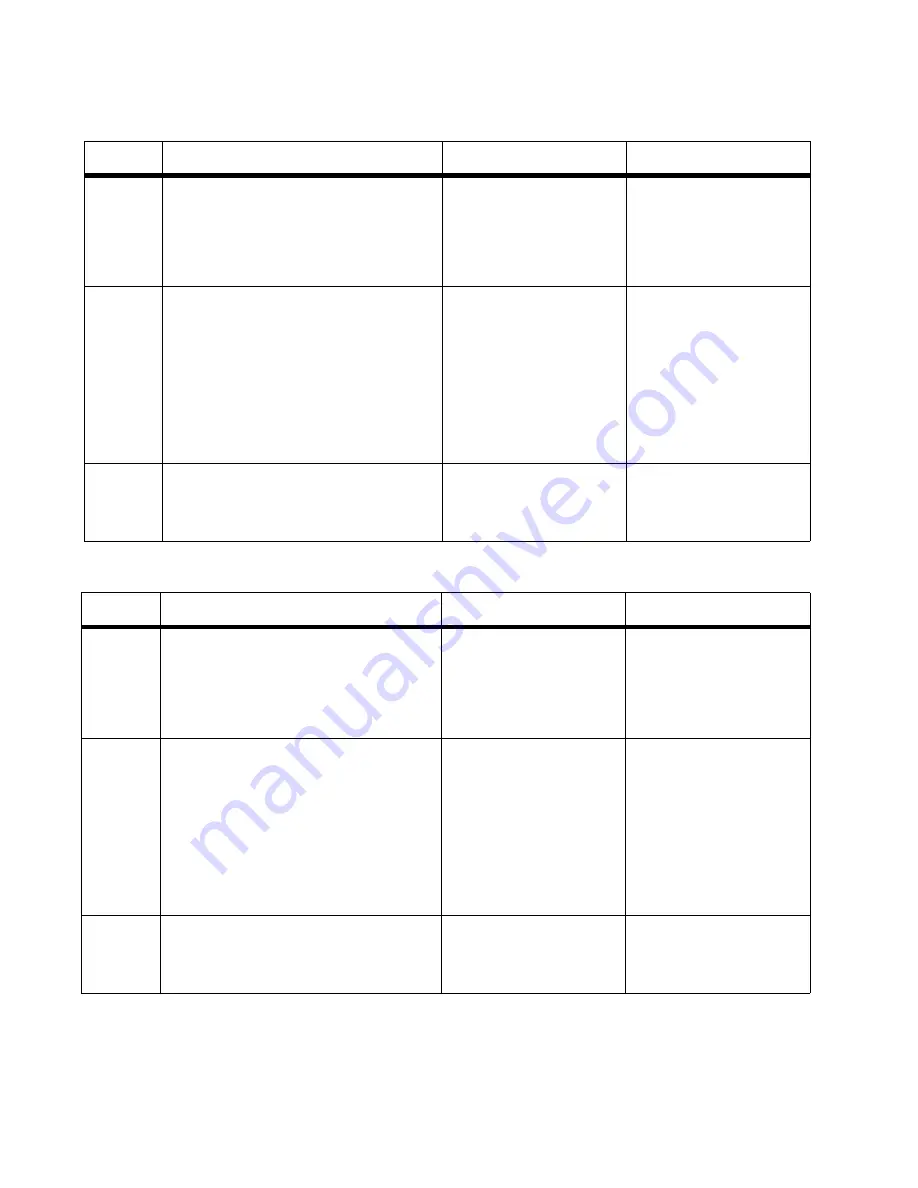
2-22
Service Manual
7100-XXX
Power supply fan service check
Fuser fan service check
Step
Questions / actions
Yes
No
1
Turn printer off, and remove engine
controller board shield. See
“Engine
controller board removal” on page 4-34
for steps to remove engine controller board
shield. Is cable properly connected to
engine controller board connector MCN10?
Go to step 2.
Properly connect cable.
2
Ensure rear cover assembly cover is shut.
Override top and front cover interlock
switches. For location, see
“Fan/motor and
interlock switch locations” on page 5-6
.
Turn printer on, and check for 24VDC
between engine controller board MCN10 pin
1 and power ground (you can touch
negative lead of voltmeter to metal frame to
obtain ground.) Is voltage present and
correct?
Replace power supply fan
assembly. See
“Power
supply fan removal” on
page 4-48
. Retest printer. If
error clears, problem
solved, otherwise go to step
3.
Go to step 3.
3
Turn printer off, and disconnect cable from
engine controller board MCN10 and power
supply fan. Check cable for continuity and
pin shorts. Is cable okay?
Replace engine controller
board. See
“Engine
controller board removal”
on page 4-34
.
Replace cable.
Step
Questions / actions
Yes
No
1
Turn printer off, and remove engine
controller board shield. See
“Engine
controller board removal” on page 4-34
for steps to remove engine controller board
shield. Is cable properly connected to
engine controller board connector MCN1?
Go to step 2.
Properly connect cable.
2
Ensure rear cover assembly cover is shut.
Override top and front cover interlock
switches. For location, see
“Fan/motor and
interlock switch locations” on page 5-6
.
Reconnect operator panel. Turn printer on,
and check for 24VDC between engine
controller board MCN1 pin 4 and power
ground (you can touch negative lead of
voltmeter to metal frame to obtain ground.)
Is voltage present and correct?
Potentially faulty fuser fan.
Replace rear cover
assembly. See
“Rear
cover assembly removal”
on page 4-14
. Retest
printer. If error clears,
problem solved, otherwise
go to step 3.
Go to step 3.
3
Turn printer off, and disconnect cable from
engine controller board MCN1 and power
supply fan. Check cable for continuity and
pin shorts. Is cable okay?
Replace engine controller
board. See
“Engine
controller board removal”
on page 4-34
.
Replace cable.
Summary of Contents for X500N
Page 8: ...viii Service Manual 7100 XXX...
Page 13: ...Notices and safety information xiii 7100 XXX...
Page 14: ...xiv Service Manual 7100 XXX...
Page 20: ...xx Service Manual 7100 XXX...
Page 38: ...1 18 Service Manual 7100 XXX...
Page 108: ...2 70 Service Manual 7100 XXX...
Page 199: ...Locations and connectors 5 1 7100 XXX 5 Locations and connectors Printer front and rear views...
Page 207: ...Locations and connectors 5 9 7100 XXX Engine controller board wiring diagram...
Page 215: ...Locations and connectors 5 17 7100 XXX High voltage power supply HVPS board...
Page 218: ...6 2 Service Manual 7100 XXX...
Page 220: ...7 2 Service Manual 7100 XXX Assembly 1 Base printer...
Page 222: ...7 4 Service Manual 7100 XXX Assembly 2 Covers...
Page 224: ...7 6 Service Manual 7100 XXX Assembly 3 Scanner unit...
Page 226: ...7 8 Service Manual 7100 XXX Assembly 4 Front...
Page 228: ...7 10 Service Manual 7100 XXX Assembly 5 Right...
Page 230: ...7 12 Service Manual 7100 XXX Assembly 6 Rear...
Page 232: ...7 14 Service Manual 7100 XXX Assembly 7 Left...
Page 234: ...7 16 Service Manual 7100 XXX Assembly 8 Top...
Page 236: ...7 18 Service Manual 7100 XXX Assembly 9 Miscellaneous Options...
Page 238: ...7 20 Service Manual 7100 XXX...
















































