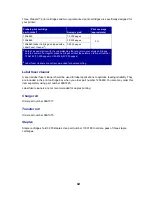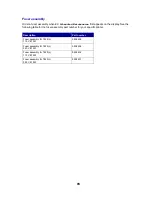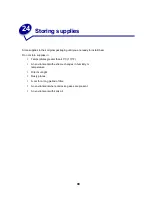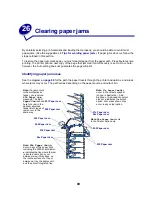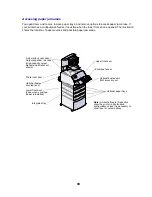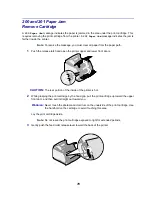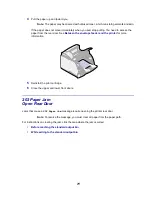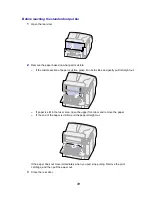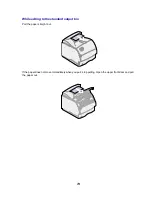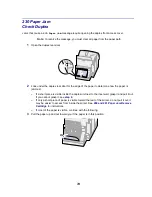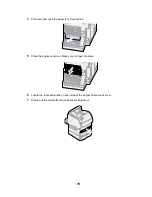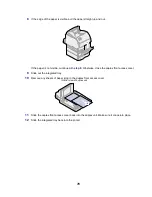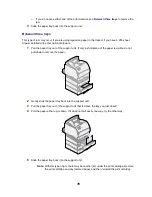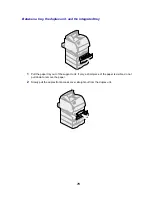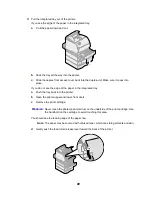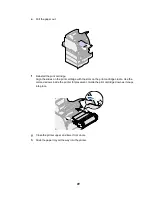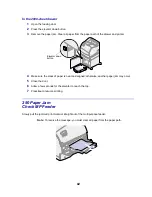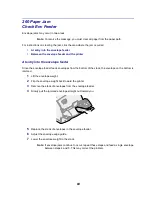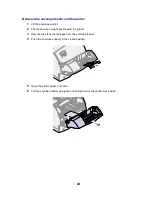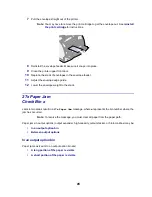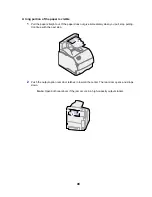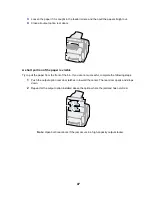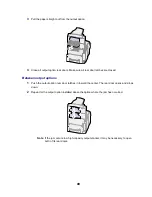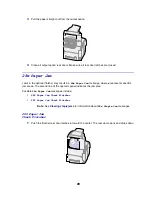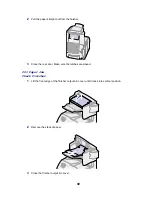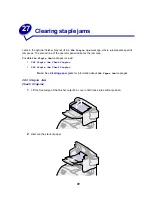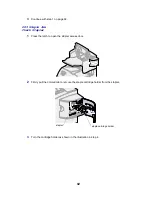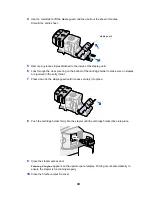78
–
If you do not see either end of the print material, see
Between three trays
to remove the
jam.
3
Slide the paper tray back into the support unit.
Between three trays
This type of jam may occur if you are using legal-size paper in the trays or if you have a 250-sheet
drawer installed with other optional drawers.
1
Pull the paper tray out of the support unit. If only a short piece of the paper is visible, do not
pull down to remove the paper.
2
Gently slide the paper tray back into the support unit.
3
Pull the paper tray out of the support unit that is above the tray you just closed.
4
Pull the paper either up or down. If it does not pull easily one way, try the other way.
5
Slide the paper tray back into the support unit.
Note: With this type of jam, there may be another jam under the print cartridge. Remove
the print cartridge and any jammed paper, and then reinstall the print cartridge.
Summary of Contents for T620
Page 1: ...www lexmark com User s Reference January 2001 Lexmark T620 and T622 ...
Page 2: ......
Page 8: ...viii ...
Page 62: ...62 ...
Page 157: ...157 See also PCL SmartSwitch Printer Language ...
Page 175: ...175 See also Technical Reference ...
Page 214: ...214 ...