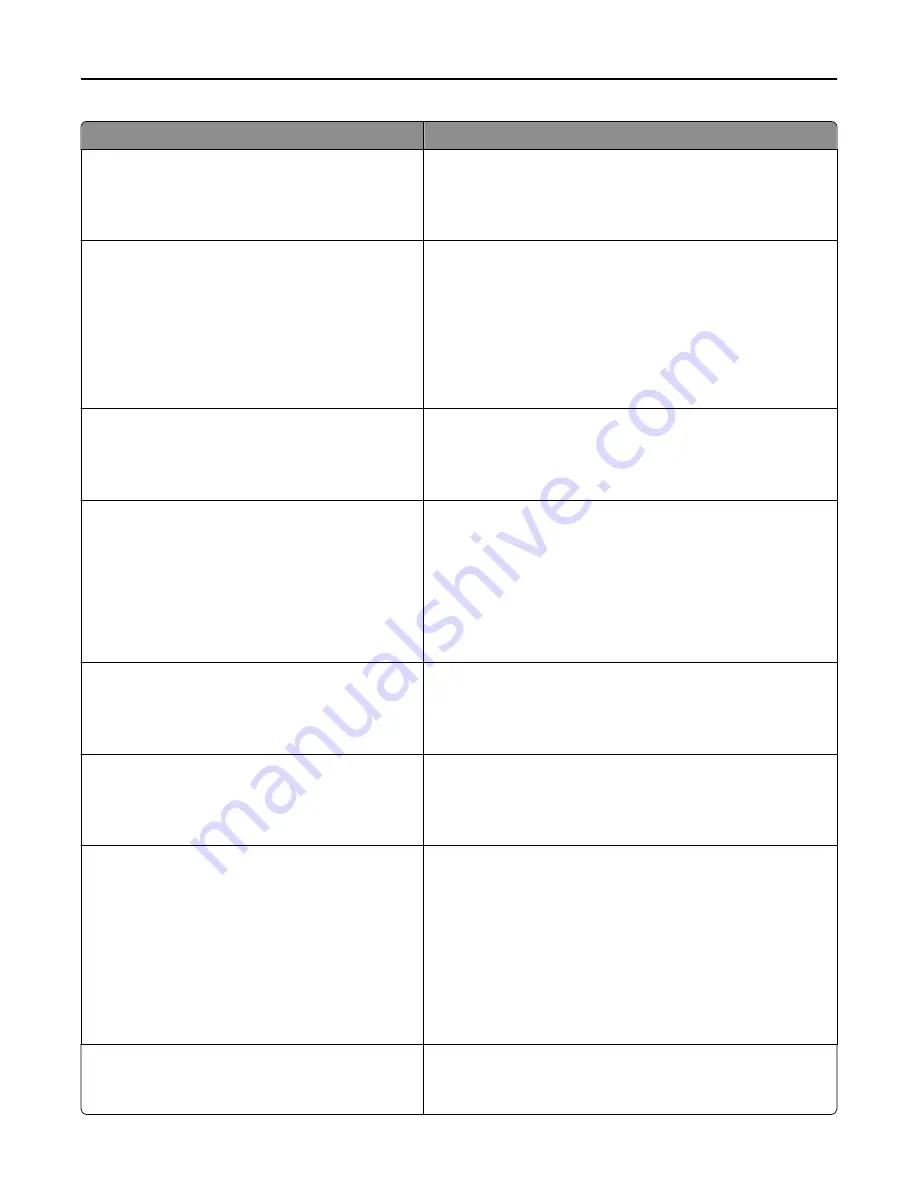
Use
To
Print Recovery
Auto Continue
Disabled
5–255
Let the printer automatically continue printing from certain offline
situations when these are not resolved within the specified time
period.
Note:
Disabled is the factory default setting.
Print Recovery
Jam Recovery
On
Off
Auto
Specify whether the printer reprints jammed pages.
Notes:
•
Auto is the factory default setting. The printer reprints
jammed pages unless the memory required to hold the
pages is needed for other printer tasks.
•
On sets the printer to always reprint jammed pages.
•
Off sets the printer to never reprint jammed pages.
Print Recovery
Jam Assist
On
Off
Set the printer to check for jammed paper automatically.
Note:
On is the factory default setting.
Print Recovery
Page Protect
Off
On
Let the printer successfully print a page that may not have printed
otherwise.
Notes:
•
Off is the factory default setting. Off prints a partial page
when there is not enough memory to print the whole page.
•
On sets the printer to process the whole page so that the
entire page prints.
Press Sleep Button
Do nothing
Sleep
Hibernate
Determine how the printer, while in idle state, reacts to a short
press of the Sleep button.
Note:
Sleep is the factory default setting.
Press and Hold Sleep Button
Do nothing
Sleep
Hibernate
Determine how the printer, while in idle state, reacts when you
press and hold the Sleep button.
Note:
“Do nothing” is the factory default setting.
Factory Defaults
Do Not Restore
Restore Now
Restore the printer settings to the factory default settings.
Notes:
•
Do Not Restore is the factory default setting. Do Not Restore
keeps the user
‑
defined settings.
•
Restore Now returns all printer settings to the factory
default settings except Network/Ports menu settings. All
downloads stored in the RAM are deleted. Downloads stored
in the flash memory or in the printer hard disk are not
affected.
Export Configuration Package
Export
Export the printer configuration package to a flash drive.
Note:
The configuration package cannot be exported unless a
flash drive is attached to the printer.
Understanding the printer menus
191
















































