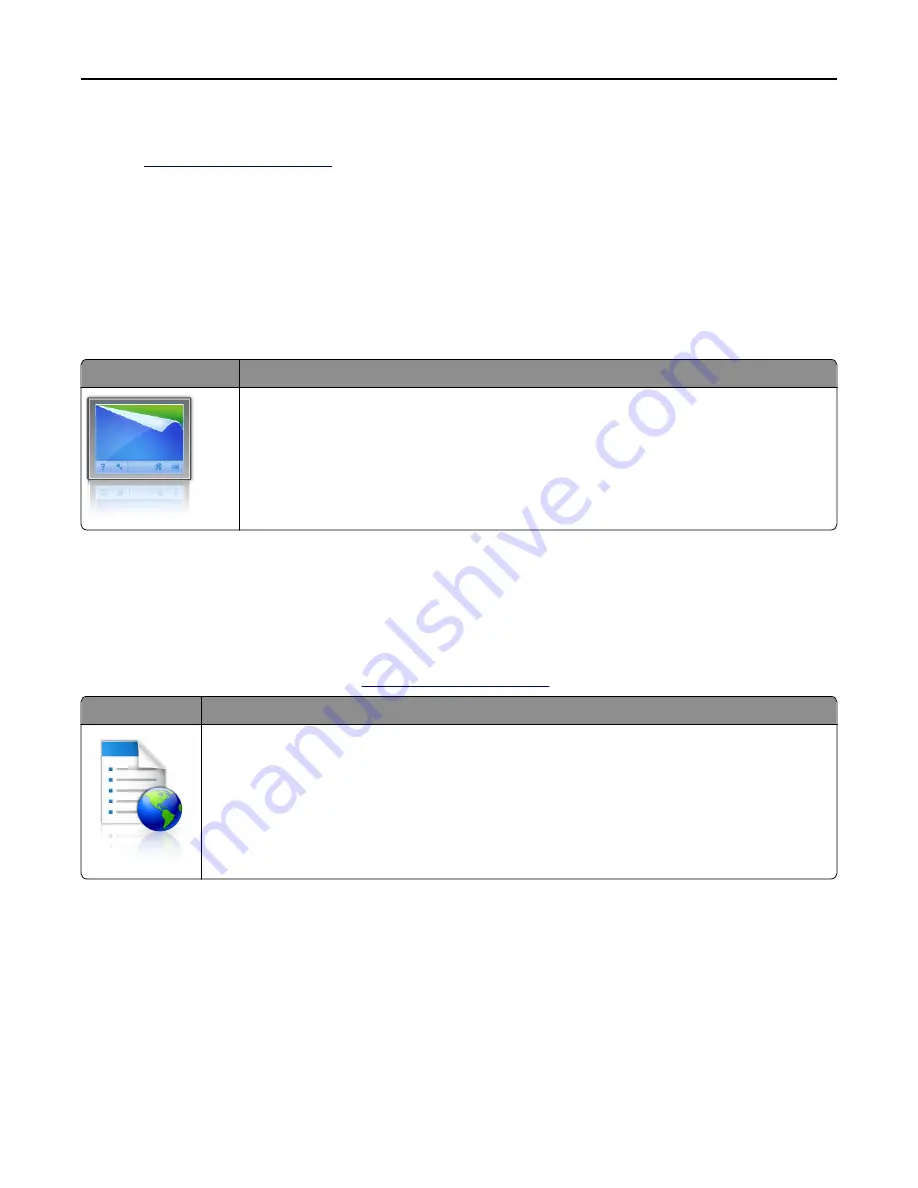
For more information on configuring and using the home screen applications, do the following:
1
Go to
http://support.lexmark.com
, and then do either of the following:
•
Click
Business Solutions
, and then select the name of the application.
•
Click
Software and Solutions
, and then select either of the following:
–
Scan to Network
—Find information about the Scan to Network application.
–
Other Applications
—Find information about the other applications.
2
Click the
Manuals
tab, and then select the document for the home screen application.
Using Background and Idle Screen
Use
To
Customize the background and idle screen of your printer home screen.
From the home screen, navigate to:
Change Background
> select background to use >
Apply
Setting up Forms and Favorites
Note:
A later version of this
User's Guide
may contain a direct link to the
Administrator’s Guide
of this application. To
check for updates of this
User’s Guide
, visit
http://support.lexmark.com
.
Use
To
Quickly find and print frequently used online forms directly from the printer home screen.
Note:
The printer must have permission to access the network folder, FTP site, or Web site where the
bookmark is stored. From the computer where the bookmark is stored, use sharing, security, and
firewall settings to allow the printer at least a
read
access. For help, see the documentation that
came with your operating system.
1
Open a Web browser, and then type the printer IP address in the address field.
Note:
View the printer IP address on the printer home screen. The IP address appears as four sets of numbers
separated by periods, such as 123.123.123.123.
2
Click
Settings
>
Apps
>
Apps Management
>
Forms and Favorites
.
3
Click
Add
, and then customize the settings.
Notes:
•
See the mouse-over help beside each field for a description of the setting.
Using M5170
104
















































