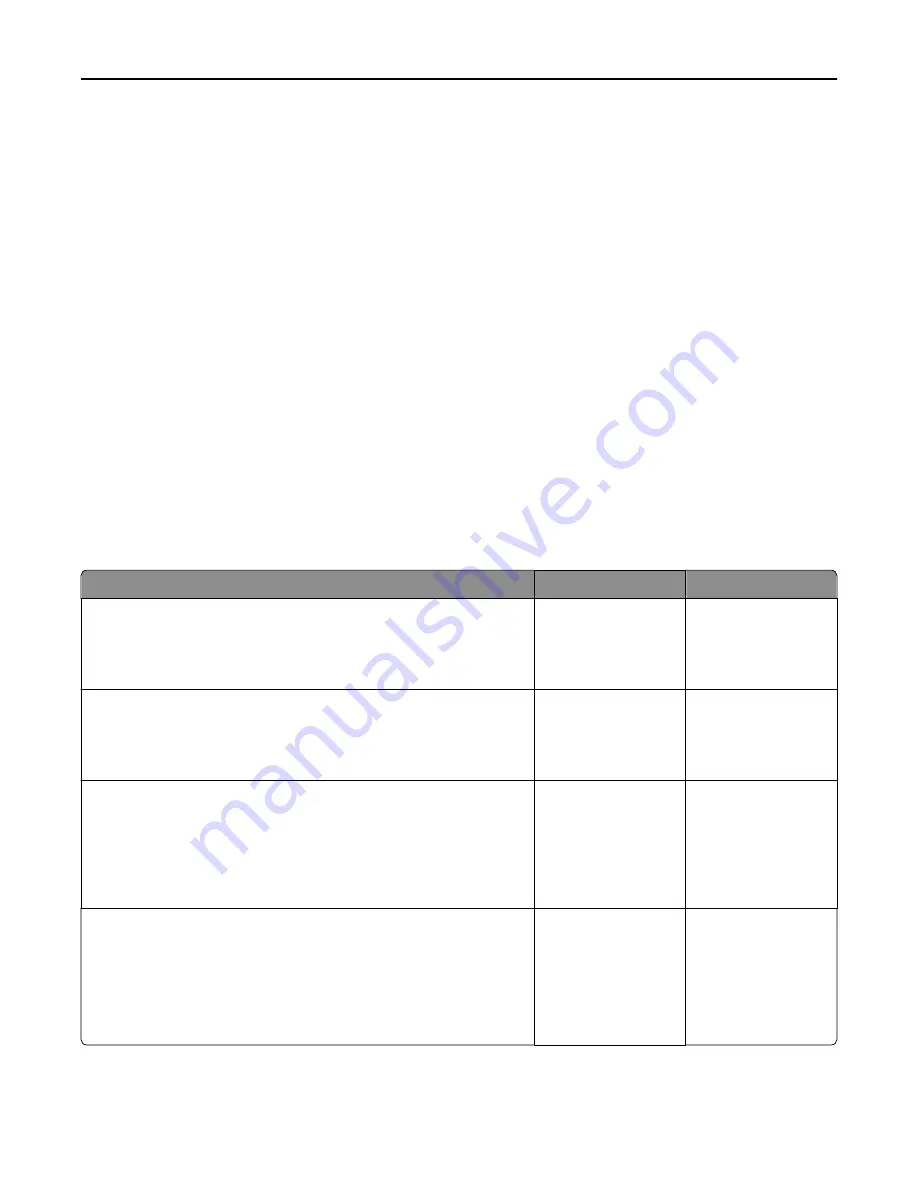
USB port [x] disabled [56]
From the printer control panel, touch
Continue
to clear the message.
Notes:
•
The printer discards any data received through the USB port.
•
Make sure the USB Buffer menu is not set to Disabled.
Solving printer problems
•
“Printer does not respond” on page 259
•
“Printing problems” on page 261
•
“Hardware and internal option problems” on page 268
•
“Paper feed problems” on page 272
•
“Print quality problems” on page 274
Printer does not respond
The printer is not responding
Action
Yes
No
Step 1
Make sure the printer is turned on.
Is the printer turned on?
Go to step 2.
Turn on the printer.
Step 2
Check if the printer is in Sleep mode or Hibernate mode.
Is the printer in Sleep mode or Hibernate mode?
Press the Sleep button
to wake the printer
from Sleep mode or
Hibernate mode.
Go to step 3.
Step 3
Check if one end of the power cord is plugged into the printer and the
other to a properly grounded electrical outlet.
Is the power cord plugged into the printer and a properly grounded
electrical outlet?
Go to step 4.
Plug one end of the
power cord into the
printer and the other to
a properly grounded
electrical outlet.
Step 4
Check other electrical equipment plugged into the electrical outlet.
Does other electrical equipment work?
Unplug the other
electrical equipment,
and then turn on the
printer. If the printer
does not work, then
reconnect the other
electrical equipment.
Go to step 5.
Troubleshooting
259






























