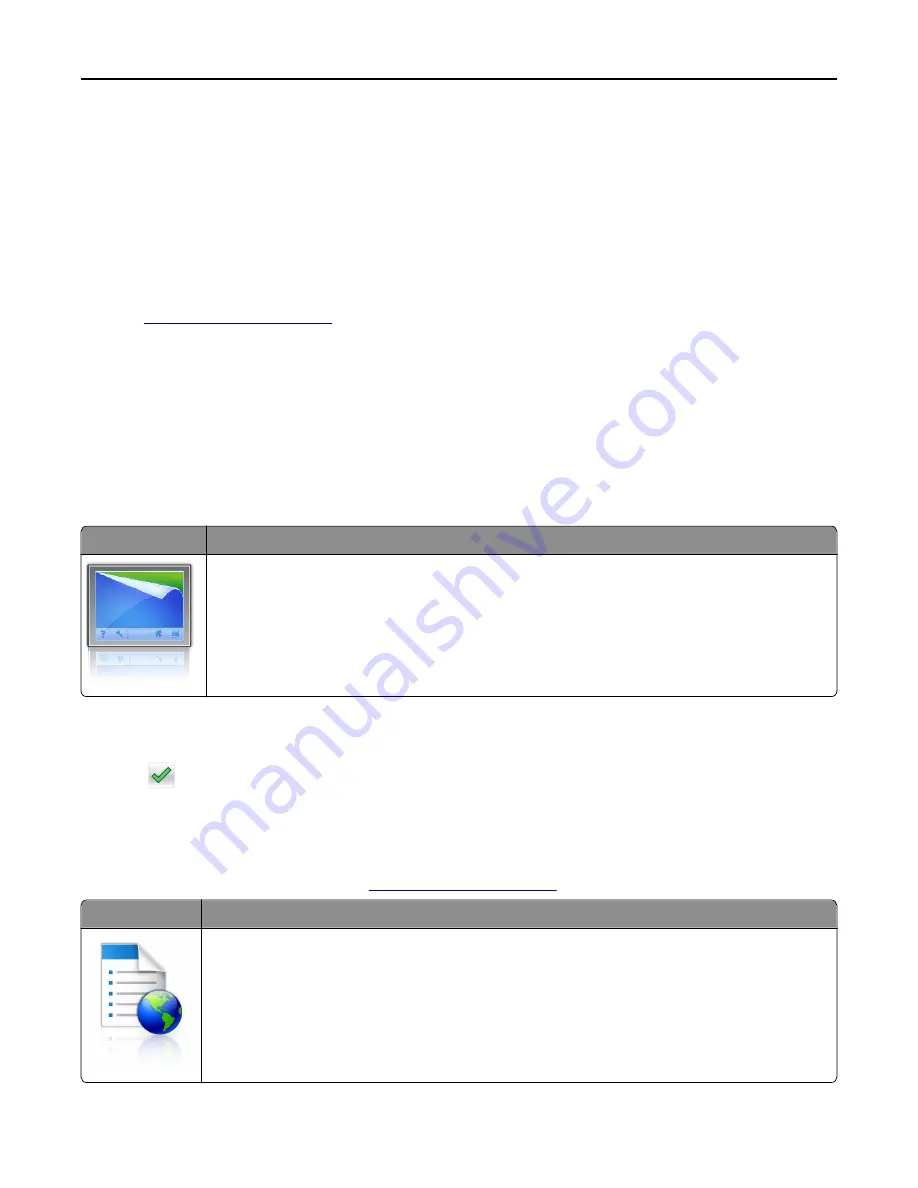
Activating the home screen applications
Finding information about the home screen applications
Your printer comes with preinstalled home screen applications. Before you can use these applications, you must first
activate and set up these applications using the Embedded Web Server. For more information on accessing the
Embedded Web Server, see “Accessing the Embedded Web Server” on page 55.
For more information on configuring and using the home screen applications, do the following:
1
Go to
http://support.lexmark.com
, and then do either of the following:
•
Click
Business Solutions
, and then select the name of the application.
•
Click
Software and Solutions
, and then select either of the following:
–
Scan to Network
—Find information about the Scan to Network application.
–
Other Applications
—Find information about the other applications.
2
Click the
Manuals
tab, and then select the document for the home screen application.
Using Background and Idle Screen
Icon
Description
The application lets you customize the background and idle screen of your printer home screen.
1
From the home screen, navigate to:
Change Background
> select background to use
2
Touch
.
Setting up Forms and Favorites
Note:
A later version of this
User's Guide
may contain a direct link to the
Administrator’s Guide
of this application. To
check for updates of this
User’s Guide
, go to
http://support.lexmark.com
.
Use
To
Streamline work processes by letting you quickly find and print frequently used online forms directly
from the printer home screen.
Note:
The printer must have permission to access the network folder, FTP site, or Web site where the
bookmark is stored. From the computer where the bookmark is stored, use sharing, security, and
firewall settings to allow the printer at least a
read
access. For help, see the documentation that
came with your operating system.
Using M5155 and M5163
56
















































