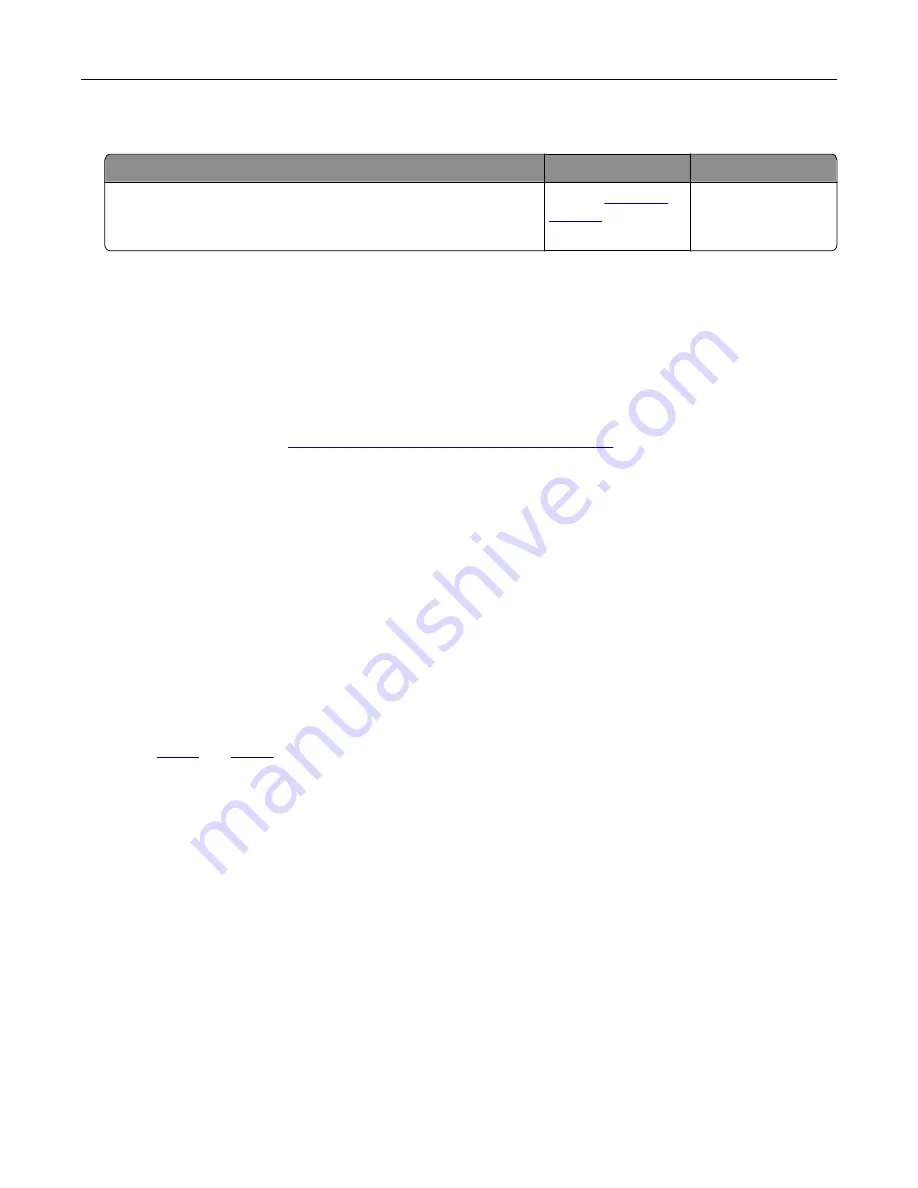
Scanning takes too long or freezes the computer
Action
Yes
No
Close all applications that are interfering with the scan.
Does scanning take too long or freeze the computer?
Contact
The problem is
solved.
Cannot send the scanned card
Try one or more of the following:
Make sure that the e
‑
mail address is correct
Make sure that the printer is connected to the network
For more information, see
“Checking the printer connectivity” on page 33
Adjusting scanner registration
1
From the control panel, navigate to:
Settings
>
Device
>
Maintenance
>
Config Menu
>
Scanner Configuration
>
Scanner Manual Registration
2
Touch
Print Quick Test
.
3
Place the Print Quick Test page on the scanner glass, and then touch
Flatbed Registration
.
4
Touch
Copy Quick Test
.
5
Compare the Copy Quick Test page with the original document.
Note:
If the margins of the test page are different from the original document, then adjust Left Margin and
Top Margin.
6
until the margins of the Copy Quick Test page closely match the original document.
Adjusting ADF registration
1
From the control panel, navigate to:
Settings
>
Device
>
Maintenance
>
Config Menu
>
Scanner Configuration
>
Scanner Manual Registration
2
Touch
Print Quick Test
.
3
Place the Print Quick Test page on the ADF tray.
4
Touch
Front ADF Registration
or
Rear ADF Registration
.
Notes:
•
To align Front ADF Registration, place the test page faceup, short edge first into the ADF.
•
To align Rear ADF Registration, place the test page facedown, short edge first into the ADF.
5
Touch
Copy Quick Test
.
Troubleshoot a problem
183
Summary of Contents for CX331
Page 118: ...Replacing the ADF tray 1 Open the ADF cover Maintain the printer 118 ...
Page 119: ...2 Remove the used ADF tray 3 Unpack the new ADF tray Maintain the printer 119 ...
Page 122: ...7 Remove the tray 8 Position the printer on its side Maintain the printer 122 ...
Page 142: ... Below the fuser area Duplex unit 3 Close the door Troubleshoot a problem 142 ...






























