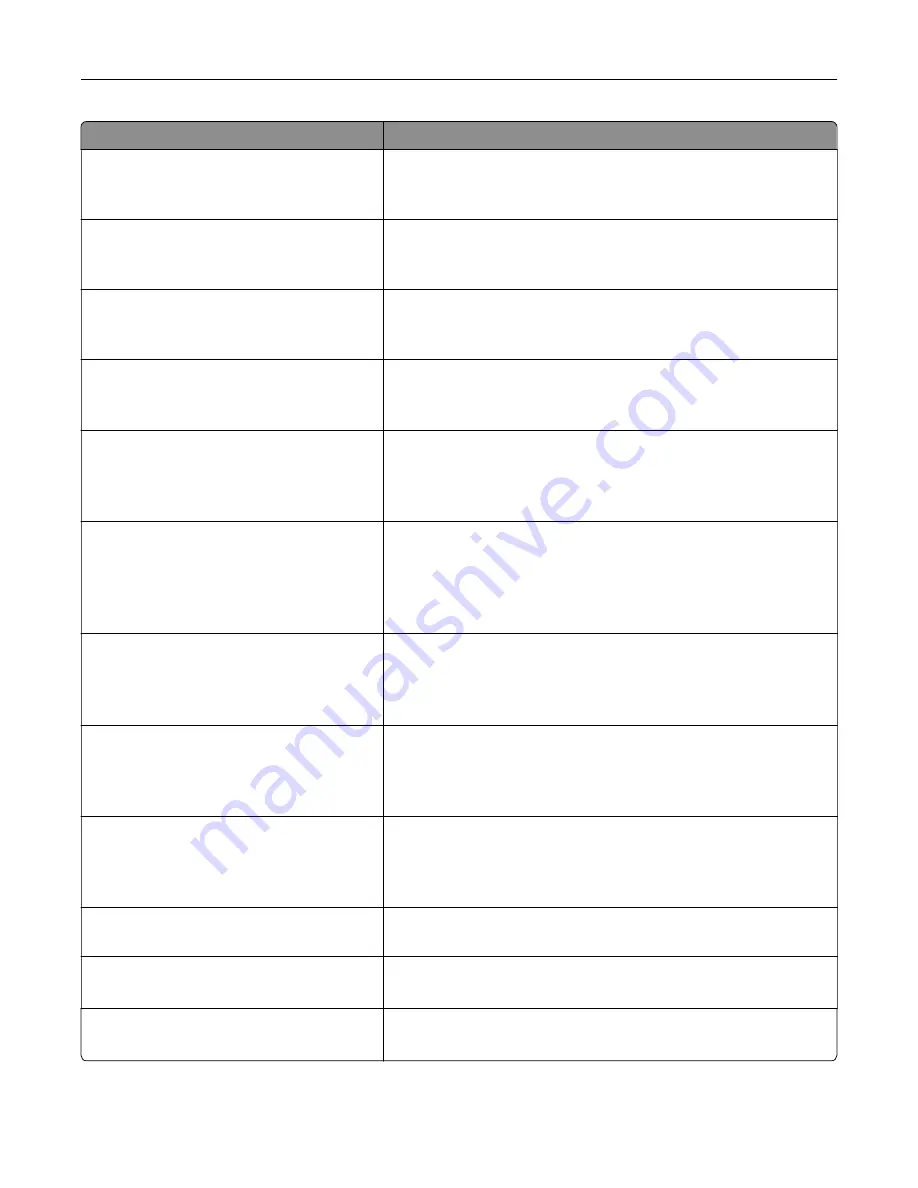
Menu item
Description
WPA2-Personal
AES*
Enable wireless security through WPA2.
Note:
This menu item appears only if Wireless Security Mode is set
to WPA2-Personal.
Set PSK
Set the password for secure wireless connection.
Note:
This menu item appears only if Wireless Security Mode is set
to WPA2/WPA-Personal or WPA2
‑
Personal.
WPA2/WPA
‑
Personal
AES*
Enable wireless security through WPA2/WPA.
Note:
This menu item appears only if Wireless Security Mode is set
to WPA2/WPA-Personal.
802.1x Encryption Mode
WPA+
WPA2*
Enable wireless security through 802.1x standard.
Note:
This menu item appears only if Wireless Security Mode is set
to 802.1x - Radius.
IPv4
Enable DHCP
On*
Off
Enable Dynamic Host Configuration Protocol (DHCP).
Note:
DHCP is a standard protocol that allows a server to distribute
IP addressing and configuration information dynamically to clients.
IPv4
Set Static IP Address
IP Address
Netmask
Gateway
Set the static IP address of your printer.
IPv6
Enable IPv6
On*
Off
Enable IPv6 in the printer.
IPv6
Enable DHCPv6
Off*
On
Enable DHCPv6 in the printer.
IPv6
Stateless Address Autoconfiguration
Off
On*
Set the network adapter to accept the automatic IPv6 address
configuration entries provided by a router.
IPv6
DNS Address
Specify the DNS server address.
IPv6
Manually Assigned IPV6 Address
Assign the IPv6 address.
Note:
This menu item appears only in some printer models.
IPv6
Manually Assigned IPV6 Router
Assign the IPv6 router address.
Note:
This menu item appears only in some printer models.
Use printer menus
93
Summary of Contents for CX331
Page 118: ...Replacing the ADF tray 1 Open the ADF cover Maintain the printer 118 ...
Page 119: ...2 Remove the used ADF tray 3 Unpack the new ADF tray Maintain the printer 119 ...
Page 122: ...7 Remove the tray 8 Position the printer on its side Maintain the printer 122 ...
Page 142: ... Below the fuser area Duplex unit 3 Close the door Troubleshoot a problem 142 ...
















































