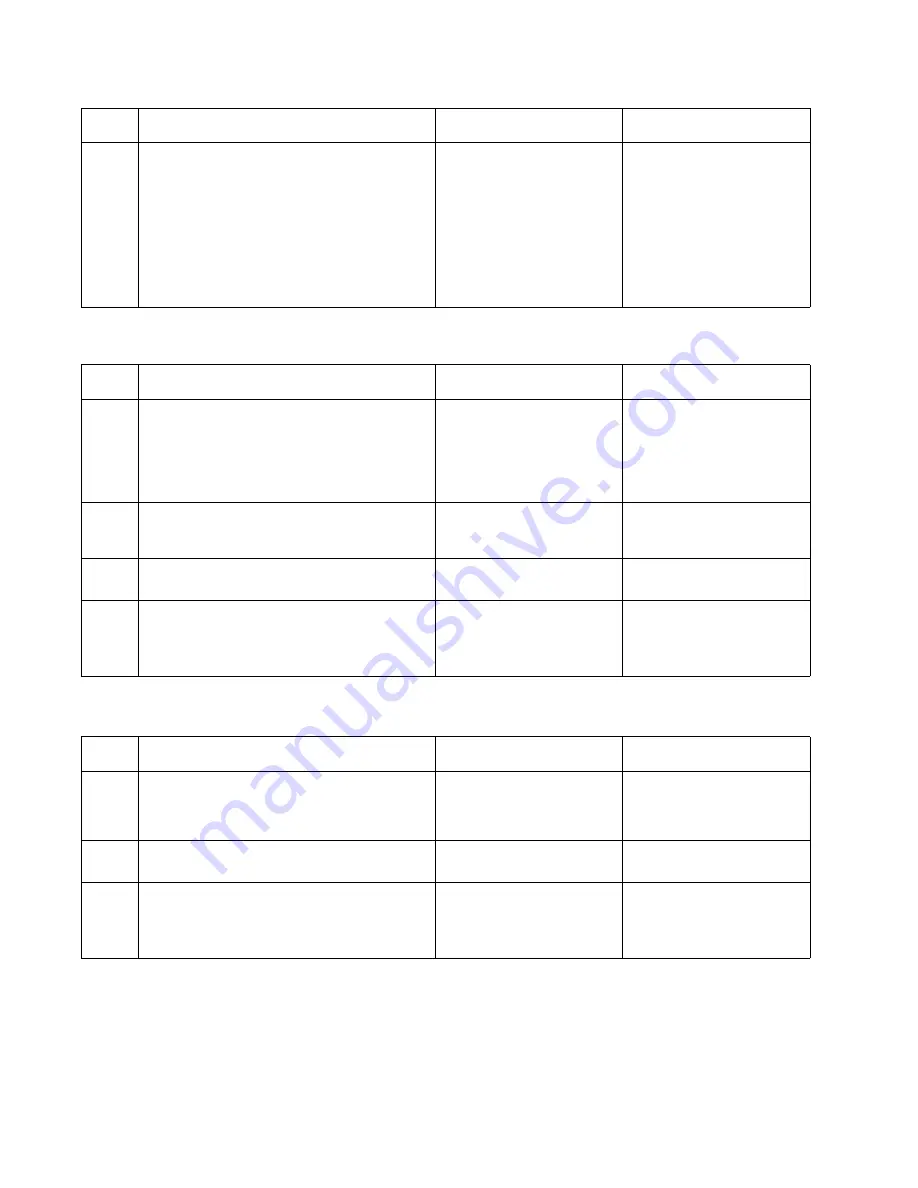
2-52
Service Manual
5022-xxx
Exit sensor service check
Input sensor service check
6
Turn the printer off. Connect the JLVPS1 cable
to the system card. Remove one option/feature
at a time, and turn the printer on to isolate the
failing part.
Warning: Observe all the ESD precautions
(see
“Handling ESD-sensitive parts” on
page 4-1
) and turn the printer off before any
feature or option cards are removed or
replaced.
Is a failing part found?
Replace the faulty part.
Contact your next level of
support.
Step
Questions / actions
Yes
No
1
Verify the paper is loaded properly in the
manual feed slot. See
“Loading media in the
multipurpose feeder or manual feeder” on
page 3-28
.
Is the paper properly loaded in the manual
feed slot?
Go to step 2.
Load paper in the manual
feed slot. See
“Clearing
paper jams in the manual
feeder” on page 3-29
.
2
Is the exit sensor flag damaged?
Replace the fuser. See
“Fuser removal” on
page 4-60
.
Go to step 3.
3
Is the JFUSER1 properly connected to the
system card?
Go to step 4.
Reseat the connector.
4
Place a voltmeter between the JFUSER1 pin 7
and ground. Initially, the meter should indicate
5 V dc. Activate the exit sensor flag.
Does the voltage drop to 0 V dc?
Replace the system card.
See
“System card
removal” on page 4-92
.
Replace the exit sensor.
Step
Questions / actions
Yes
No
1
Is the input sensor flag damaged?
Replace the paper pick
mechanism. See
“Paper
pick mechanism assembly
removal” on page 4-68
.
Go to step 2.
2
Is the JTRAY cable connector properly
connected to the system card?
Go to step 3.
Reseat the connector.
3
Place a voltmeter between JTRAY1 pin 2 and
ground. Initially, the meter should indicate
+5 V dc. Activate the input sensor flag.
Does the voltage drop to 0 V dc?
Replace the system card.
See
“System card
removal” on page 4-92
.
Replace the paper pick
mechanism. See
“Paper
pick mechanism assembly
removal” on page 4-68
.
Step
Questions / actions
Yes
No
Summary of Contents for C52 series
Page 13: ...Laser notices xiii 5022 xxx Japanese Laser Notice ...
Page 14: ...xiv Service Manual 5022 xxx Korean Laser Notice ...
Page 125: ...Diagnostic aids 3 31 5022 xxx ...
Page 150: ...3 56 Service Manual 5022 xxx ...
Page 164: ...4 14 Service Manual 5022 xxx Cover removals ...
Page 177: ...Repair information 4 27 5022 xxx Installation note Be sure the tab B is fully engaged B ...
Page 180: ...4 30 Service Manual 5022 xxx 9 Remove the linkage screw C C ...
Page 184: ...4 34 Service Manual 5022 xxx 10 Remove the linkage screw C C ...
Page 256: ...4 106 Service Manual 5022 xxx ...
Page 257: ...Locations and connectors 5 1 5022 xxx 5 Locations and connectors Locations Covers ...
Page 260: ...5 4 Service Manual 5022 xxx Rear ...
Page 263: ...Locations and connectors 5 7 5022 xxx CRU and FRUs ...
Page 264: ...5 8 Service Manual 5022 xxx Sensors Toner level sensor Toner patch sensor TPS ...
Page 265: ...Locations and connectors 5 9 5022 xxx Motors ...
Page 266: ...5 10 Service Manual 5022 xxx Printer cards ...
Page 267: ...Locations and connectors 5 11 5022 xxx Connectors System card network models C52x ...
Page 268: ...5 12 Service Manual 5022 xxx System card non network models C52x ...
Page 274: ...5 18 Service Manual 5022 xxx System card network models C53x ...
Page 280: ...5 24 Service Manual 5022 xxx ...
Page 282: ...6 2 Service Manual 5022 xxx ...
Page 284: ...7 2 Service Manual 5022 xxx Assembly 1 Covers 15 1 2 3 4 9 5 8 10 12 13 14 6 7 11 ...
Page 286: ...7 4 Service Manual 5022 xxx Assembly 2 Front ...
Page 288: ...7 6 Service Manual 5022 xxx Assembly 3 Right ...
Page 290: ...7 8 Service Manual 5022 xxx Assembly 4 Rear ...
Page 292: ...7 10 Service Manual 5022 xxx Assembly 5 Left 1 2 3 ...
Page 294: ...7 12 Service Manual 5022 xxx Assembly 6 Top 1 2 ...
Page 296: ...7 14 Service Manual 5022 xxx Assembly 7 Customer replaceable units CRUs 3 4 1 2 5 6 2 ...
Page 298: ...7 16 Service Manual 5022 xxx Assembly 8 Contact springs ...
Page 300: ...7 18 Service Manual 5022 xxx Assembly 9 Cable parts packet ...
Page 312: ...I 10 Service Manual 5022 xxx ...
Page 313: ......
Page 314: ......
















































