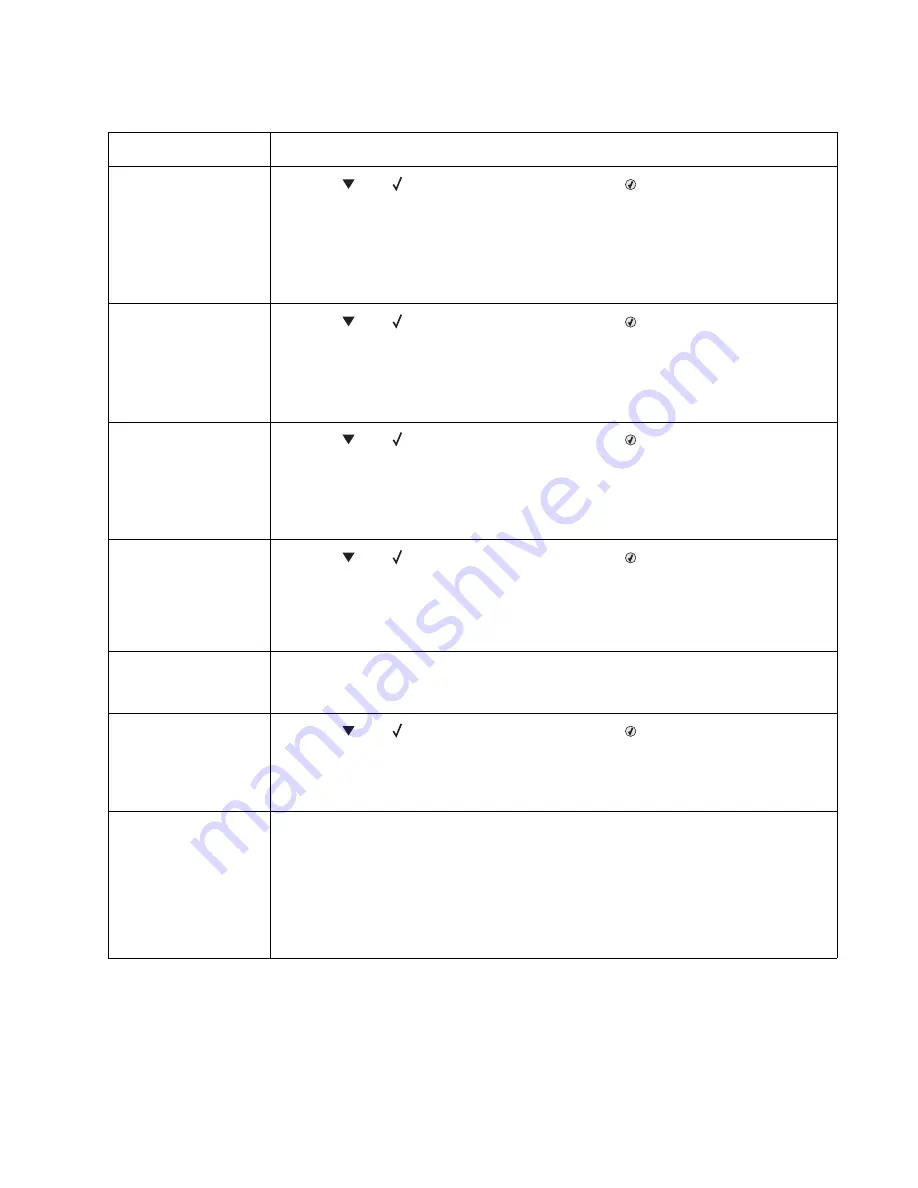
Diagnostic information
2-23
5022-xxx
62 Disk full
• Press
until
Continue
appears, and then press
to clear the message and
continue processing.
Any information not previously stored on the hard disk is deleted.
• Delete fonts, macros, and other data stored on the hard disk.
• Install a larger hard disk.
• If this does not fix the problem, replace the system card. See
“System card removal” on
page 4-92
.
63 Unformatted disk
• Press
until
Continue
appears, and then press
to clear the message and
continue printing.
• Format the disk.
• If the error message remains, replace the hard disk.
• If this does not fix the problem, replace the system card. See
“System card removal” on
page 4-92
.
64 Unsupported disk
format
• Press
until
Continue
appears, and then press
to clear the message and
continue printing.
• Format the disk.
• If the error message remains, replace the hard disk.
• If this does not fix the problem, replace the system card. See
“System card removal” on
page 4-92
.
80 Fuser life warning
• Press
until
Continue
appears, and then press
to clear the message and
continue printing.
• Order a replacement fuser. When print quality is reduced, install the new fuser using the
instruction sheet that comes with the replacement fuser.
• If this does not fix the problem, replace the system card.See
“System card removal” on
page 4-92
.
80 Replace fuser
• Replace the fuser.
• If this does not fix the problem, replace the system card. See
“System card removal” on
page 4-92
.
82 Waste toner box
nearly full
• Press
until
Continue
appears, and then press
to clear the message and
continue printing.
• If printing continues, order a replacement waste toner box immediately.
• If the problem persists, open the front access door and check the bump aligner shaft for
binding. Clear the binding if possible. If not possible, contact your next level of service.
82 Replace waste toner
box
• Replace the waste toner box using the instruction sheet that comes with the replacement
waste toner box.
• Ensure that there is no interference between the waste toner box and the printer.
• If the problem persists, open the front access door and check the bump aligner shaft for
binding. Clear the binding if possible.
• If the problem persists, replace the system card. See
“System card removal” on
page 4-92
.
• If the problem persists, contact your next level of service.
User status and attendance messages (continued)
Error code
Action
Summary of Contents for C52 series
Page 13: ...Laser notices xiii 5022 xxx Japanese Laser Notice ...
Page 14: ...xiv Service Manual 5022 xxx Korean Laser Notice ...
Page 125: ...Diagnostic aids 3 31 5022 xxx ...
Page 150: ...3 56 Service Manual 5022 xxx ...
Page 164: ...4 14 Service Manual 5022 xxx Cover removals ...
Page 177: ...Repair information 4 27 5022 xxx Installation note Be sure the tab B is fully engaged B ...
Page 180: ...4 30 Service Manual 5022 xxx 9 Remove the linkage screw C C ...
Page 184: ...4 34 Service Manual 5022 xxx 10 Remove the linkage screw C C ...
Page 256: ...4 106 Service Manual 5022 xxx ...
Page 257: ...Locations and connectors 5 1 5022 xxx 5 Locations and connectors Locations Covers ...
Page 260: ...5 4 Service Manual 5022 xxx Rear ...
Page 263: ...Locations and connectors 5 7 5022 xxx CRU and FRUs ...
Page 264: ...5 8 Service Manual 5022 xxx Sensors Toner level sensor Toner patch sensor TPS ...
Page 265: ...Locations and connectors 5 9 5022 xxx Motors ...
Page 266: ...5 10 Service Manual 5022 xxx Printer cards ...
Page 267: ...Locations and connectors 5 11 5022 xxx Connectors System card network models C52x ...
Page 268: ...5 12 Service Manual 5022 xxx System card non network models C52x ...
Page 274: ...5 18 Service Manual 5022 xxx System card network models C53x ...
Page 280: ...5 24 Service Manual 5022 xxx ...
Page 282: ...6 2 Service Manual 5022 xxx ...
Page 284: ...7 2 Service Manual 5022 xxx Assembly 1 Covers 15 1 2 3 4 9 5 8 10 12 13 14 6 7 11 ...
Page 286: ...7 4 Service Manual 5022 xxx Assembly 2 Front ...
Page 288: ...7 6 Service Manual 5022 xxx Assembly 3 Right ...
Page 290: ...7 8 Service Manual 5022 xxx Assembly 4 Rear ...
Page 292: ...7 10 Service Manual 5022 xxx Assembly 5 Left 1 2 3 ...
Page 294: ...7 12 Service Manual 5022 xxx Assembly 6 Top 1 2 ...
Page 296: ...7 14 Service Manual 5022 xxx Assembly 7 Customer replaceable units CRUs 3 4 1 2 5 6 2 ...
Page 298: ...7 16 Service Manual 5022 xxx Assembly 8 Contact springs ...
Page 300: ...7 18 Service Manual 5022 xxx Assembly 9 Cable parts packet ...
Page 312: ...I 10 Service Manual 5022 xxx ...
Page 313: ......
Page 314: ......
















































