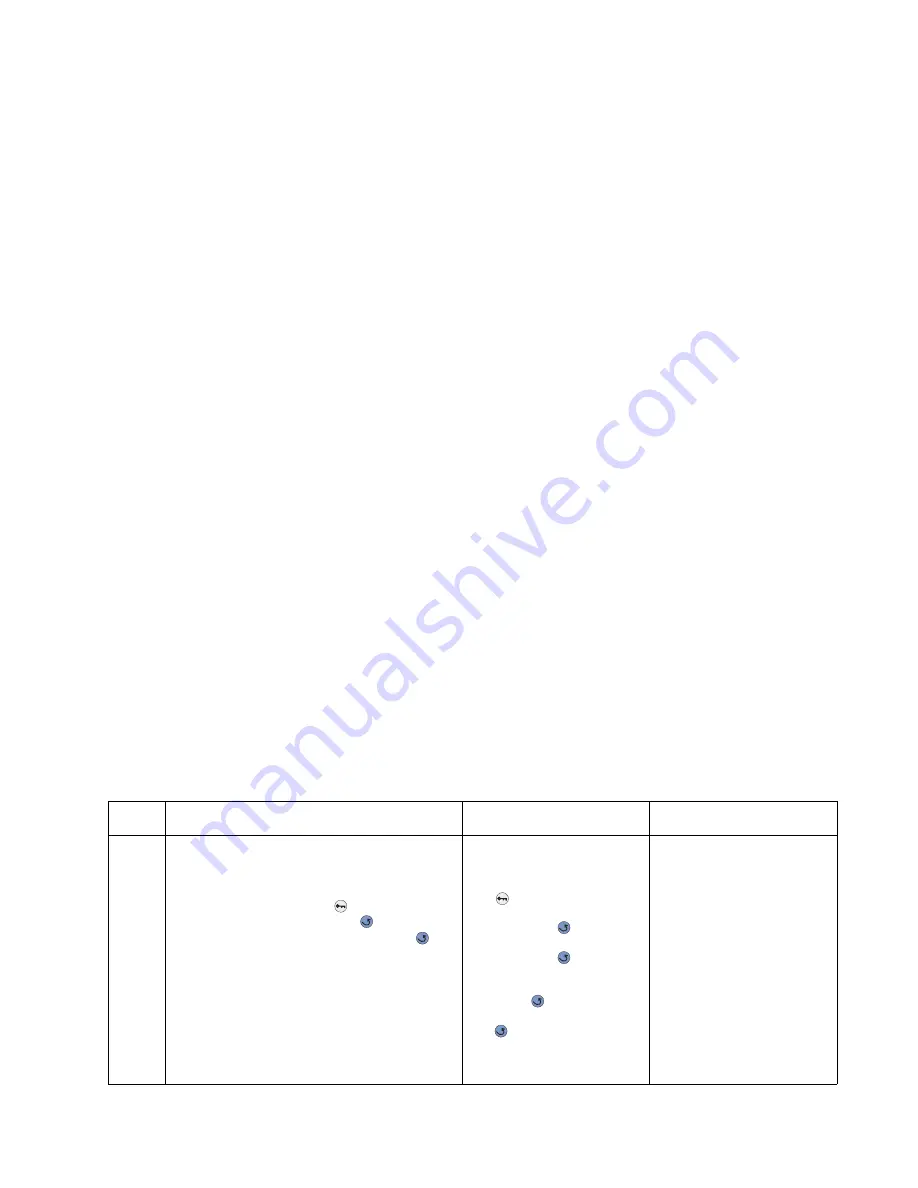
Diagnostic information
2-55
5022-xxx
Print quality service check
Note: This symptom may require replacement of one or more CRUs (Customer Replaceable Units) designated
as supplies or maintenance items, which are the responsibility of the customer. With the customer's permission,
you may need to install a developer (toner) cartridge or photoconductor unit.
Service tip: Before troubleshooting any print quality problems, do the following:
1.
Print a menu settings page, and check the life status of all supplies. Any supplies that are low should be
replaced.
Note: Be sure and keep the original menu page to restore the customer's custom settings if needed.
2.
On the menu page, make sure the following is set to the default level:
–
Color Correction: Set to Auto.
–
Print Resolution: Set to 1200 dpi (print quality problems should be checked at different resolution
settings).
–
Toner Darkness: Set to 4 (default).
–
Color Saver: Set to OFF.
–
RGB Brightness, RGB Contrast, RGB Saturation: Set to 0.
–
Color Balance: Select Reset Defaults to zero out all colors.
–
Check the paper type, texture and weight settings against what is loaded in the printer.
Once the printer has been restored to its default levels, do the following:
3.
Inspect the transfer belt for damage. Replace if damaged.
4.
Inspect the OPCs and toner cartridges for damage. Replace if damaged.
5.
If paper other than 20lb plain letter/A4 paper is being used, load 20lb plain letter/A4 and print the Print
Quality pages to see if the problem remains.
6.
Use Tray 1 to test print quality problems.
7.
Print the Print Quality Pages, and looked for variations in the print from what is expected.
An incorrect printer driver for the installed software can cause problems. Incorrect characters could print, and the
copy may not fit the page correctly.
Measure all voltages from the connector to the printer ground.
Print quality—background
Service tip: Some background problems can be caused by rough papers, non-Lexmark toner cartridges or if the
media texture is set to the rough setting.
Some slick or coated papers may also cause background problems. Some problems occur with printers that run
a large amount of graphics in a humid environment.
Step
Questions / actions
Yes
No
1
Read the current status of the photoconductor
unit from the customer menus.
To view the status of the photoconductor units:
1. In Ready mode, press
.
2. Select Reports, and press
.
3. Select Device Statistics, and press
.
Ask the customer if the photoconductor unit
has been recently replaced. It is possible the
photoconductor value was not reset and the
photoconductor unit is past end of life. If the
PC unit was recently replaced, reset the value.
If the PC unit was not replaced, replace the PC
unit.
Has the photoconductor unit been recently
replaced?
Reset the value. To reset
this value:
1. In Ready mode, press
.
2. Select Supplies Menu,
and press
.
3. Select Replace Supply,
and press
.
4. Select the PC color unit
you want to change, and
press .
5. Select Yes, and press
.
If this does not fix the
problem, go to step 2.
Go to step 2.
Summary of Contents for C52 series
Page 13: ...Laser notices xiii 5022 xxx Japanese Laser Notice ...
Page 14: ...xiv Service Manual 5022 xxx Korean Laser Notice ...
Page 125: ...Diagnostic aids 3 31 5022 xxx ...
Page 150: ...3 56 Service Manual 5022 xxx ...
Page 164: ...4 14 Service Manual 5022 xxx Cover removals ...
Page 177: ...Repair information 4 27 5022 xxx Installation note Be sure the tab B is fully engaged B ...
Page 180: ...4 30 Service Manual 5022 xxx 9 Remove the linkage screw C C ...
Page 184: ...4 34 Service Manual 5022 xxx 10 Remove the linkage screw C C ...
Page 256: ...4 106 Service Manual 5022 xxx ...
Page 257: ...Locations and connectors 5 1 5022 xxx 5 Locations and connectors Locations Covers ...
Page 260: ...5 4 Service Manual 5022 xxx Rear ...
Page 263: ...Locations and connectors 5 7 5022 xxx CRU and FRUs ...
Page 264: ...5 8 Service Manual 5022 xxx Sensors Toner level sensor Toner patch sensor TPS ...
Page 265: ...Locations and connectors 5 9 5022 xxx Motors ...
Page 266: ...5 10 Service Manual 5022 xxx Printer cards ...
Page 267: ...Locations and connectors 5 11 5022 xxx Connectors System card network models C52x ...
Page 268: ...5 12 Service Manual 5022 xxx System card non network models C52x ...
Page 274: ...5 18 Service Manual 5022 xxx System card network models C53x ...
Page 280: ...5 24 Service Manual 5022 xxx ...
Page 282: ...6 2 Service Manual 5022 xxx ...
Page 284: ...7 2 Service Manual 5022 xxx Assembly 1 Covers 15 1 2 3 4 9 5 8 10 12 13 14 6 7 11 ...
Page 286: ...7 4 Service Manual 5022 xxx Assembly 2 Front ...
Page 288: ...7 6 Service Manual 5022 xxx Assembly 3 Right ...
Page 290: ...7 8 Service Manual 5022 xxx Assembly 4 Rear ...
Page 292: ...7 10 Service Manual 5022 xxx Assembly 5 Left 1 2 3 ...
Page 294: ...7 12 Service Manual 5022 xxx Assembly 6 Top 1 2 ...
Page 296: ...7 14 Service Manual 5022 xxx Assembly 7 Customer replaceable units CRUs 3 4 1 2 5 6 2 ...
Page 298: ...7 16 Service Manual 5022 xxx Assembly 8 Contact springs ...
Page 300: ...7 18 Service Manual 5022 xxx Assembly 9 Cable parts packet ...
Page 312: ...I 10 Service Manual 5022 xxx ...
Page 313: ......
Page 314: ......






























