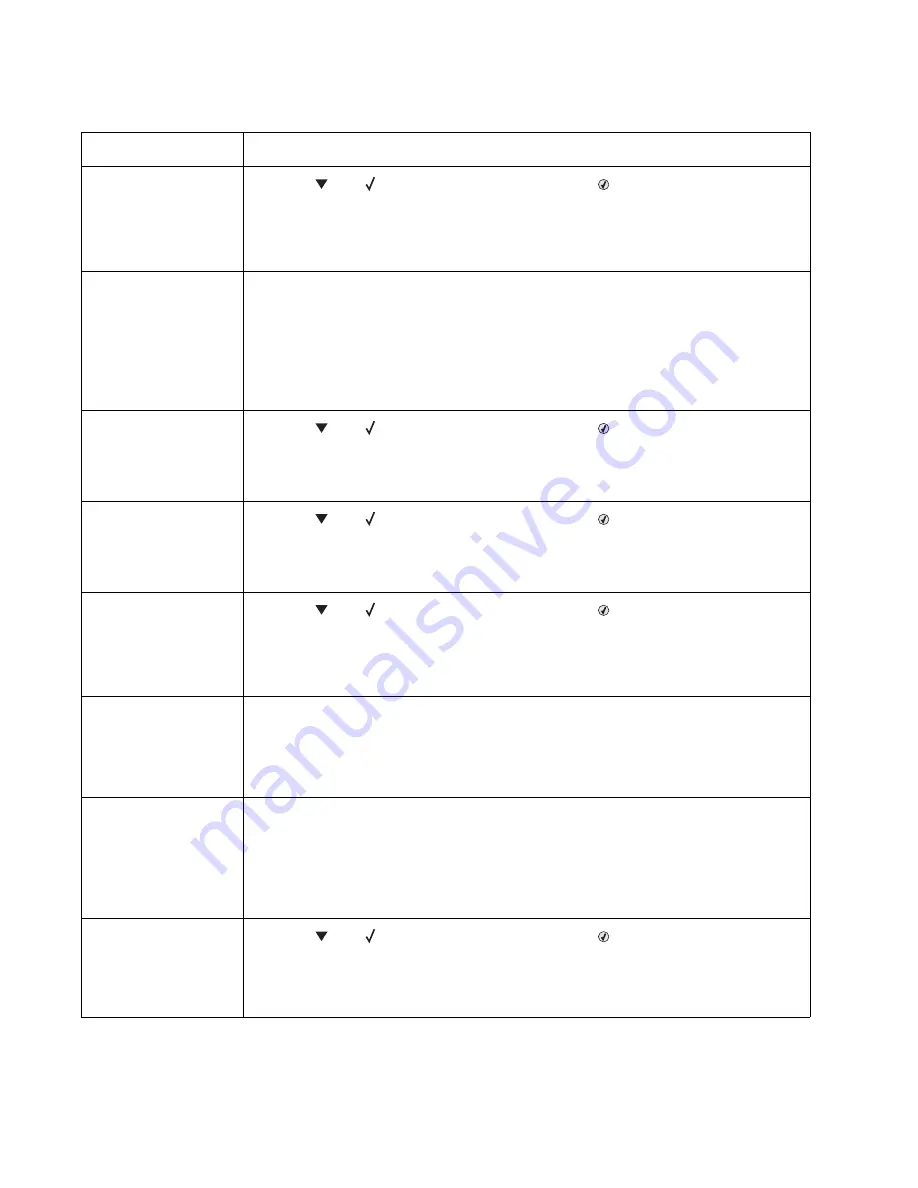
2-22
Service Manual
5022-xxx
54 Network <x>
software error
• Press
until
Continue
appears, and then press
to clear the message and
continue printing.
The job may not print correctly.
• Program new firmware for the network interface.
• POR the printer. If this does not fix the problem, replace the PCI card.
55 Unsupported option
in slot <x>
• Turn the printer off.
• Unplug the power cord from the wall outlet.
• Remove the unsupported option.
• Connect the power cord to a properly grounded outlet.
• Turn the printer on.
• If this does not fix the problem, replace the system card. See
“System card removal” on
page 4-92
.
56 Parallel port <x>
disabled
56 Standard parallel port
disabled
• Press
until
Continue
appears, and then press
to clear the message.
The printer discards any data received through the parallel port.
• Make sure the Parallel Buffer menu item is not set to
Disabled
.
• If this does not fix the problem, replace the PCI card.
56 Serial port <x>
disabled
• Press
until
Continue
appears, and then press
to clear the message.
The printer discards any data received through the serial port.
• Make sure the Serial Buffer menu item is not set to
Disabled
.
• If this does not fix the problem, replace the PCI card.
56 Standard USB port
disabled
• Press
until
Continue
appears, and then press
to clear the message.
The printer discards any data received through the USB port.
• Make sure the USB Buffer menu item is not set to
Disabled
.
• If this does not fix the problem, replace the system card. See
“System card removal” on
page 4-92
.
58 Too many flash
options installed
• Turn off and unplug the printer.
• Remove the excess flash memory.
• Plug in the printer, and turn it on.
• If this does not fix the problem, replace the system card. See
“System card removal” on
page 4-92
.
58 Too many trays
attached
This printer does not support the 500-sheet assembly.
• Turn off and unplug the printer.
• Remove the 500-sheet paper tray assembly.
• Plug in the printer, and turn it on.
• If this does not fix the problem, replace the system card. See
“System card removal” on
page 4-92
.
61 Remove defective
disk
• Press
until
Continue
appears, and then press
to clear the message and
continue printing.
• Install a different hard disk before performing any operations that require a hard disk.
• If this does not fix the problem, replace the system card. See
“System card removal” on
page 4-92
.
User status and attendance messages (continued)
Error code
Action
Summary of Contents for C52 series
Page 13: ...Laser notices xiii 5022 xxx Japanese Laser Notice ...
Page 14: ...xiv Service Manual 5022 xxx Korean Laser Notice ...
Page 125: ...Diagnostic aids 3 31 5022 xxx ...
Page 150: ...3 56 Service Manual 5022 xxx ...
Page 164: ...4 14 Service Manual 5022 xxx Cover removals ...
Page 177: ...Repair information 4 27 5022 xxx Installation note Be sure the tab B is fully engaged B ...
Page 180: ...4 30 Service Manual 5022 xxx 9 Remove the linkage screw C C ...
Page 184: ...4 34 Service Manual 5022 xxx 10 Remove the linkage screw C C ...
Page 256: ...4 106 Service Manual 5022 xxx ...
Page 257: ...Locations and connectors 5 1 5022 xxx 5 Locations and connectors Locations Covers ...
Page 260: ...5 4 Service Manual 5022 xxx Rear ...
Page 263: ...Locations and connectors 5 7 5022 xxx CRU and FRUs ...
Page 264: ...5 8 Service Manual 5022 xxx Sensors Toner level sensor Toner patch sensor TPS ...
Page 265: ...Locations and connectors 5 9 5022 xxx Motors ...
Page 266: ...5 10 Service Manual 5022 xxx Printer cards ...
Page 267: ...Locations and connectors 5 11 5022 xxx Connectors System card network models C52x ...
Page 268: ...5 12 Service Manual 5022 xxx System card non network models C52x ...
Page 274: ...5 18 Service Manual 5022 xxx System card network models C53x ...
Page 280: ...5 24 Service Manual 5022 xxx ...
Page 282: ...6 2 Service Manual 5022 xxx ...
Page 284: ...7 2 Service Manual 5022 xxx Assembly 1 Covers 15 1 2 3 4 9 5 8 10 12 13 14 6 7 11 ...
Page 286: ...7 4 Service Manual 5022 xxx Assembly 2 Front ...
Page 288: ...7 6 Service Manual 5022 xxx Assembly 3 Right ...
Page 290: ...7 8 Service Manual 5022 xxx Assembly 4 Rear ...
Page 292: ...7 10 Service Manual 5022 xxx Assembly 5 Left 1 2 3 ...
Page 294: ...7 12 Service Manual 5022 xxx Assembly 6 Top 1 2 ...
Page 296: ...7 14 Service Manual 5022 xxx Assembly 7 Customer replaceable units CRUs 3 4 1 2 5 6 2 ...
Page 298: ...7 16 Service Manual 5022 xxx Assembly 8 Contact springs ...
Page 300: ...7 18 Service Manual 5022 xxx Assembly 9 Cable parts packet ...
Page 312: ...I 10 Service Manual 5022 xxx ...
Page 313: ......
Page 314: ......






























