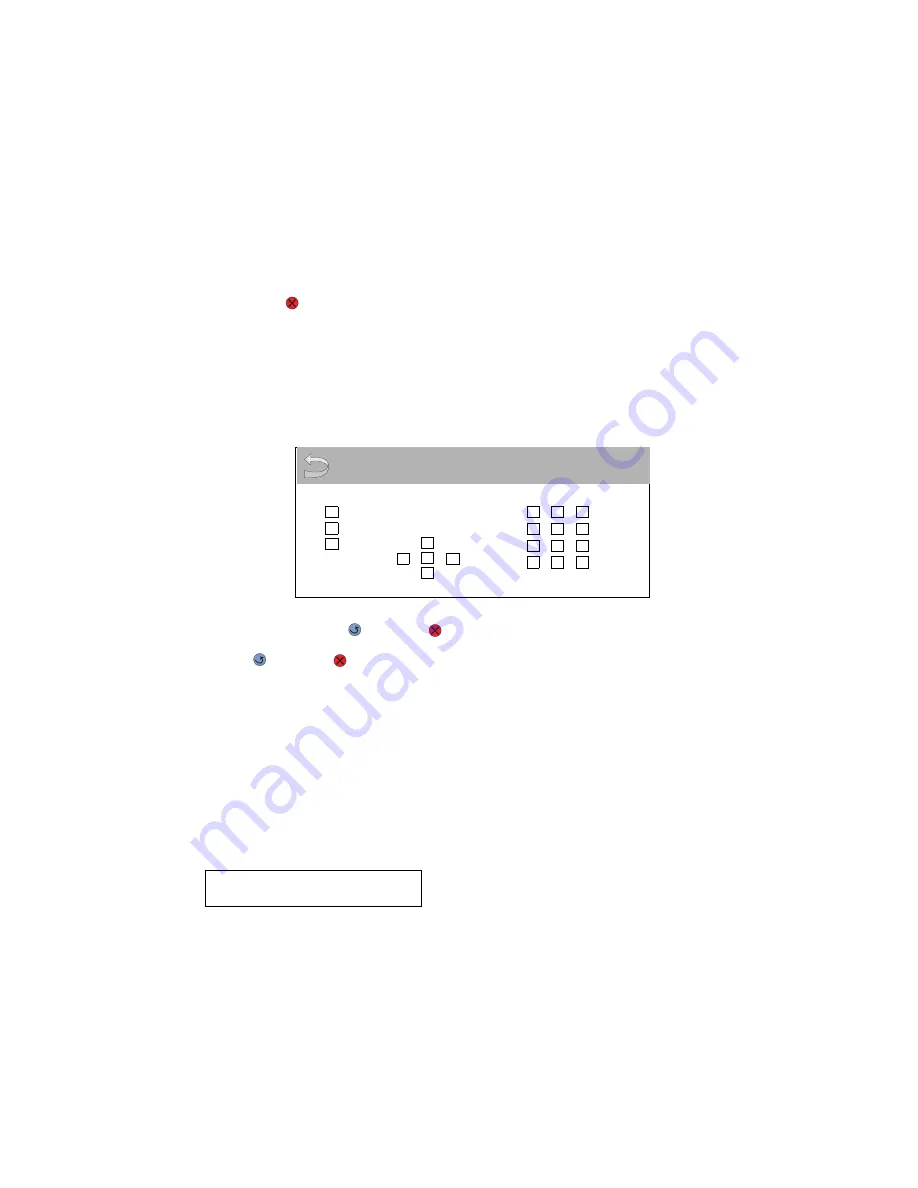
Diagnostic aids
3-11
5022-xxx
Hardware Tests
Panel Test
This test verifies the operator panel LCD function.
To run the Panel Test:
1.
Select HARDWARE TESTS from DIAGNOSTICS.
2.
Select Panel Test.
The Panel Test continually executes.
3.
Press Stop (
) to cancel the test.
Button Test
This test verifies the operator panel button function.
To run the Button Test:
1.
Select Button Test from HARDWARE TESTS in the Diagnostics mode.
2.
Press each button one at a time, and an X appears in the box that represents that button.
When you press Back (
) or Stop (
), the test ends.
Press Back (
) or Stop (
) to cancel the test.
DRAM Test
This test checks the validity of DRAM, both standard and optional. The test writes patterns of data to DRAM to
verify that each bit in memory can be set and read correctly.
To run the DRAM Test:
Select DRAM Test from HARDWARE TESTS in DIAGNOSTICS. The power indicator blinks indicating the test is
in progress.
Note: Turn off the printer to exit the test before the test is complete.
P:###### represents the number of times the memory test has passed and finished successfully. Initially,
000000 displays with the maximum pass count being 99,999.
F:##### represents the number of times the memory test has failed and finished with errors. Initially, 00000
displays with the maximum fail count being 99,999.
Once the maximum pass count or fail count is reached, the test is stopped, the power indicator turns on solid,
and the final results appear. If the test fails, SDRAM Error appears for approximately three seconds and the
failure count increases by 1.
DRAM Test
128M
P:###### F:#####
Button Test
Summary of Contents for C52 series
Page 13: ...Laser notices xiii 5022 xxx Japanese Laser Notice ...
Page 14: ...xiv Service Manual 5022 xxx Korean Laser Notice ...
Page 125: ...Diagnostic aids 3 31 5022 xxx ...
Page 150: ...3 56 Service Manual 5022 xxx ...
Page 164: ...4 14 Service Manual 5022 xxx Cover removals ...
Page 177: ...Repair information 4 27 5022 xxx Installation note Be sure the tab B is fully engaged B ...
Page 180: ...4 30 Service Manual 5022 xxx 9 Remove the linkage screw C C ...
Page 184: ...4 34 Service Manual 5022 xxx 10 Remove the linkage screw C C ...
Page 256: ...4 106 Service Manual 5022 xxx ...
Page 257: ...Locations and connectors 5 1 5022 xxx 5 Locations and connectors Locations Covers ...
Page 260: ...5 4 Service Manual 5022 xxx Rear ...
Page 263: ...Locations and connectors 5 7 5022 xxx CRU and FRUs ...
Page 264: ...5 8 Service Manual 5022 xxx Sensors Toner level sensor Toner patch sensor TPS ...
Page 265: ...Locations and connectors 5 9 5022 xxx Motors ...
Page 266: ...5 10 Service Manual 5022 xxx Printer cards ...
Page 267: ...Locations and connectors 5 11 5022 xxx Connectors System card network models C52x ...
Page 268: ...5 12 Service Manual 5022 xxx System card non network models C52x ...
Page 274: ...5 18 Service Manual 5022 xxx System card network models C53x ...
Page 280: ...5 24 Service Manual 5022 xxx ...
Page 282: ...6 2 Service Manual 5022 xxx ...
Page 284: ...7 2 Service Manual 5022 xxx Assembly 1 Covers 15 1 2 3 4 9 5 8 10 12 13 14 6 7 11 ...
Page 286: ...7 4 Service Manual 5022 xxx Assembly 2 Front ...
Page 288: ...7 6 Service Manual 5022 xxx Assembly 3 Right ...
Page 290: ...7 8 Service Manual 5022 xxx Assembly 4 Rear ...
Page 292: ...7 10 Service Manual 5022 xxx Assembly 5 Left 1 2 3 ...
Page 294: ...7 12 Service Manual 5022 xxx Assembly 6 Top 1 2 ...
Page 296: ...7 14 Service Manual 5022 xxx Assembly 7 Customer replaceable units CRUs 3 4 1 2 5 6 2 ...
Page 298: ...7 16 Service Manual 5022 xxx Assembly 8 Contact springs ...
Page 300: ...7 18 Service Manual 5022 xxx Assembly 9 Cable parts packet ...
Page 312: ...I 10 Service Manual 5022 xxx ...
Page 313: ......
Page 314: ......
















































