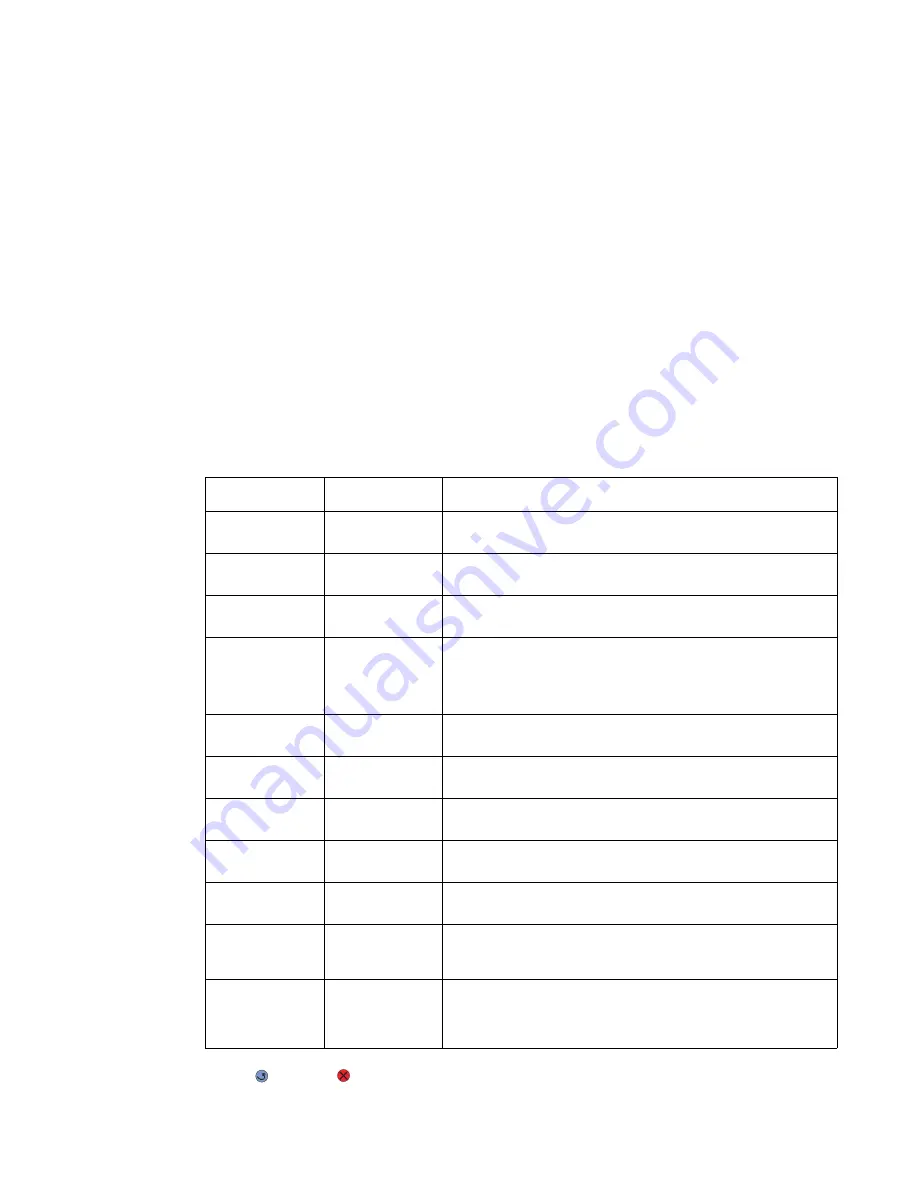
Diagnostic aids
3-15
5022-xxx
Base Sensor Test
Bin Full Test
This test is used to determine if the bin full sensor is operating correctly. This test is only applicable to network
printers. To run the Bin Full Test:
1.
Select BASE SENSOR TEST from DIAGNOSTICS.
2.
Select Bin Full Test. The display shows
Bin Full
and the current state of this sensor, either
Closed
or
Open
. Move the bin full sensor flag (located on the fuser) up and down to toggle the sensor state.
Sensor Test
This test is used to determine if specific sensors are working correctly. If you need to know where a sensor is
located, refer to
“Sensors” on page 5-8
. To run the Sensor Test:
1.
Select BASE SENSOR TEST from DIAGNOSTICS.
2.
Select Sensor Test. The display shows each one of the sensors, one line at a time, and the current state of
the sensor. Use the down arrow to locate the sensor in question. Use the following table to toggle the
sensor.
Press Back (
) or Stop (
) to exit the test.
Sensor
Possible values
Sensor activation
Fuser Exit (paper
exit)
Open/Closed
Open the top access cover. Activate the fuser exit flag. The
sensor should change state.
Inner Door (front
access door)
Open/Closed
Open the front access door. The sensor should change state.
Input
Open/Closed
Remove the paper tray 1. Activate the input sensor flag. The
sensor should change state.
Narrow Media
(transparency)
Open/Closed
Test the manual feed slot by pulling out the tray. The sensor
should change state.
Test the MFP tray by inserting a sheet of paper, and pushing up
to sensor. The sensor should change state.
TPS
Open/Closed
Open the front access door. Slip a piece of paper between the
TPS and the transfer belt. The sensor should change state.
Toner C
Open/Closed
Remove the cyan toner cartridge. Shine a flashlight on the toner
level sensor. The sensor should change state.
Toner K
Open/Closed
Remove the black toner cartridge. Shine a flashlight on the
toner level sensor. The sensor should change state.
Toner M
Open/Closed
Remove the magenta toner cartridge. Shine a flashlight on the
toner level sensor. The sensor should change state.
Toner Y
Open/Closed
Remove the yellow toner cartridge. Shine a flashlight on the
toner level sensor. The sensor should change state.
Top Door (top
access cover
assembly)
Open/Closed
Open the top access cover assembly. The sensor should
change state.
Waste Toner
OK/Full
Remove the waste toner box before entering the sensor test.
The actual test runs when the menu is entered. Replace the
waste toner box, leave the menu, and re-enter the menu. The
state should be
OK
.
Summary of Contents for C52 series
Page 13: ...Laser notices xiii 5022 xxx Japanese Laser Notice ...
Page 14: ...xiv Service Manual 5022 xxx Korean Laser Notice ...
Page 125: ...Diagnostic aids 3 31 5022 xxx ...
Page 150: ...3 56 Service Manual 5022 xxx ...
Page 164: ...4 14 Service Manual 5022 xxx Cover removals ...
Page 177: ...Repair information 4 27 5022 xxx Installation note Be sure the tab B is fully engaged B ...
Page 180: ...4 30 Service Manual 5022 xxx 9 Remove the linkage screw C C ...
Page 184: ...4 34 Service Manual 5022 xxx 10 Remove the linkage screw C C ...
Page 256: ...4 106 Service Manual 5022 xxx ...
Page 257: ...Locations and connectors 5 1 5022 xxx 5 Locations and connectors Locations Covers ...
Page 260: ...5 4 Service Manual 5022 xxx Rear ...
Page 263: ...Locations and connectors 5 7 5022 xxx CRU and FRUs ...
Page 264: ...5 8 Service Manual 5022 xxx Sensors Toner level sensor Toner patch sensor TPS ...
Page 265: ...Locations and connectors 5 9 5022 xxx Motors ...
Page 266: ...5 10 Service Manual 5022 xxx Printer cards ...
Page 267: ...Locations and connectors 5 11 5022 xxx Connectors System card network models C52x ...
Page 268: ...5 12 Service Manual 5022 xxx System card non network models C52x ...
Page 274: ...5 18 Service Manual 5022 xxx System card network models C53x ...
Page 280: ...5 24 Service Manual 5022 xxx ...
Page 282: ...6 2 Service Manual 5022 xxx ...
Page 284: ...7 2 Service Manual 5022 xxx Assembly 1 Covers 15 1 2 3 4 9 5 8 10 12 13 14 6 7 11 ...
Page 286: ...7 4 Service Manual 5022 xxx Assembly 2 Front ...
Page 288: ...7 6 Service Manual 5022 xxx Assembly 3 Right ...
Page 290: ...7 8 Service Manual 5022 xxx Assembly 4 Rear ...
Page 292: ...7 10 Service Manual 5022 xxx Assembly 5 Left 1 2 3 ...
Page 294: ...7 12 Service Manual 5022 xxx Assembly 6 Top 1 2 ...
Page 296: ...7 14 Service Manual 5022 xxx Assembly 7 Customer replaceable units CRUs 3 4 1 2 5 6 2 ...
Page 298: ...7 16 Service Manual 5022 xxx Assembly 8 Contact springs ...
Page 300: ...7 18 Service Manual 5022 xxx Assembly 9 Cable parts packet ...
Page 312: ...I 10 Service Manual 5022 xxx ...
Page 313: ......
Page 314: ......






























