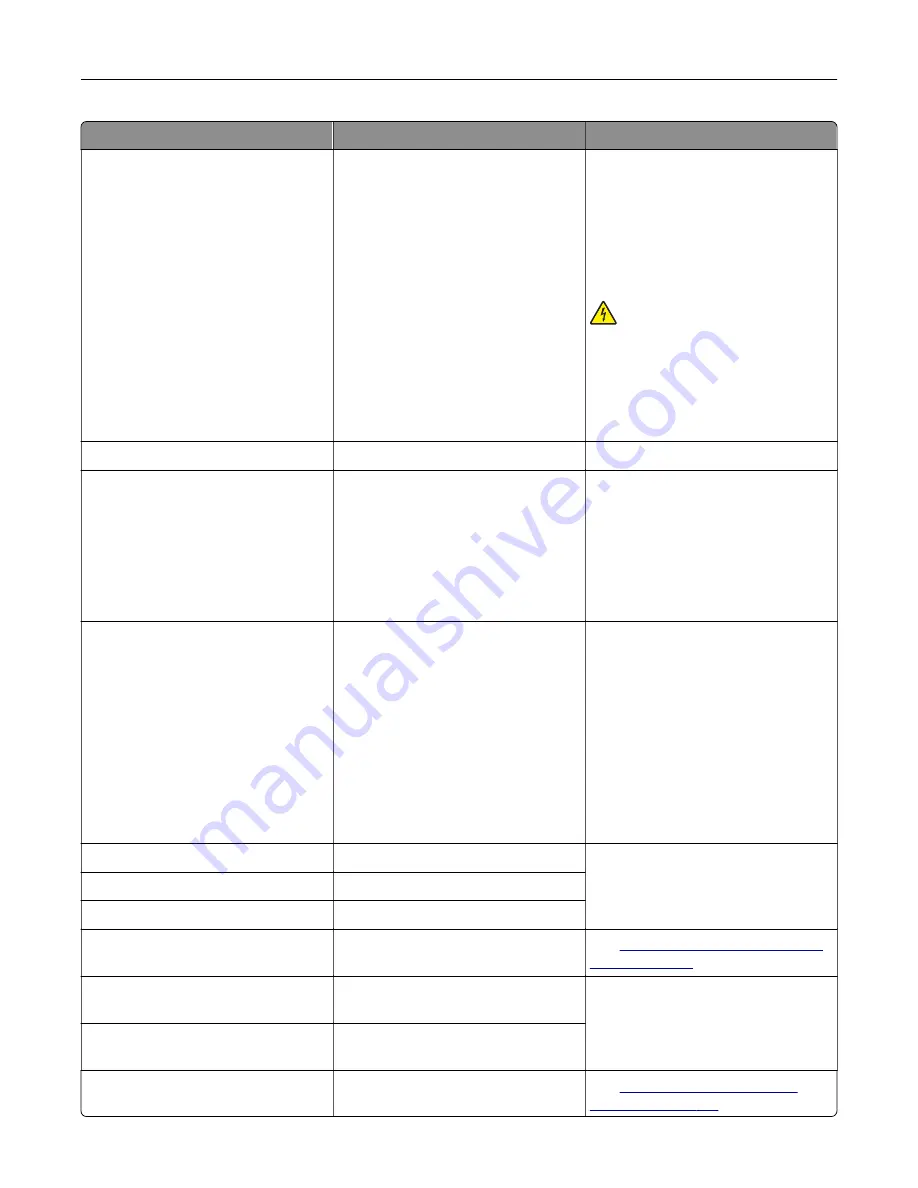
Error codes
Error message
Solution
59
Incompatible tray [x].
1
Turn off the printer, and then
unplug the power cord from the
electrical outlet.
2
Remove the indicated tray.
3
Connect the power cord to the
electrical outlet, and then turn on
the printer.
CAUTION—SHOCK
HAZARD:
To avoid the risk of fire or
electrical shock, connect the power
cord to an appropriately rated and
properly grounded electrical outlet
that is near the product and easily
accessible.
61
Defective disk.
Replace the defective storage drive.
62
Disk full.
Try one or more of the following:
•
Touch
Continue
to clear the
message.
•
Delete fonts, macros, and other
data stored in the printer hard
disk.
•
Install a printer hard disk.
63
Format the disk.
Formatting now wipes all information
from the storage drive.
To format the storage drive later, do
the following:
1
From the home screen, touch
Settings
>
Device
>
Maintenance
>
Out of Service
Erase
.
2
Touch
Sanitize all information
on hard disk
, and then touch
ERASE
.
80.01, 80.09
Maintenance kit nearly low.
Touch
Continue
to clear the
message.
80.11, 80.19
Maintenance kit low.
80.21, 80.29
Maintenance kit very low.
80.31
Replace maintenance kit,
recommended life exceeded.
See
82.00, 82.02, 82.09
Waste toner bottle nearly
full.
Touch
Continue
to clear the
message.
82.12, 82.13, 82.19, 82.20, 82.22,
82.23, 82.29
Waste toner bottle almost
full.
82.30, 82.30, 82.33, 82.39, 82.40,
82.42, 82.49
Replace waste toner bottle.
See
Troubleshoot a problem
169
Summary of Contents for C4342
Page 46: ...4 Install the ISP into its housing Set up install and configure 46 ...
Page 47: ...5 Attach the housing to the controller board shield Set up install and configure 47 ...
Page 52: ...Set up install and configure 52 ...
Page 55: ...Set up install and configure 55 ...
Page 56: ...3 Install the wireless module into its housing Set up install and configure 56 ...
Page 57: ...4 Attach the wireless module to the controller board shield Set up install and configure 57 ...
Page 123: ...2 Remove the used toner cartridge 3 Unpack the new toner cartridge Maintain the printer 123 ...
Page 124: ...4 Insert the new toner cartridge 5 Close door B Maintain the printer 124 ...
Page 125: ...Replacing the black imaging unit 1 Open door B Maintain the printer 125 ...
Page 127: ...3 Remove the toner cartridges Maintain the printer 127 ...
Page 128: ...4 Disconnect the imaging kit cable Maintain the printer 128 ...
Page 132: ...9 Insert the imaging kit Maintain the printer 132 ...
Page 134: ...Replacing the color imaging kit 1 Open door B Maintain the printer 134 ...
Page 136: ...3 Remove the toner cartridges Maintain the printer 136 ...
Page 137: ...4 Disconnect the imaging kit cable Maintain the printer 137 ...
Page 138: ...5 Remove the used imaging kit Maintain the printer 138 ...
Page 141: ...8 Insert the black imaging unit into the new imaging kit Maintain the printer 141 ...
Page 142: ...9 Insert the new imaging kit Maintain the printer 142 ...
Page 144: ...Replacing the waste toner bottle 1 Open door B Maintain the printer 144 ...






























