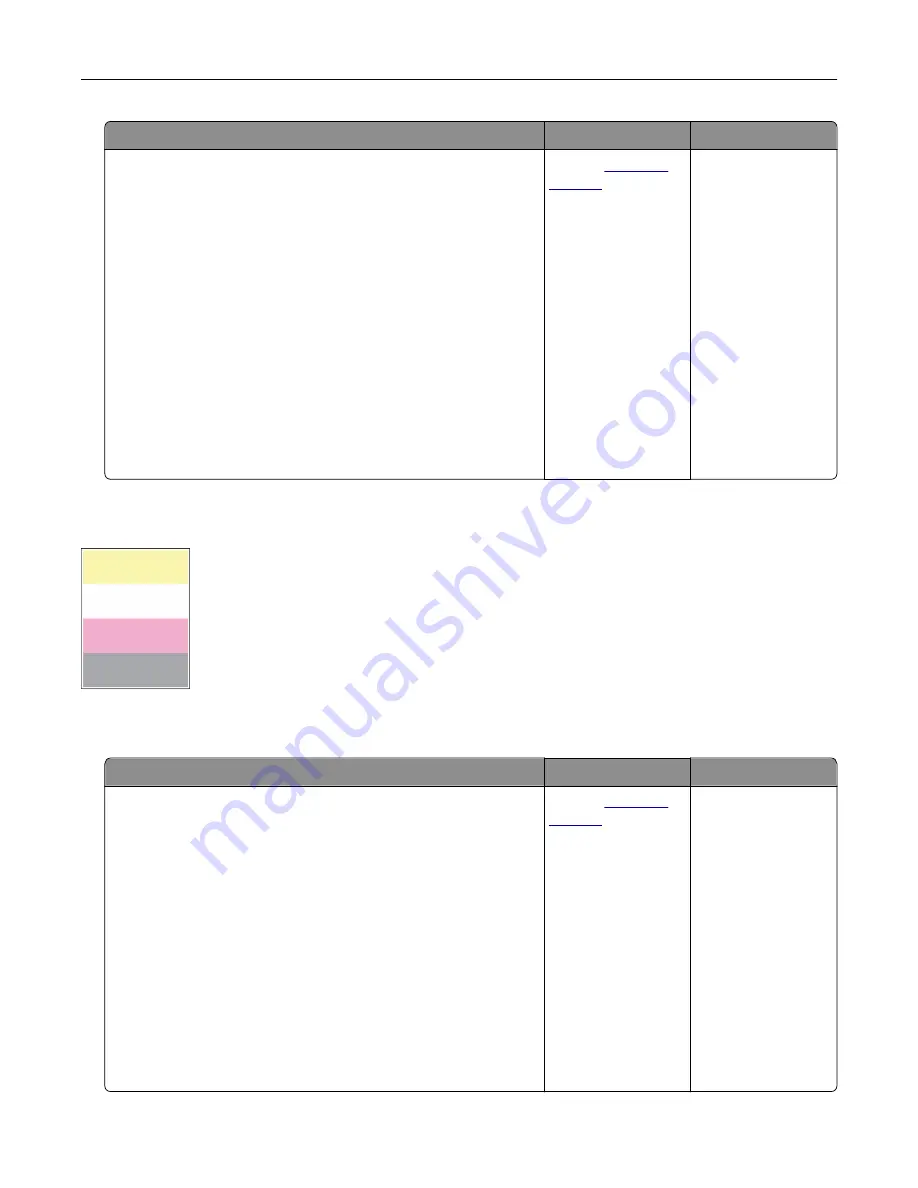
Action
Yes
No
Step 8
a
Remove the color imaging kit, and then remove the black
imaging unit.
Warning—Potential Damage:
Do not expose the color
imaging kit and black imaging unit to direct light for more
than 10 minutes. Extended exposure to light may cause print
quality problems.
Warning—Potential Damage:
Do not touch the
photoconductor drum under the color imaging kit and black
imaging unit. Doing so may affect the quality of future print
jobs.
b
Insert the black imaging unit, and then insert the color imaging
kit.
c
Print the document.
Is the print too light?
Contact
The problem is
solved.
Missing colors
Note:
Before solving the problem, print the Print Quality Test Pages. From the home screen, touch
Settings
>
Troubleshooting
>
Print Quality Test Pages
.
Action
Yes
No
a
Remove the color imaging kit.
Warning—Potential Damage:
Do not expose the color
imaging kit to direct light for more than 10 minutes. Extended
exposure to light may cause print quality problems.
Warning—Potential Damage:
Do not touch the
photoconductor drum under the color imaging kit. Doing so
may affect the quality of future print jobs.
b
Remove the toner cartridge of the missing color.
c
Remove, and then insert the developer unit of the missing color.
d
Insert the toner cartridge of the missing color.
e
Insert the color imaging kit.
f
Print the document.
Are some colors missing on print?
Contact
The problem is
solved.
Troubleshoot a problem
178
Summary of Contents for C4342
Page 46: ...4 Install the ISP into its housing Set up install and configure 46 ...
Page 47: ...5 Attach the housing to the controller board shield Set up install and configure 47 ...
Page 52: ...Set up install and configure 52 ...
Page 55: ...Set up install and configure 55 ...
Page 56: ...3 Install the wireless module into its housing Set up install and configure 56 ...
Page 57: ...4 Attach the wireless module to the controller board shield Set up install and configure 57 ...
Page 123: ...2 Remove the used toner cartridge 3 Unpack the new toner cartridge Maintain the printer 123 ...
Page 124: ...4 Insert the new toner cartridge 5 Close door B Maintain the printer 124 ...
Page 125: ...Replacing the black imaging unit 1 Open door B Maintain the printer 125 ...
Page 127: ...3 Remove the toner cartridges Maintain the printer 127 ...
Page 128: ...4 Disconnect the imaging kit cable Maintain the printer 128 ...
Page 132: ...9 Insert the imaging kit Maintain the printer 132 ...
Page 134: ...Replacing the color imaging kit 1 Open door B Maintain the printer 134 ...
Page 136: ...3 Remove the toner cartridges Maintain the printer 136 ...
Page 137: ...4 Disconnect the imaging kit cable Maintain the printer 137 ...
Page 138: ...5 Remove the used imaging kit Maintain the printer 138 ...
Page 141: ...8 Insert the black imaging unit into the new imaging kit Maintain the printer 141 ...
Page 142: ...9 Insert the new imaging kit Maintain the printer 142 ...
Page 144: ...Replacing the waste toner bottle 1 Open door B Maintain the printer 144 ...






























