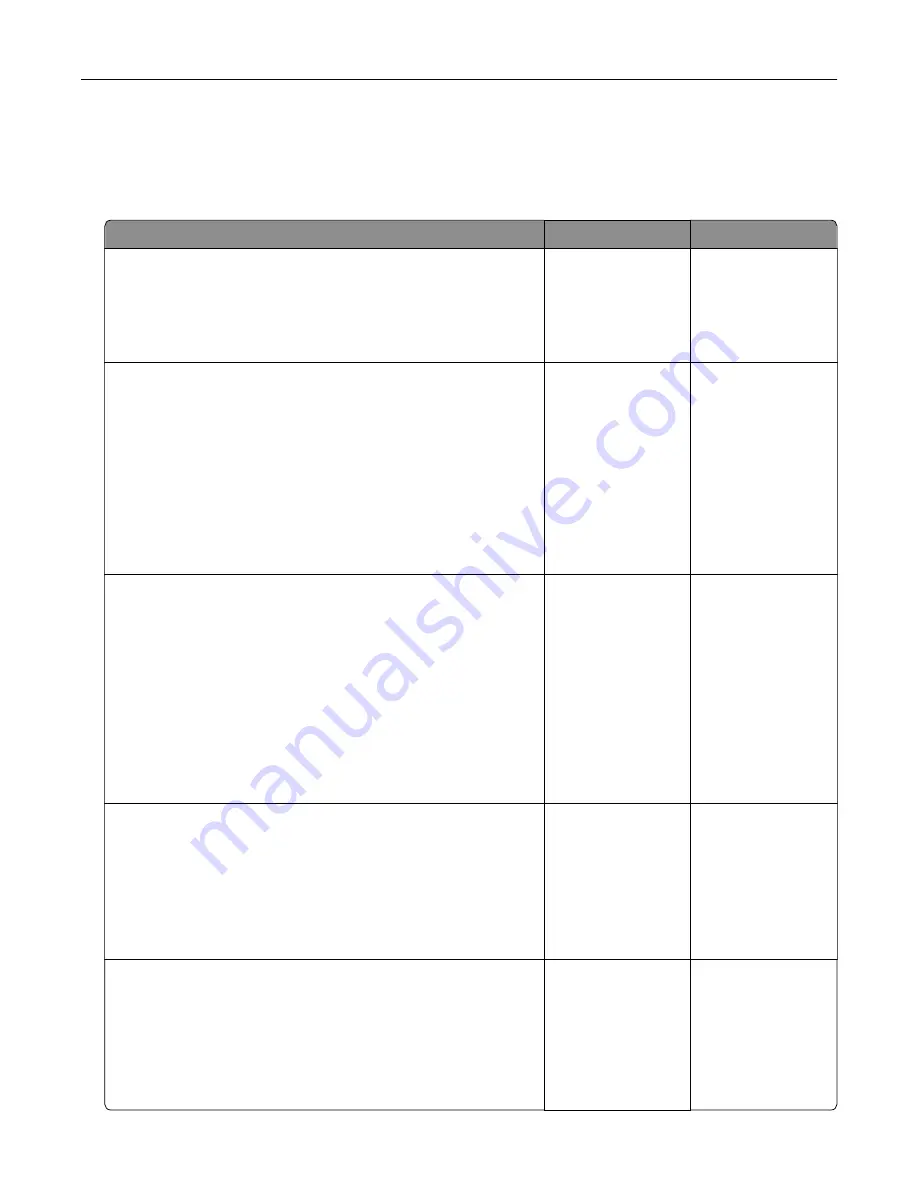
Network connection problems
Cannot open Embedded Web Server
Action
Yes
No
Step 1
a
Check if the printer is on.
b
Access the printer Embedded Web Server (EWS).
Can you open the EWS?
The problem is
solved.
Go to step 2.
Step 2
a
Make sure that the printer IP address is correct.
Notes:
•
View the IP address on the home screen.
•
An IP address appears as four sets of numbers separated
by periods, such as 123.123.123.123.
b
Access the EWS.
Can you open the EWS?
The problem is
solved.
Go to step 3.
Step 3
a
Make sure that you installed a supported browser:
•
Internet Explorer version 11 or later
•
Microsoft Edge
•
Safari version 6 or later
•
Google Chrome
TM
version 32 or later
•
Mozilla Firefox version 24 or later
b
Access the EWS.
Can you open the EWS?
The problem is
solved.
Go to step 4.
Step 4
a
Check if the network connection is working.
Note:
If the connection is not working, then contact your
administrator.
b
Access the EWS.
Can you open the EWS?
The problem is
solved.
Go to step 5.
Step 5
a
Make sure that the cable connections to the printer and print
server are secure. For more information, see the
documentation that came with the print server.
b
Access the EWS.
Can you open the EWS?
The problem is
solved.
Go to step 6.
Troubleshoot a problem
208
Summary of Contents for C4342
Page 46: ...4 Install the ISP into its housing Set up install and configure 46 ...
Page 47: ...5 Attach the housing to the controller board shield Set up install and configure 47 ...
Page 52: ...Set up install and configure 52 ...
Page 55: ...Set up install and configure 55 ...
Page 56: ...3 Install the wireless module into its housing Set up install and configure 56 ...
Page 57: ...4 Attach the wireless module to the controller board shield Set up install and configure 57 ...
Page 123: ...2 Remove the used toner cartridge 3 Unpack the new toner cartridge Maintain the printer 123 ...
Page 124: ...4 Insert the new toner cartridge 5 Close door B Maintain the printer 124 ...
Page 125: ...Replacing the black imaging unit 1 Open door B Maintain the printer 125 ...
Page 127: ...3 Remove the toner cartridges Maintain the printer 127 ...
Page 128: ...4 Disconnect the imaging kit cable Maintain the printer 128 ...
Page 132: ...9 Insert the imaging kit Maintain the printer 132 ...
Page 134: ...Replacing the color imaging kit 1 Open door B Maintain the printer 134 ...
Page 136: ...3 Remove the toner cartridges Maintain the printer 136 ...
Page 137: ...4 Disconnect the imaging kit cable Maintain the printer 137 ...
Page 138: ...5 Remove the used imaging kit Maintain the printer 138 ...
Page 141: ...8 Insert the black imaging unit into the new imaging kit Maintain the printer 141 ...
Page 142: ...9 Insert the new imaging kit Maintain the printer 142 ...
Page 144: ...Replacing the waste toner bottle 1 Open door B Maintain the printer 144 ...






























