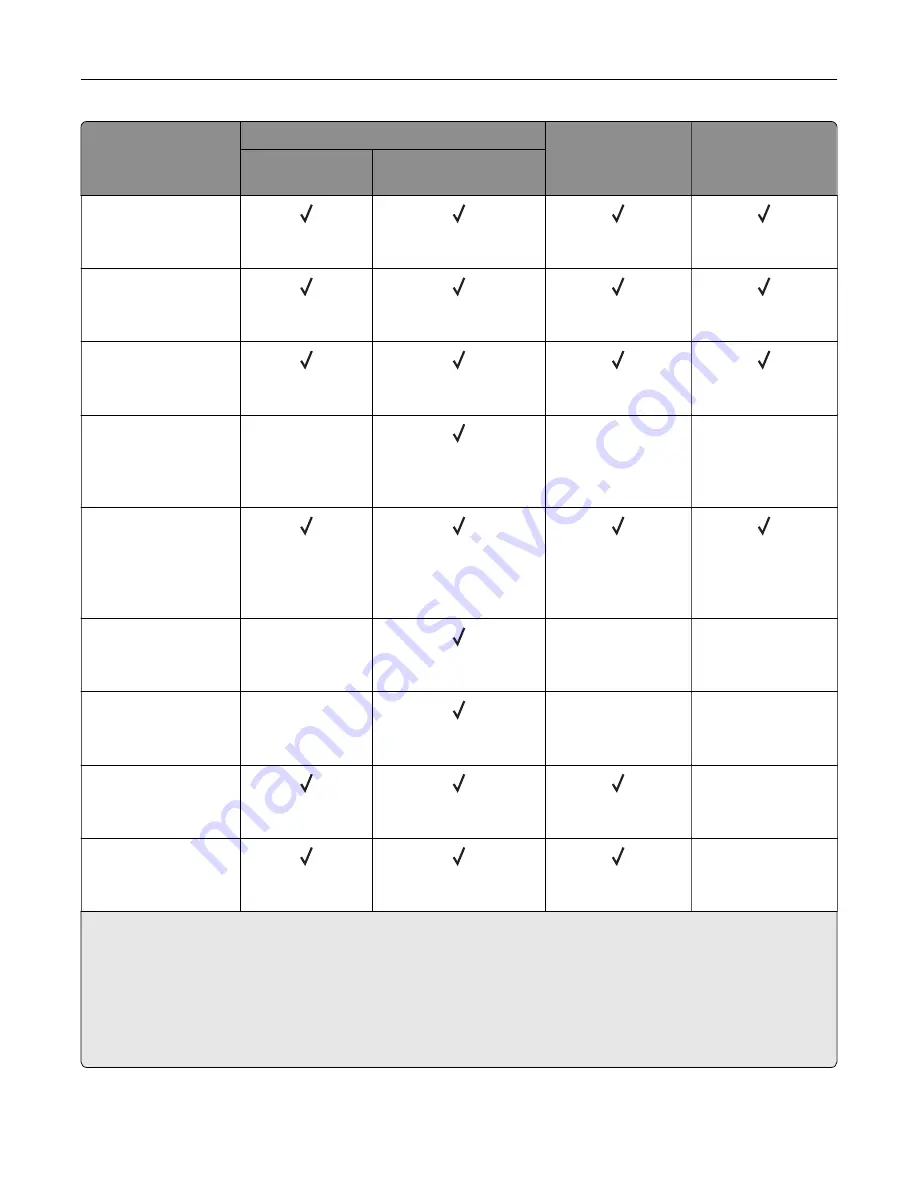
Paper size
650
‑
sheet duo tray
Optional 550
‑
sheet
tray
Two
‑
sided printing
550
‑
sheet tray
100
‑
sheet multipurpose
feeder
Letter
215.9 x 279.4 mm
(8.5 x 11 in.)
Oficio (Mexico)
216 x 340 mm
(8.5 x 13.4 in.)
Statement
139.7 x 215.9 mm
(5.5 x 8.5 in.)
Universal
2, 3
76.2 x 127 mm to 215.9
x 355.6 mm
(3 x 5 in. to 8.5 x 14 in.)
X
X
X
Universal
2, 3
105 x 148 mm to 215.9
x 355.6 mm
(4.13 x 5.83 in. to 8.5 x
14 in.)
7 3/4 Envelope
98.4 x 190.5 mm
(3.875 x 7.5 in.)
X
X
X
9 Envelope
98.4 x 225.4 mm
(3.875 x 8.875 in.)
X
X
X
10 Envelope
104.8 x 241.3 mm
(4.125 x 9.5 in.)
X
11 Envelope
114.3 x 263.525 mm
(4.5 x 10.375 in.)
X
1
Supported in both the portrait and landscape orientations. When fed in portrait orientation, A5 is treated as narrow
paper. When fed in landscape orientation, it is treated as a regular width paper.
2
When Universal is selected, the page is formatted for 215.9 x 355.6 mm (8.5 x 14 in.) unless the size is specified
by the application.
3
Load narrow paper in portrait orientation.
4
When Other Envelope is selected, the page is formatted for 215.9 x 355.6 mm (8.5 x 14 in.) unless the size is
specified by the application.
Learn about the printer
15
Summary of Contents for C4342
Page 46: ...4 Install the ISP into its housing Set up install and configure 46 ...
Page 47: ...5 Attach the housing to the controller board shield Set up install and configure 47 ...
Page 52: ...Set up install and configure 52 ...
Page 55: ...Set up install and configure 55 ...
Page 56: ...3 Install the wireless module into its housing Set up install and configure 56 ...
Page 57: ...4 Attach the wireless module to the controller board shield Set up install and configure 57 ...
Page 123: ...2 Remove the used toner cartridge 3 Unpack the new toner cartridge Maintain the printer 123 ...
Page 124: ...4 Insert the new toner cartridge 5 Close door B Maintain the printer 124 ...
Page 125: ...Replacing the black imaging unit 1 Open door B Maintain the printer 125 ...
Page 127: ...3 Remove the toner cartridges Maintain the printer 127 ...
Page 128: ...4 Disconnect the imaging kit cable Maintain the printer 128 ...
Page 132: ...9 Insert the imaging kit Maintain the printer 132 ...
Page 134: ...Replacing the color imaging kit 1 Open door B Maintain the printer 134 ...
Page 136: ...3 Remove the toner cartridges Maintain the printer 136 ...
Page 137: ...4 Disconnect the imaging kit cable Maintain the printer 137 ...
Page 138: ...5 Remove the used imaging kit Maintain the printer 138 ...
Page 141: ...8 Insert the black imaging unit into the new imaging kit Maintain the printer 141 ...
Page 142: ...9 Insert the new imaging kit Maintain the printer 142 ...
Page 144: ...Replacing the waste toner bottle 1 Open door B Maintain the printer 144 ...






























