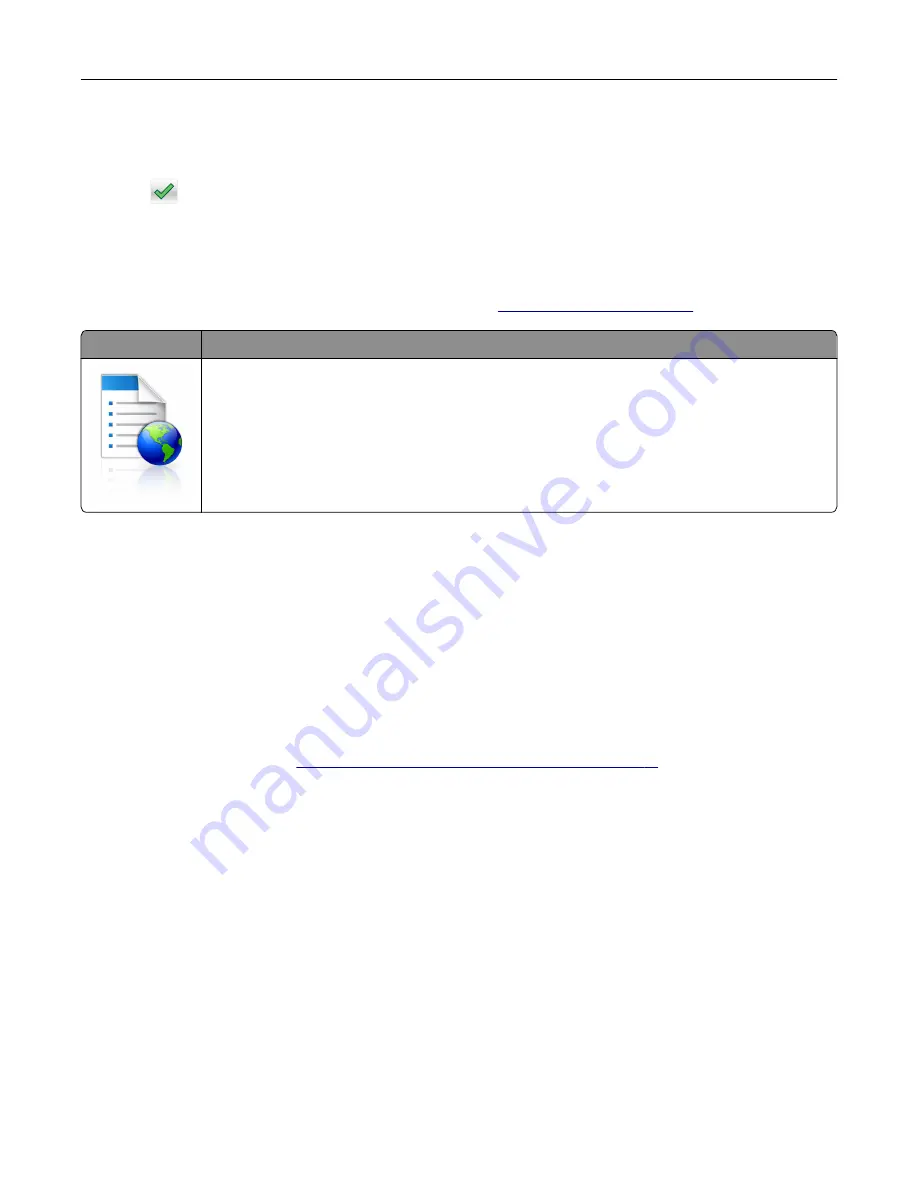
1
From the home screen, navigate to:
Change Background
> select background to use
2
Touch
.
Setting up Forms and Favorites
Note:
A later version of this
User's Guide
may contain a direct link to the
Administrator’s Guide
of this
application. To check for updates of this
User’s Guide
, go to
Use
To
Streamline work processes by letting you quickly find and print frequently used online forms
directly from the printer home screen.
Note:
The printer must have permission to access the network folder, FTP site, or Web site
where the bookmark is stored. From the computer where the bookmark is stored, use sharing,
security, and firewall settings to allow the printer at least a
read
access. For help, see the
documentation that came with your operating system.
1
Open a Web browser, and then type the printer IP address in the address field.
Note:
View the printer IP address on the printer home screen. The IP address appears as four sets of
numbers separated by periods, such as 123.123.123.123.
2
Click
Settings
>
Apps
>
Apps Management
>
Forms and Favorites
.
3
Click
Add
, and then customize the settings.
Notes:
•
See the mouse-over help beside each field for a description of the setting.
•
To make sure the location settings of the bookmark are correct, type the correct IP address of the
host computer where the bookmark is located. For more information on obtaining the IP address of
the host computer, see
“Finding the IP address of the computer” on page 17
•
Make sure the printer has access rights to the folder where the bookmark is located.
4
Click
Apply
.
To use the application, touch
Forms and Favorites
on the printer home screen, and then navigate through form
categories, or search for forms based on a form number, name, or description.
Setting up and using the home screen applications
19
Summary of Contents for C2132
Page 1: ...C2132 User s Guide June 2017 www lexmark com Machine type s 5027 Model s 639...
Page 133: ...2 Open the top door 1 2 3 Remove the toner cartridges 1 2 Maintaining the printer 133...
Page 138: ...16 Insert the waste toner bottle 17 Insert the right side cover Maintaining the printer 138...
Page 142: ...2 Open the top door 1 2 3 Remove the toner cartridges 1 2 Maintaining the printer 142...
Page 152: ...Settings General Settings Factory Defaults Restore Now Managing the printer 152...
Page 156: ...Below the fuser In the fuser access door 3 Close the front door Clearing jams 156...
















































