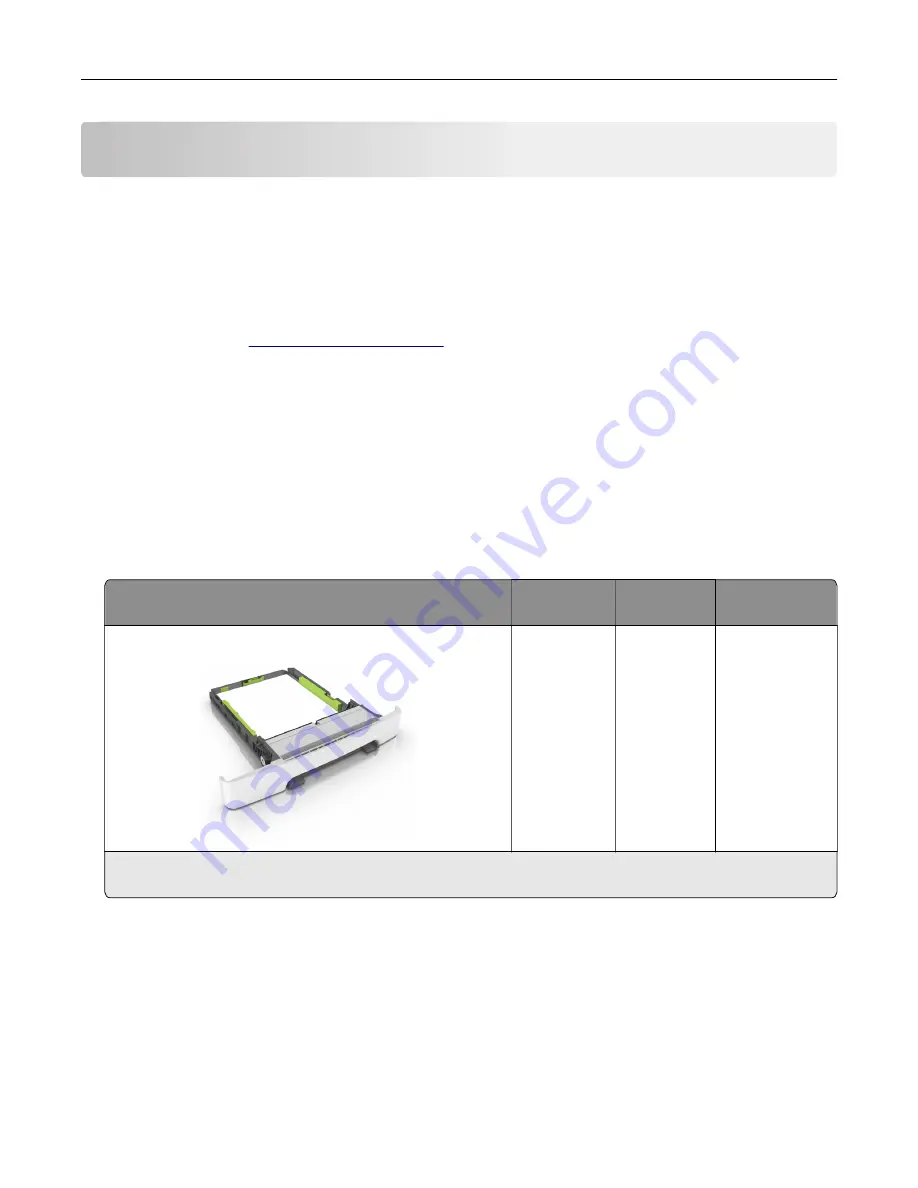
Paper and specialty media guide
Notes:
•
Make sure that the paper size, type, and weight are set correctly on the computer or on the control
panel.
•
Flex, fan, and straighten specialty media before loading them.
•
The printer may print at a reduced speed to prevent damage to the fuser.
•
For more information on card stock and labels, see the
Card Stock & Label Guide
on the Lexmark
support Web site at
Using specialty media
Tips on using letterhead
•
Use letterhead designed specifically for laser printers.
•
Print a test page on the letterhead being considered for use before buying large quantities.
•
Before loading letterhead, flex, fan, and straighten the stacks to prevent sheets from sticking together.
•
Page orientation is important when printing on letterhead.
Source
Printing
Printable
side
Paper
orientation
Trays
ABC
One
‑
sided
Faceup
Load the sheet
with the top edge
entering the
printer first.
Note:
Check with the manufacturer or vendor to determine whether or not the preprinted letterhead is
acceptable for laser printers.
Paper and specialty media guide
51
Summary of Contents for C2132
Page 1: ...C2132 User s Guide June 2017 www lexmark com Machine type s 5027 Model s 639...
Page 133: ...2 Open the top door 1 2 3 Remove the toner cartridges 1 2 Maintaining the printer 133...
Page 138: ...16 Insert the waste toner bottle 17 Insert the right side cover Maintaining the printer 138...
Page 142: ...2 Open the top door 1 2 3 Remove the toner cartridges 1 2 Maintaining the printer 142...
Page 152: ...Settings General Settings Factory Defaults Restore Now Managing the printer 152...
Page 156: ...Below the fuser In the fuser access door 3 Close the front door Clearing jams 156...
















































