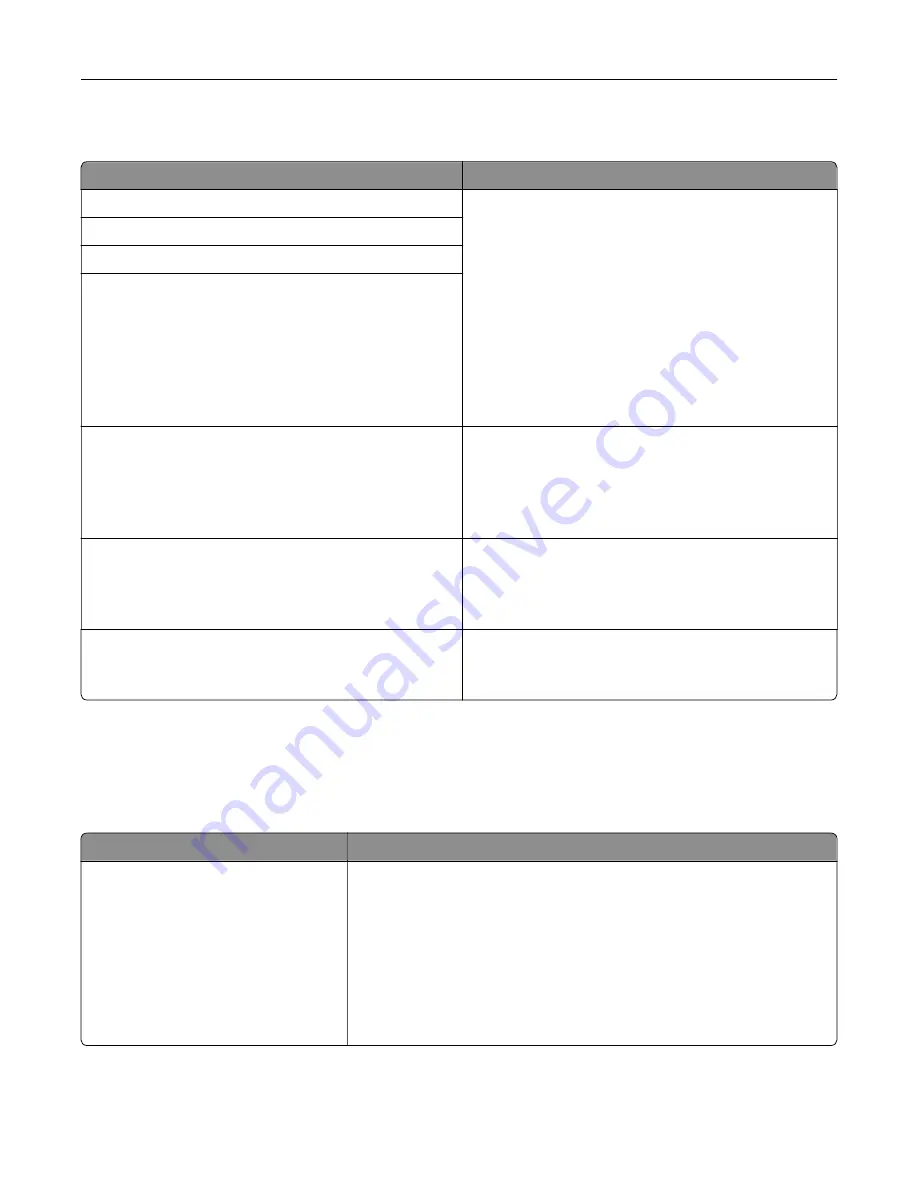
Supplies menu
Use
To
Cyan Cartridge
View the status of the toner cartridges, which can be any
of the following:
Early Warning
Low
Invalid
Near End of Life
Replace
Missing
Defective
OK
Unsupported
Magenta Cartridge
Yellow Cartridge
Black Cartridge
Waste Toner Bottle
Near Full
Replace
Missing
OK
View the status of the waste toner bottle.
Imaging Kit
OK
Replace Black Imaging Kit
Replace Color Imaging Kit
View the status of the imaging kit.
Maintenance Kit
OK
Replace
View the status of the maintenance kit.
Paper menu
Default Source menu
Use
To
Default Source
Tray [x]
Multipurpose Feeder
Manual Paper
Manual Envelope
Set a default paper source for all print jobs.
Notes:
•
Tray 1 (standard tray) is the factory default setting.
•
From the Paper menu, set Configure MP to "Cassette" for
Multipurpose Feeder to appear as a menu setting.
•
If two trays contain paper of the same size and type, and the trays
have the same settings, then the trays are automatically linked.
When one tray is empty, the print job continues using the linked tray.
Understanding the printer menus
69
Summary of Contents for C2132
Page 1: ...C2132 User s Guide June 2017 www lexmark com Machine type s 5027 Model s 639...
Page 133: ...2 Open the top door 1 2 3 Remove the toner cartridges 1 2 Maintaining the printer 133...
Page 138: ...16 Insert the waste toner bottle 17 Insert the right side cover Maintaining the printer 138...
Page 142: ...2 Open the top door 1 2 3 Remove the toner cartridges 1 2 Maintaining the printer 142...
Page 152: ...Settings General Settings Factory Defaults Restore Now Managing the printer 152...
Page 156: ...Below the fuser In the fuser access door 3 Close the front door Clearing jams 156...
















































