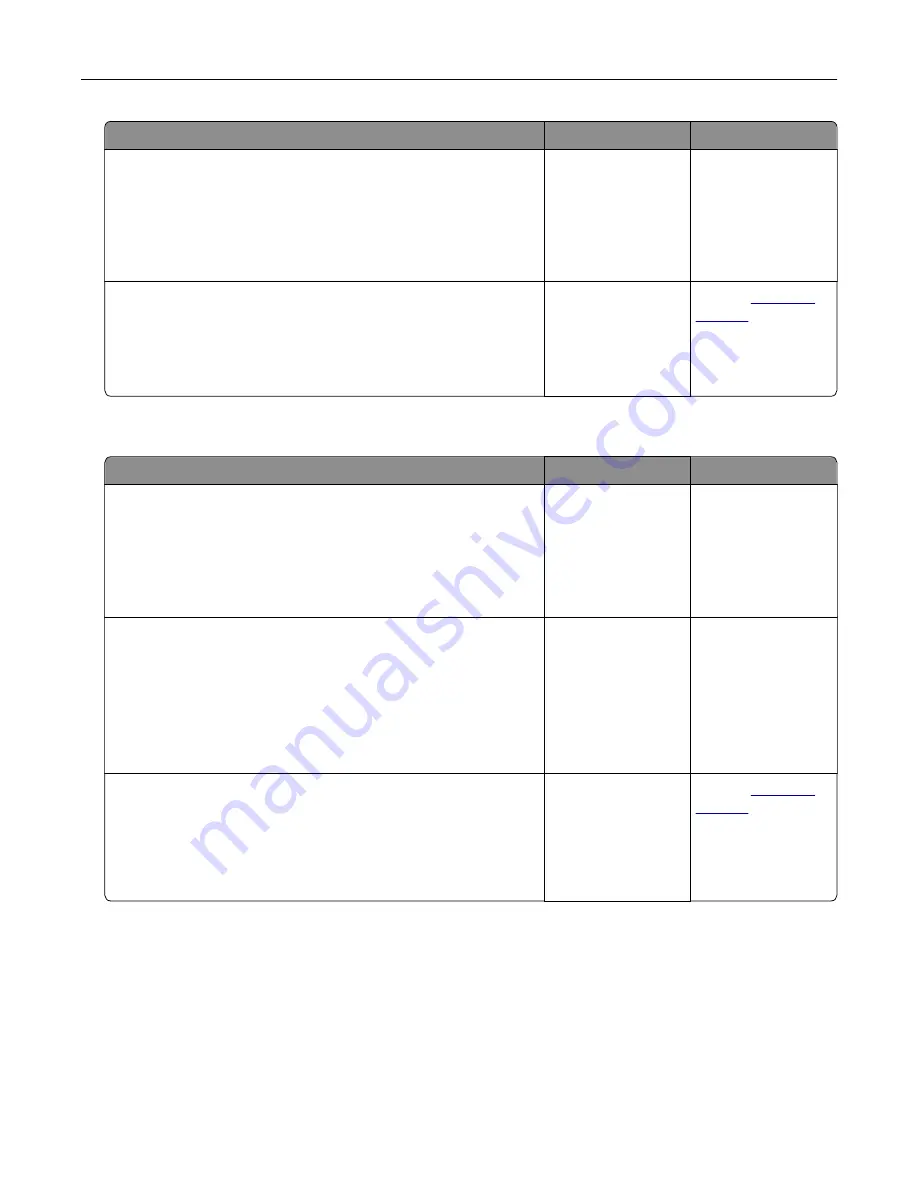
Action
Yes
No
Step 3
a
Depending on your operating system, open Printing
Preferences or the Print dialog, and then specify the paper type.
b
Resend the print job.
Did the job print from the correct tray or on the correct paper?
The problem is
solved.
Go to step 4.
Step 4
a
Check if the trays are not linked.
b
Resend the print job.
Did the job print from the correct tray or on the correct paper?
The problem is
solved.
Contact
Large jobs do not collate
Action
Yes
No
Step 1
a
From the Finishing menu on the printer control panel, set
Collate to (1,2,3) (1,2,3).
b
Resend the print job.
Did the job print and collate correctly?
The problem is
solved.
Go to step 2.
Step 2
a
From the printer software, set Collate to (1,2,3) (1,2,3).
Note:
Setting Collate to (1,1,1) (2,2,2) in the software overrides
the setting in the Finishing menu.
b
Resend the print job.
Did the job print and collate correctly?
The problem is
solved.
Go to step 3.
Step 3
Reduce the complexity of the print job by eliminating the number
and size of fonts, the number and complexity of images, and the
number of pages in the job.
Did the job print and collate correctly?
The problem is
solved.
Contact
Troubleshooting
179
Summary of Contents for C2132
Page 1: ...C2132 User s Guide June 2017 www lexmark com Machine type s 5027 Model s 639...
Page 133: ...2 Open the top door 1 2 3 Remove the toner cartridges 1 2 Maintaining the printer 133...
Page 138: ...16 Insert the waste toner bottle 17 Insert the right side cover Maintaining the printer 138...
Page 142: ...2 Open the top door 1 2 3 Remove the toner cartridges 1 2 Maintaining the printer 142...
Page 152: ...Settings General Settings Factory Defaults Restore Now Managing the printer 152...
Page 156: ...Below the fuser In the fuser access door 3 Close the front door Clearing jams 156...
















































