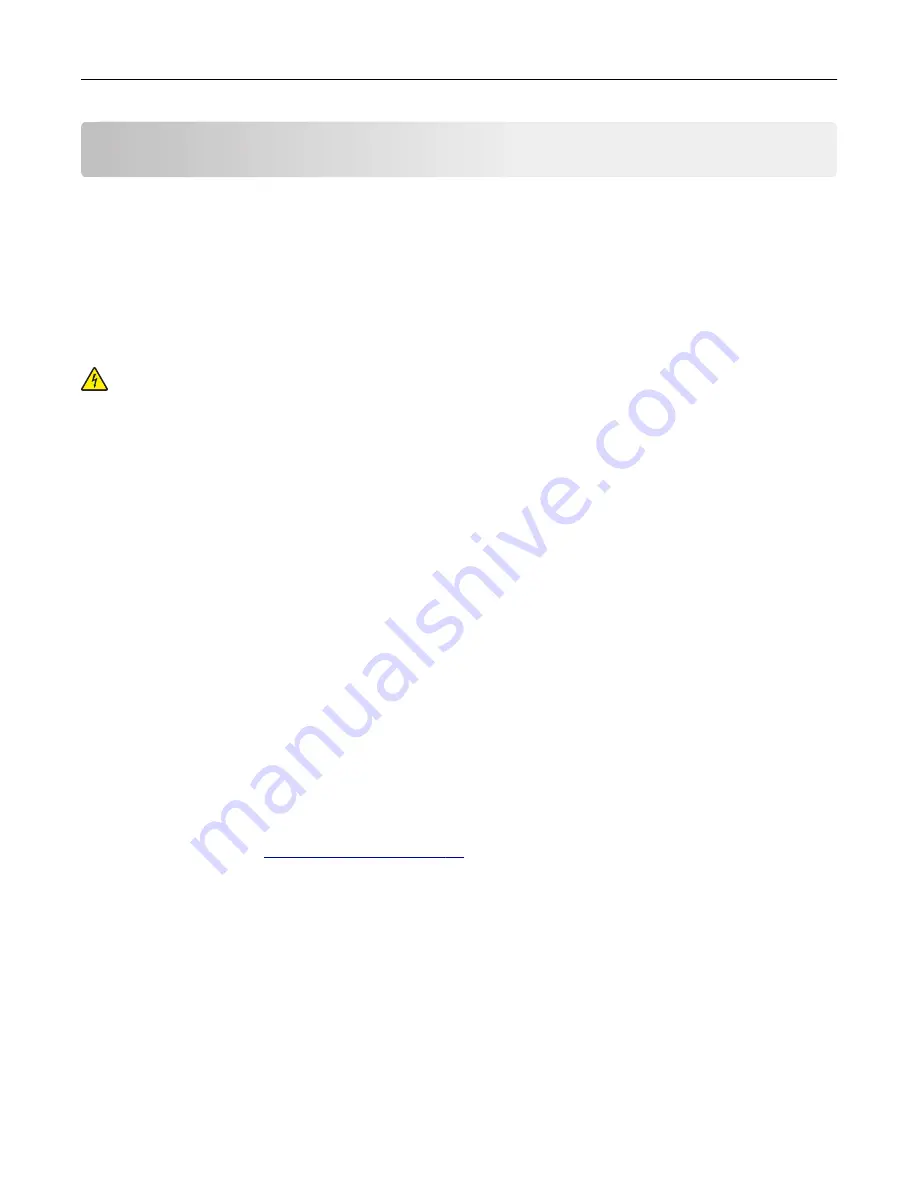
Maintaining the printer
Warning—Potential Damage:
Failure to maintain optimum printer performance periodically, or to replace
parts and supplies, may cause damage to your printer.
Cleaning the printer
Cleaning the printer
CAUTION—SHOCK HAZARD:
To avoid the risk of electrical shock when cleaning the exterior of the
printer, unplug the power cord from the electrical outlet and disconnect all cables from the printer before
proceeding.
Notes:
•
Perform this task after every few months.
•
Damage to the printer caused by improper handling is not covered by the printer warranty.
1
Turn off the printer, and then unplug the power cord from the electrical outlet.
2
Remove paper from the standard bin and multipurpose feeder.
3
Remove any dust, lint, and pieces of paper around the printer using a soft brush or vacuum.
4
Wipe the outside of the printer with a damp, soft, lint
‑
free cloth.
Notes:
•
Do not use household cleaners or detergents, as they may damage the finish of the printer.
•
Make sure that all areas of the printer are dry after cleaning.
5
Connect the power cord, and then turn on the printer.
Checking the status of supplies
A message appears on the display when a replacement supply item is needed or when maintenance is required.
For more information, see
.
Checking the status of parts and supplies on the printer control panel
From the home screen, navigate to:
Status/Supplies
>
View Supplies
Checking the status of parts and supplies from the Embedded Web Server
Note:
Make sure the computer and the printer are connected to the same network.
1
Open a Web browser, and then type the printer IP address in the address field.
Maintaining the printer
127
Summary of Contents for C2132
Page 1: ...C2132 User s Guide June 2017 www lexmark com Machine type s 5027 Model s 639...
Page 133: ...2 Open the top door 1 2 3 Remove the toner cartridges 1 2 Maintaining the printer 133...
Page 138: ...16 Insert the waste toner bottle 17 Insert the right side cover Maintaining the printer 138...
Page 142: ...2 Open the top door 1 2 3 Remove the toner cartridges 1 2 Maintaining the printer 142...
Page 152: ...Settings General Settings Factory Defaults Restore Now Managing the printer 152...
Page 156: ...Below the fuser In the fuser access door 3 Close the front door Clearing jams 156...
















































