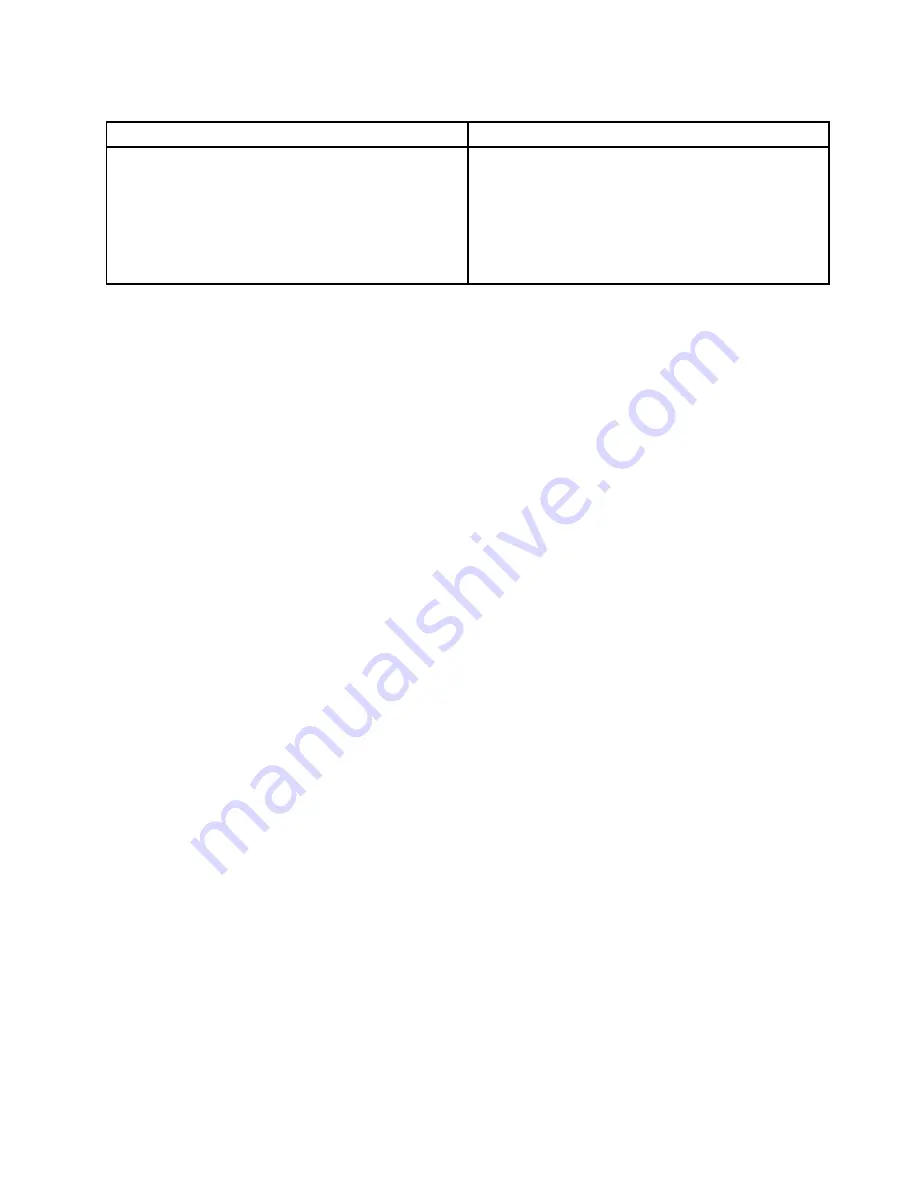
Table 1. Items on the main screen of the UEFI diagnostic program
DIAGNOSTICS
TOOLS
• LCD test
• Memory - Quick test
• Memory - Extended test
• Motherboard test
• PCI-e test
• Storage - Quick test
• System information
• Recover bad sectors tool
• Generate configuration file
• Execute from configuration file
• Exit application
Hardware diagnostics
Your computer supports the hardware diagnostics function. This function enables your computer to
monitor some hardware components in real time for potential issues that might not be easily detectable
during normal use. When the computer detects an issue or error, the diagnostic indicator on the front of
the computer is illuminated or blinks. See “Locating connectors, controls, and indicators on the front of
your computer” on page 28.
For information about the issue or error, do the following:
1. Connect either of the following devices to the diagnostic USB connector on the front of the computer:
• A USB key
• An Android
TM
device with the Lenovo Workstation Diagnostics app installed
See “Locating connectors, controls, and indicators on the front of your computer” on page 28.
2. Wait about 10 to 15 seconds for the diagnostic data to transfer from the computer to the USB device.
During the data transfer, the diagnostic indicator blinks quickly. When the data transfer finishes, the
indicator stops blinking and stays on.
Note:
Diagnostic data is available for transfer through the diagnostic USB connector only when the
diagnostic indicator is illuminated or blinks at an error detection. In normal conditions, the diagnostic
USB connector functions as a standard USB 3.0 connector.
3. Depending on whether you are using a USB key or an Android device (such as a smartphone), do
one of the following:
• If you are using a USB key, go to http://support.lenovo.com/workstation_diagnostics for information
about how to read the error data on the USB key.
• If you are using an Android device with the Lenovo Workstation Diagnostics app installed, open the
application for details about the error. For more information on the Lenovo Workstation Diagnostics
app, go to http://www.thinkworkstationsoftware.com/diags
For more information about how to use the diagnostic USB connector on your computer,
decipher the error codes, or use the Lenovo Workstation Diagnostics app, go to
http://www.thinkworkstationsoftware.com/diags.
The hardware diagnostic function is enabled on your computer by default. To disable the function, do
the following:
1. Start the Setup Utility program. See “Starting the Setup Utility program” on page 65.
2. From the Setup Utility program main menu, select
Advanced
➙
Diagnostic function
, and then press
Enter.
3. Select
Real-time Diagnostic Monitoring
and press Enter. Then select
Disabled
and press Enter.
4. Press F10 to save changes and exit the Setup Utility program.
Troubleshooting and diagnostics
93
Summary of Contents for ThinkStation P500
Page 1: ...ThinkStation P500 and P700 Hardware Maintenance Manual Machine Types 30A6 30A7 30A8 and 30A9 ...
Page 14: ...8 ThinkStation P500 and P700 Hardware Maintenance Manual ...
Page 18: ...12 ThinkStation P500 and P700 Hardware Maintenance Manual ...
Page 19: ...1 2 Chapter 1 Read this first Important safety information 13 ...
Page 20: ...1 2 14 ThinkStation P500 and P700 Hardware Maintenance Manual ...
Page 25: ...1 2 Chapter 1 Read this first Important safety information 19 ...
Page 26: ...1 2 20 ThinkStation P500 and P700 Hardware Maintenance Manual ...
Page 29: ...Chapter 1 Read this first Important safety information 23 ...
Page 39: ...Figure 5 Locating major FRUs and CRUs Chapter 2 Product overview 33 ...
Page 52: ...46 ThinkStation P500 and P700 Hardware Maintenance Manual ...
Page 60: ...54 ThinkStation P500 and P700 Hardware Maintenance Manual ...
Page 66: ...60 ThinkStation P500 and P700 Hardware Maintenance Manual ...
Page 100: ...94 ThinkStation P500 and P700 Hardware Maintenance Manual ...
Page 108: ...102 ThinkStation P500 and P700 Hardware Maintenance Manual ...
Page 216: ...210 ThinkStation P500 and P700 Hardware Maintenance Manual ...
Page 220: ...214 ThinkStation P500 and P700 Hardware Maintenance Manual ...
Page 230: ...224 ThinkStation P500 and P700 Hardware Maintenance Manual ...
Page 231: ......
Page 232: ......






























