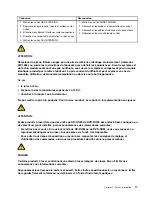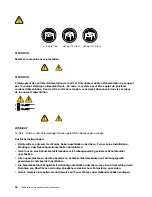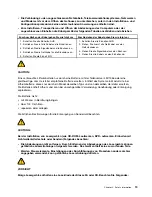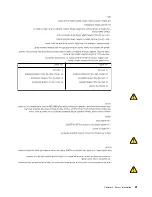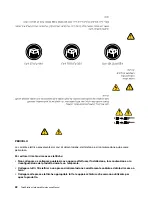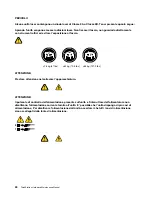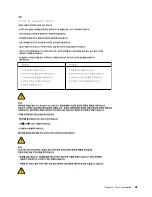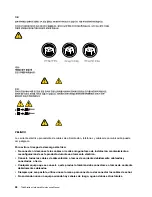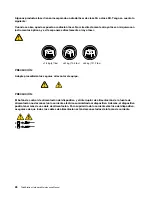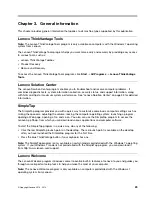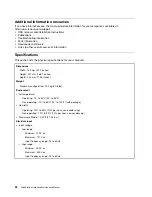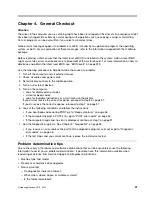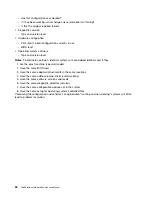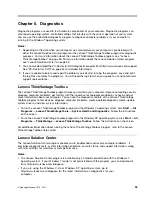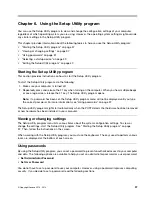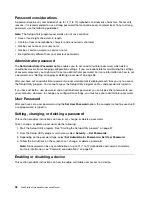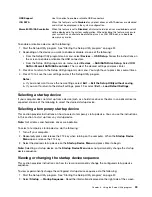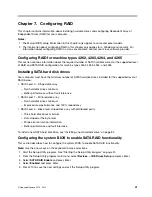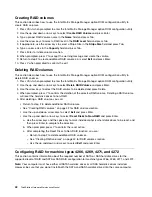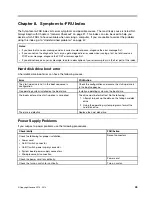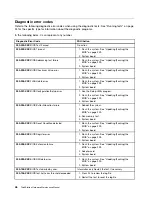Chapter 4. General Checkout
Attention
The drives in the computer you are servicing might have been rearranged or the drive startup sequence might
have been changed. Be extremely careful during write operations such as copying, saving, or formatting.
Data or programs can be overwritten if you select an incorrect drive.
General error messages appear if a problem or conflict is found by an application program, the operating
system, or both. For an explanation of these messages, refer to the information supplied with that software
package.
Before replacing a FRU, ensure that the latest level of BIOS is installed on the system. A down-level BIOS
might cause false errors and unnecessary replacement of the system board. For more information on how to
determine and obtain the latest level BIOS, see “BIOS levels” on page 229.
Use the following procedure to help determine the cause of a problem:
1. Turn off the computer and all external devices.
2. Check all cables and power cords.
3. Set all display controls to the middle position.
4. Turn on all external devices.
5. Turn on the computer.
• Look for displayed error codes
• Listen for beep codes
• Look for readable instructions or a main menu on the display.
If you
did not
receive the correct response, proceed to step 6 on page 31.
If you
do
receive the correct response, proceed to step 7 on page 31.
6. Look at the following conditions and follow the instructions:
• If you hear beep codes during POST, go to “Beep symptoms” on page 63.
• If the computer displays a POST error, go to “POST error codes” on page 64.
• If the computer hangs and no error is displayed, continue at step 7 on page 31.
7. Run the Diagnostic programs. See Chapter 5 “Diagnostics” on page 33.
• If you receive an error, replace the part that the diagnostic program calls out or go to “Diagnostic
error codes” on page 46.
• If the test stops and you cannot continue, replace the last device tested.
Problem determination tips
Due to the variety of hardware and software combinations that can be encountered, use the following
information to assist you in problem determination. If possible, have this information available when
requesting assistance from Service Support and Engineering functions.
• Machine type and model
• Processor or hard disk drive upgrades
• Failure symptom
– Do diagnostics indicate a failure?
– What, when, where, single, or multiple systems?
– Is the failure repeatable?
© Copyright Lenovo 2010, 2012
31
Summary of Contents for ThinkStation C20
Page 2: ......
Page 15: ...Chapter 2 Safety information 9 ...
Page 19: ...Chapter 2 Safety information 13 ...
Page 20: ...1 2 14 ThinkStation Hardware Maintenance Manual ...
Page 21: ...Chapter 2 Safety information 15 ...
Page 27: ...Chapter 2 Safety information 21 ...
Page 31: ...Chapter 2 Safety information 25 ...
Page 74: ...68 ThinkStation Hardware Maintenance Manual ...
Page 118: ...112 ThinkStation Hardware Maintenance Manual ...
Page 240: ...234 ThinkStation Hardware Maintenance Manual ...
Page 245: ......
Page 246: ...Part Number 89Y7336 Printed in USA 1P P N 89Y7336 89Y7336 ...