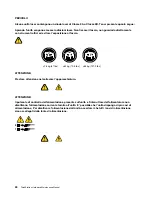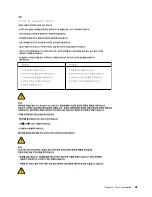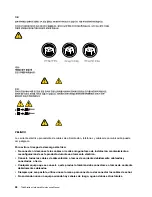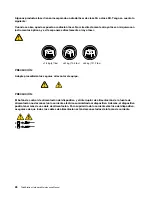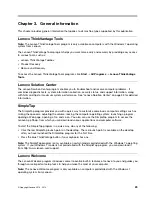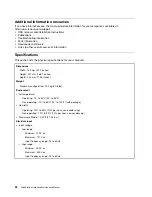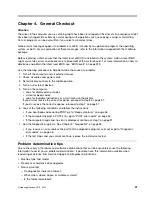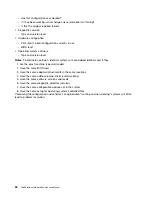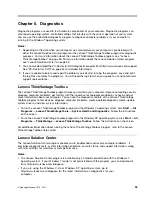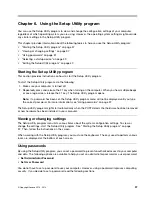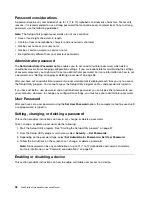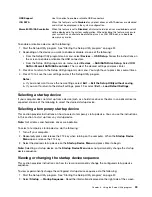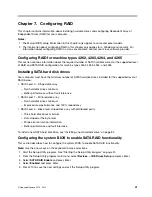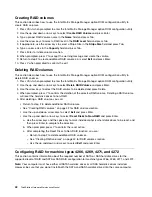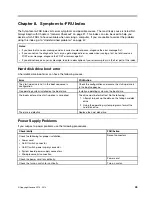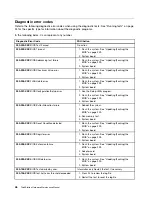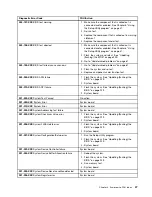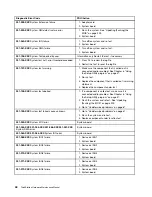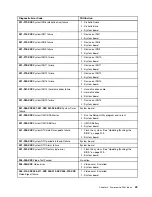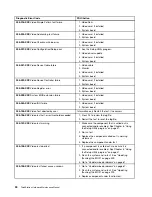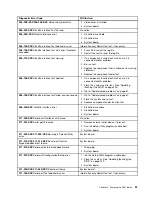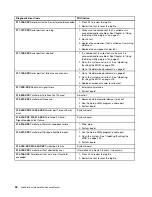Chapter 6. Using the Setup Utility program
You can use the Setup Utility program to view and change the configuration settings of your computer,
regardless of which operating system you are using. However, the operating system settings might override
any similar settings in the Setup Utility program.
This chapter provides information about the following topics to help you use the Setup Utility program:
•
“Starting the Setup Utility program” on page 37
•
“Viewing or changing settings” on page 37
•
“Using passwords” on page 37
•
“Selecting a startup device” on page 39
•
“Exiting the Setup Utility program” on page 40
Starting the Setup Utility program
This section provides instructions on how to start the Setup Utility program.
To start the Setup Utility program, do the following:
1. Make sure your computer is turned off.
2. Repeatedly press and release the F1 key when turning on the computer. When you hear multiple beeps
or see a logo screen, release the F1 key. The Setup Utility program opens.
Note:
If a password has been set, the Setup Utility program menu will not be displayed until you type
the correct password. For more information, see “Using passwords” on page 37.
The Setup Utility program might start automatically when the POST detects that hardware has been removed
or new hardware has been installed in your computer.
Viewing or changing settings
The Setup Utility program menu lists various items about the system configuration settings. To view or
change the settings, start the Setup Utility program. See “Starting the Setup Utility program” on page
37. Then, follow the instructions on the screen.
When working with the Setup Utility program, you must use the keyboard. The keys used to perform various
tasks are displayed at the bottom of each screen.
Using passwords
By using the Setup Utility program, you can set a password to prevent unauthorized access to your computer
and data. The following options are available to help you set an administrator password or a user password:
•
Set Administrator Password
•
Set User Password
You do not have to set a password to use your computer. However, using a password improves computing
security. If you decide to set a password, read the following sections.
© Copyright Lenovo 2010, 2012
37
Summary of Contents for ThinkStation C20
Page 2: ......
Page 15: ...Chapter 2 Safety information 9 ...
Page 19: ...Chapter 2 Safety information 13 ...
Page 20: ...1 2 14 ThinkStation Hardware Maintenance Manual ...
Page 21: ...Chapter 2 Safety information 15 ...
Page 27: ...Chapter 2 Safety information 21 ...
Page 31: ...Chapter 2 Safety information 25 ...
Page 74: ...68 ThinkStation Hardware Maintenance Manual ...
Page 118: ...112 ThinkStation Hardware Maintenance Manual ...
Page 240: ...234 ThinkStation Hardware Maintenance Manual ...
Page 245: ......
Page 246: ...Part Number 89Y7336 Printed in USA 1P P N 89Y7336 89Y7336 ...