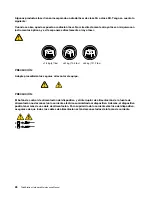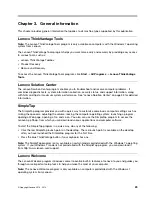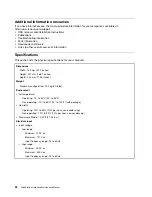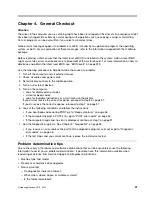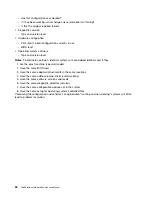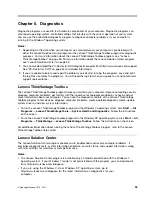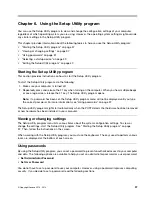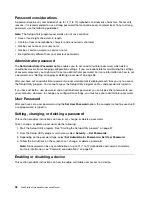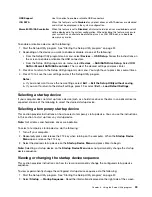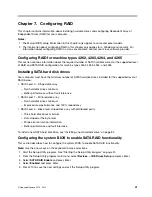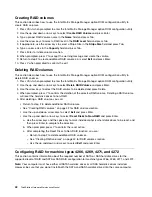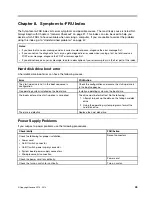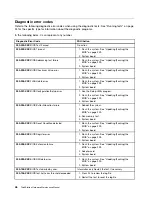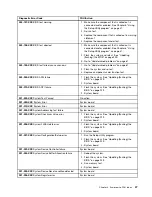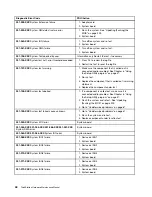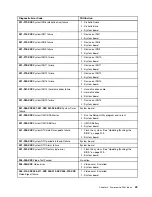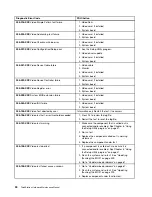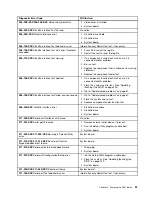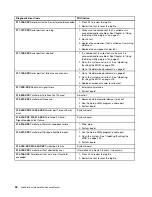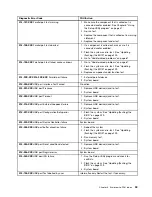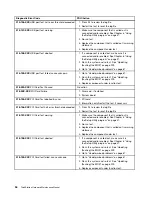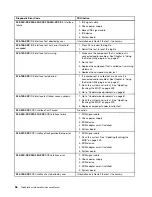Creating RAID volumes
This section describes how to use the Intel Matrix Storage Manager option ROM configuration utility to
create RAID volumes.
1. Press Ctrl+I when prompted to enter the Intel Matrix Storage Manager option ROM configuration utility.
2. Use the up and down arrow keys to select
Create RAID Volume
and press Enter.
3. Type a proper RAID Volume name in the
Name
field and press Tab.
4. Use the arrow keys to select a RAID level in the
RAID Level
field and press Tab.
5. If appropriate, use the arrow keys to select a Stripe Size in the
Stripe Size
field and press Tab.
6. Type a volume size in the
Capacity
field and press Tab.
7. Press Enter to initiate volume creation.
8. When prompted, press Y to accept the warning message and create the volume.
9. Return to step 2 to create additional RAID volumes, or select
Exit
and press Enter.
10. Press Y when prompted to confirm the exit.
Deleting RAID volumes
This section describes how to use the Intel Matrix Storage Manager option ROM configuration utility to
delete RAID volumes.
1. Press Ctrl+I when prompted to enter the Intel Matrix Storage Manager option ROM configuration utility.
2. Use the up and down arrow keys to select
Delete RAID Volume
and press Enter.
3. Use the arrow keys to select the RAID volume to be deleted and press Delete.
4. When prompted, press Y to confirm the deletion of the selected RAID volume. Deleting a RAID volume
will reset the hard disk drives to non-RAID.
5. After deleting a RAID volume, you can:
• Return to step 2 to delete additional RAID volumes.
• See “Creating RAID volumes” on page 42 for RAID volume creation.
• Use the up and down arrow keys to select
Exit
and press Enter.
• Use the up and down arrow keys to select
Reset Disks to Non-RAID
and press Enter.
a. Use the arrow keys and the space key to mark individual physical hard disk drives to be reset, and
then press Enter to complete the selection.
b. When prompted, press Y to confirm the reset action.
c. After completing the Reset Disks to Non-RAID function, you can:
– Return to step 2 to delete additional RAID volumes.
– See “Creating RAID volumes” on page 42 for RAID volume creation.
– Use the up and down arrow keys to select
Exit
and press Enter.
Configuring RAID for machine types 4266, 4269, 4271, and 4272
This section contains information about the required number of SATA or SAS hard disk drives for the
supported level of RAID and SATA or SAS RAID configuration for machine types 4266, 4269, 4271, and 4272.
Note:
Your computer must have either all SATA hard disk drives or all SAS hard disk drives installed.
However, be sure that you do not install both the SATA and SAS hard disk drives into the same computer.
42
ThinkStation Hardware Maintenance Manual
Summary of Contents for ThinkStation C20
Page 2: ......
Page 15: ...Chapter 2 Safety information 9 ...
Page 19: ...Chapter 2 Safety information 13 ...
Page 20: ...1 2 14 ThinkStation Hardware Maintenance Manual ...
Page 21: ...Chapter 2 Safety information 15 ...
Page 27: ...Chapter 2 Safety information 21 ...
Page 31: ...Chapter 2 Safety information 25 ...
Page 74: ...68 ThinkStation Hardware Maintenance Manual ...
Page 118: ...112 ThinkStation Hardware Maintenance Manual ...
Page 240: ...234 ThinkStation Hardware Maintenance Manual ...
Page 245: ......
Page 246: ...Part Number 89Y7336 Printed in USA 1P P N 89Y7336 89Y7336 ...