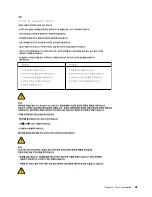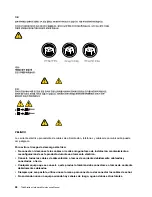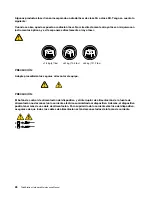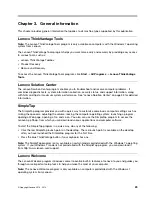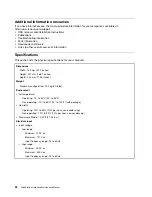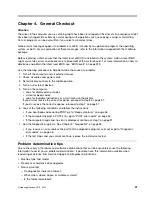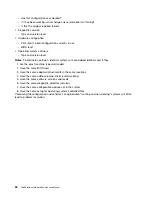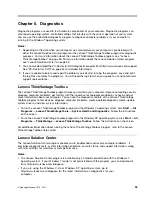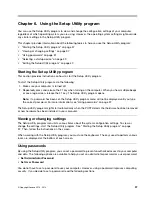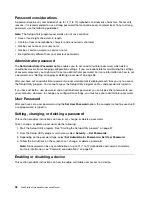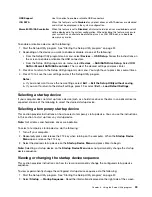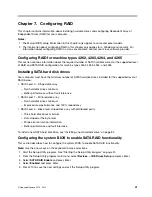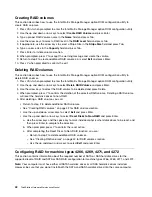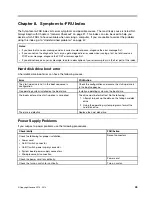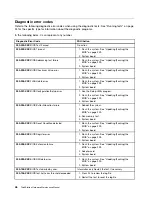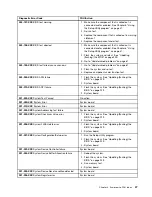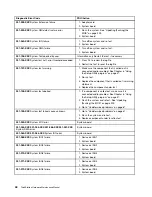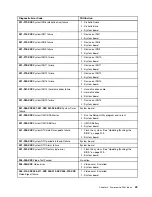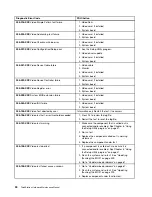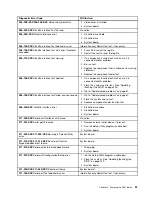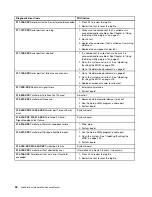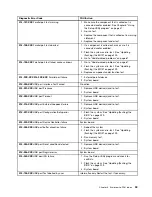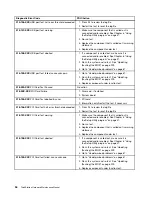USB Support
Use this option to enable or disable USB connectors.
ICH SATA
When this feature is set to
Disabled
, any optical drives or eSATA devices are disabled
and will not be displayed in the system configuration.
Marvell SATA/SAS controller
When this feature is set to
Disabled
, all internal hard disk drives are disabled and will
not be displayed in the system configuration. When disabling this feature, make sure
your system has an alternate boot method, such as LAN PXE boot, or a bootable
memory key or disc.
To enable or disable a device, do the following:
1. Start the Setup Utility program. See “Starting the Setup Utility program” on page 37.
2. Depending on the device you want to enable or disable, do one of the following:
• From the Setup Utility program main menu, select
Devices
®
USB Setup
. Follow the instructions on
the screen to enable or disable the USB connectors.
• From the Setup Utility program main menu, select
Devices
®
SAS/SATA Drive Setup
. Select
ICH
SATA
or
Marvell SATA/SAS controller
. Then, select the desired settings and press Enter.
3. Press Esc to return to the Setup Utility program main menu. You might have to press Esc several times.
4. Press F10 to save the new settings and exit the Setup Utility program.
Notes:
a. If you do not want to save the new settings, select
Exit
®
Exit the Setup Utility without saving
.
b. If you want to return to the default settings, press F9 or select
Exit
®
Load Default Settings
.
Selecting a startup device
If your computer does not start up from a device (such as a hard disk drive or the disc in an optical drive) as
expected, do one of the following to select the desired startup device.
Selecting a temporary startup device
This section provides instructions on how to select a temporary startup device. You can use the instructions
in this section to start up from any startup device.
Note:
Not all discs and hard disk drives are bootable.
To select a temporary startup device, do the following:
1. Turn off your computer.
2. Repeatedly press and release the F12 key when turning on the computer. When the
Startup Device
Menu
opens, release the F12 key.
3. Select the desired startup device on the
Startup Device Menu
and press Enter to begin.
Note:
Selecting a startup device on the
Startup Device Menu
does not permanently change the startup
device sequence.
Viewing or changing the startup device sequence
This section provides instructions on how to view or permanently change the configured startup device
sequence.
To view or permanently change the configured startup device sequence, do the following:
1. Start the Setup Utility program. See “Starting the Setup Utility program” on page 37.
2. Select
Startup
®
Startup Sequence
. Read the information displayed on the right side of the screen.
Chapter 6
.
Using the Setup Utility program
39
Summary of Contents for ThinkStation C20
Page 2: ......
Page 15: ...Chapter 2 Safety information 9 ...
Page 19: ...Chapter 2 Safety information 13 ...
Page 20: ...1 2 14 ThinkStation Hardware Maintenance Manual ...
Page 21: ...Chapter 2 Safety information 15 ...
Page 27: ...Chapter 2 Safety information 21 ...
Page 31: ...Chapter 2 Safety information 25 ...
Page 74: ...68 ThinkStation Hardware Maintenance Manual ...
Page 118: ...112 ThinkStation Hardware Maintenance Manual ...
Page 240: ...234 ThinkStation Hardware Maintenance Manual ...
Page 245: ......
Page 246: ...Part Number 89Y7336 Printed in USA 1P P N 89Y7336 89Y7336 ...