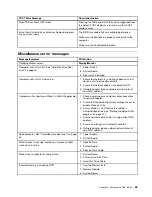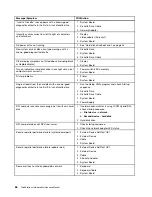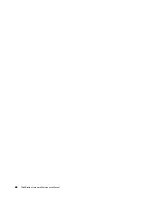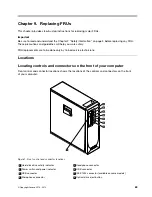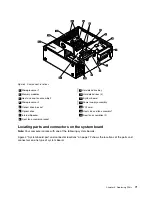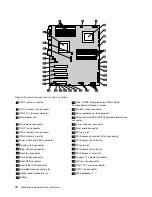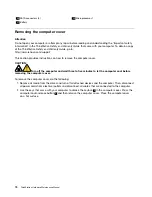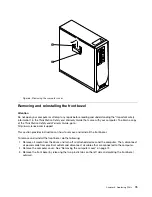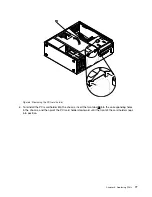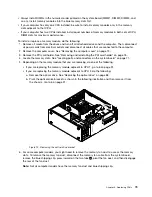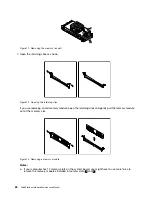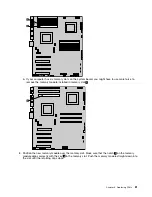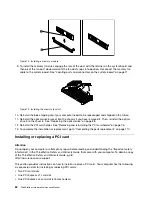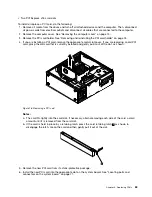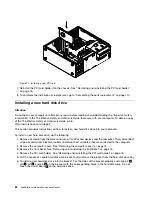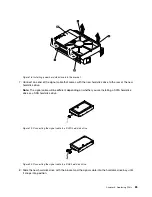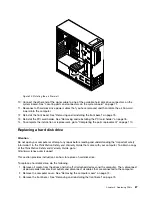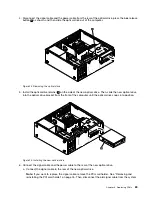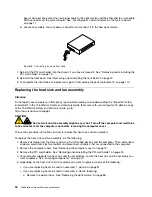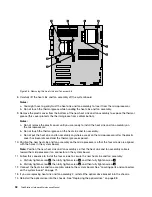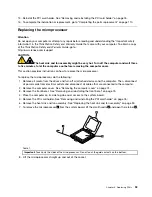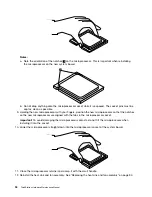• Always install DIMMs in the numerical order printed on the system board (DIMM1, DIMM2, DIMM3, and
so on). Install memory modules into the blue memory slots first.
• If your computer has only one CPU installed, be sure to install memory modules only in the memory
slots adjacent to that CPU.
• If your computer has two CPUs installed, install equal numbers of memory modules in both sets of CPU
DIMM slots for maximum performance.
To install or replace a memory module, do the following:
1. Remove all media from the drives and turn off all attached devices and the computer. Then, disconnect
all power cords from electrical outlets and disconnect all cables that are connected to the computer.
2. Remove the computer cover. See “Removing the computer cover” on page 74.
3. Remove the PCI card holder. See “Removing and reinstalling the PCI card holder” on page 76.
4. Locate the memory slots. See “Locating parts and connectors on the system board” on page 71.
5. Depending on the memory module that you are replacing, do one of the following:
• If you are replacing the memory module adjacent to CPU 1, go to 6 on page 91.
• If you are replacing the memory module adjacent to CPU 2, do the following:
a. Remove the optical drive. See “Replacing the optical drive” on page 88.
b. Pivot the optical drive bracket as shown in the following illustration and then remove it from
the chassis. Go to 6 on page 91.
Figure 10. Removing the optical drive bracket
6. For some computer models, you might need to remove the memory fan duct to access the memory
slots. To remove the memory fan duct, disconnect the memory fan cable from the system board,
remove the blue shipping clip, press inward on the two tabs
1
, pivot the fan duct, and then disengage
the rear of the fan duct.
Note:
Not all computer models have the memory fan duct and blue shipping clip.
Chapter 9
.
Replacing FRUs
79
Summary of Contents for ThinkStation C20
Page 2: ......
Page 15: ...Chapter 2 Safety information 9 ...
Page 19: ...Chapter 2 Safety information 13 ...
Page 20: ...1 2 14 ThinkStation Hardware Maintenance Manual ...
Page 21: ...Chapter 2 Safety information 15 ...
Page 27: ...Chapter 2 Safety information 21 ...
Page 31: ...Chapter 2 Safety information 25 ...
Page 74: ...68 ThinkStation Hardware Maintenance Manual ...
Page 118: ...112 ThinkStation Hardware Maintenance Manual ...
Page 240: ...234 ThinkStation Hardware Maintenance Manual ...
Page 245: ......
Page 246: ...Part Number 89Y7336 Printed in USA 1P P N 89Y7336 89Y7336 ...