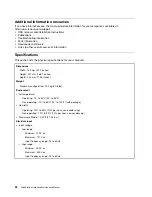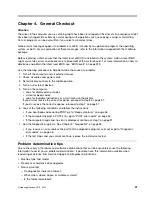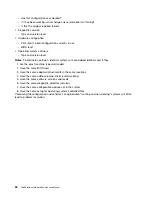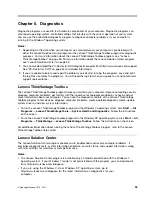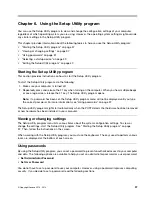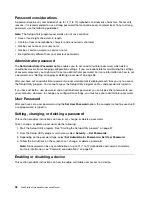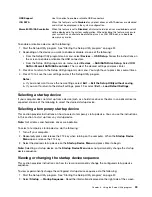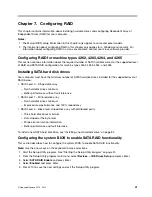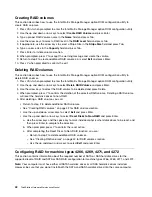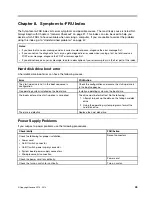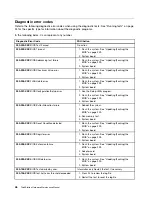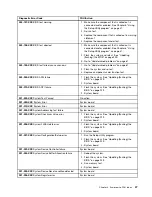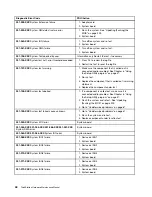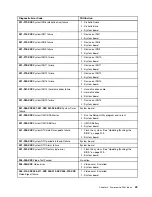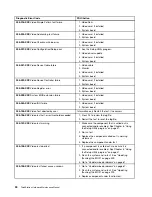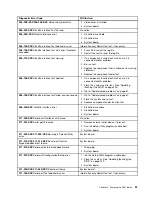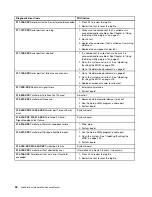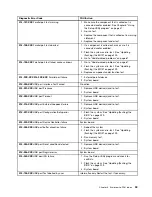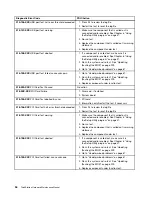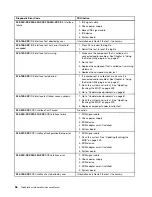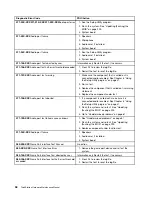Configuring the Marvell BIOS Setup to set an optional hot spare hard
disk drive
To configure the Marvell BIOS Setup to set an optional hot spare hard disk drive, do the following:
1. Turn on your computer and press Ctrl+M when prompted to enter the Marvell BIOS Setup.
2. On the Marvell BIOS Setup screen, use the arrow keys to select
RAID
and press Enter. The
RAID
Config
menu opens.
3. From the
RAID Config
menu, select
Spare Management
.
4. Use the arrow keys to select the hard disk drive you want to set as an optional hot spare hard disk drive.
5. Use the arrow keys to select
Next
and press Enter.
6. Press Y when prompted to set the optional hot spare hard disk drive.
Configuring the Marvell BIOS Setup to delete an optional hot spare
hard disk drive
To configure the Marvell BIOS Setup to delete an optional hot spare hard disk drive, do the following:
1. Turn on your computer and press Ctrl+M when prompted to enter the Marvell BIOS Setup.
2. On the Marvell BIOS Setup screen, use the arrow keys to select
RAID
and press Enter. The
RAID
Config
menu opens.
3. From the
RAID Config
menu, select
Spare Management
.
4. Use the arrow keys to select the optional hot spare hard disk drive you want to delete.
5. Use the arrow keys to select
Next
and press Enter.
6. Press Y when prompted to delete the optional hot spare hard disk drive.
Configuring the Marvell BIOS Setup to delete an array
To configure the Marvell BIOS Setup to delete an array, do the following:
1. Turn on your computer and press Ctrl+M when prompted to enter the Marvell BIOS Setup.
2. On the Marvell BIOS Setup screen, use the arrow keys to select
RAID
and press Enter. The
RAID
Config
menu opens.
3. From the
RAID Config
menu, select
Delete array
.
4. Use the arrow keys and the Enter key to select the array you want to delete from the list.
5. Use the arrow keys to select
Next
and press Enter.
6. Press Y when prompted to complete the deletion.
44
ThinkStation Hardware Maintenance Manual
Summary of Contents for ThinkStation C20
Page 2: ......
Page 15: ...Chapter 2 Safety information 9 ...
Page 19: ...Chapter 2 Safety information 13 ...
Page 20: ...1 2 14 ThinkStation Hardware Maintenance Manual ...
Page 21: ...Chapter 2 Safety information 15 ...
Page 27: ...Chapter 2 Safety information 21 ...
Page 31: ...Chapter 2 Safety information 25 ...
Page 74: ...68 ThinkStation Hardware Maintenance Manual ...
Page 118: ...112 ThinkStation Hardware Maintenance Manual ...
Page 240: ...234 ThinkStation Hardware Maintenance Manual ...
Page 245: ......
Page 246: ...Part Number 89Y7336 Printed in USA 1P P N 89Y7336 89Y7336 ...