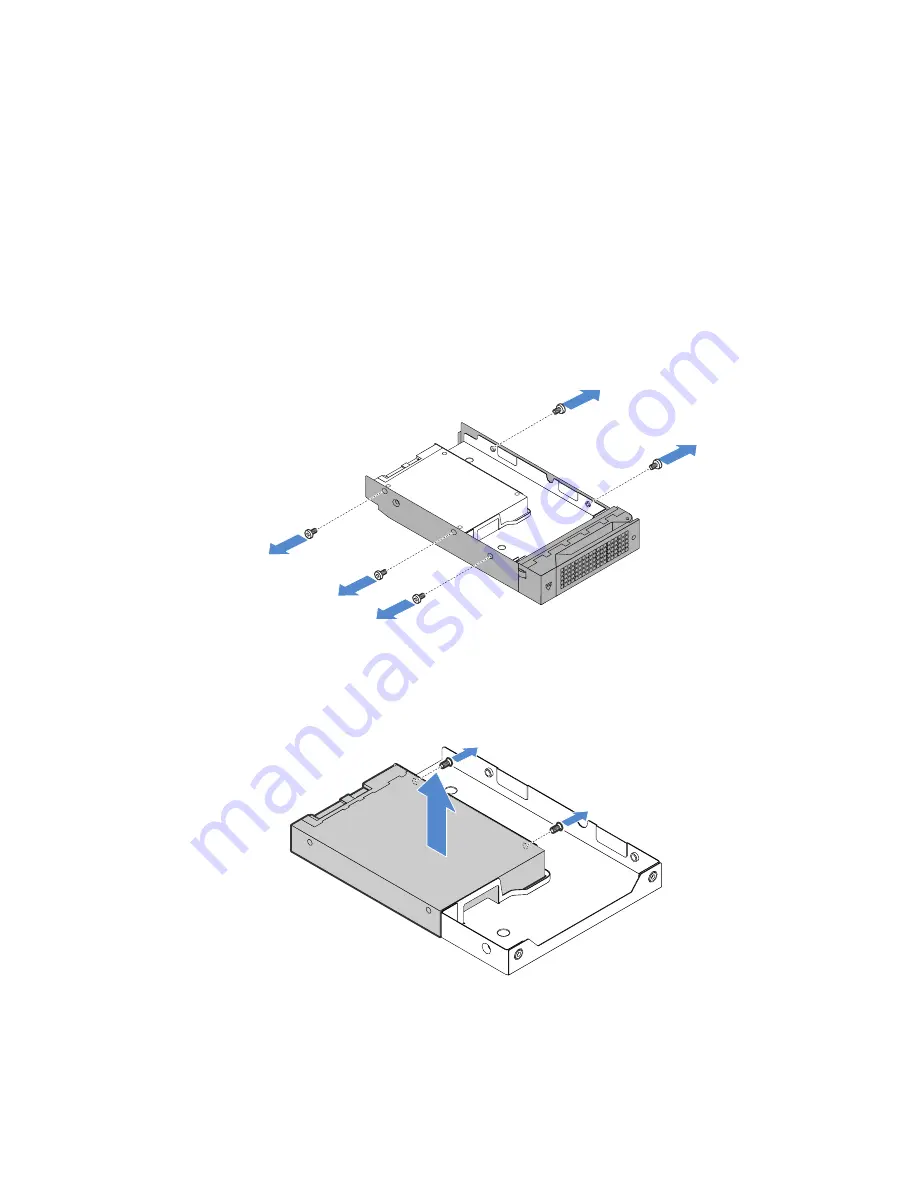
• For RAID configuration, the SSDs must be the same type with the same capacity if they are within a single
RAID array. For more information, see “Configuring RAID” on page 44.
• For SSDs with different capacities, install the SSD by following the order of the HDD bays as well as the
order from the lowest capacity to the highest capacity.
Removing a 2.5-inch SSD from a 3.5-inch HDD bay
To remove a 2.5-inch SSD, do the following:
1. Use the front door key to unlock the front door (available on some models), and then open the front door.
2. Locate the appropriate HDD bay. See “Front view of the server” on page 13.
3. Remove the 3.5-inch drive bracket with the SSD. See “Removing a hot-swap drive” on page 76.
4. Remove the five screws that secure the SSD and the drive adapter. Then, remove the SSD and the
drive adapter from the bracket.
Figure 44. Removing the screws that secure the SSD and the drive adapter
5. Remove the two screws that secure the SSD. Then, lift the SSD up to remove it from the drive adapter.
Figure 45. Removing the SSD from the drive adpater
6. Install a new SSD. See “Installing a 2.5-inch SSD into a 3.5-inch HDD bay” on page 74.
.
73
Summary of Contents for ThinkServer TS450
Page 14: ...xii ThinkServer TS450 User Guide and Hardware Maintenance Manual ...
Page 18: ...4 ThinkServer TS450 User Guide and Hardware Maintenance Manual ...
Page 48: ...34 ThinkServer TS450 User Guide and Hardware Maintenance Manual ...
Page 64: ...50 ThinkServer TS450 User Guide and Hardware Maintenance Manual ...
Page 142: ...128 ThinkServer TS450 User Guide and Hardware Maintenance Manual ...
Page 152: ...China RoHS 138 ThinkServer TS450 User Guide and Hardware Maintenance Manual ...
Page 154: ...140 ThinkServer TS450 User Guide and Hardware Maintenance Manual ...
Page 165: ......
Page 166: ......






























