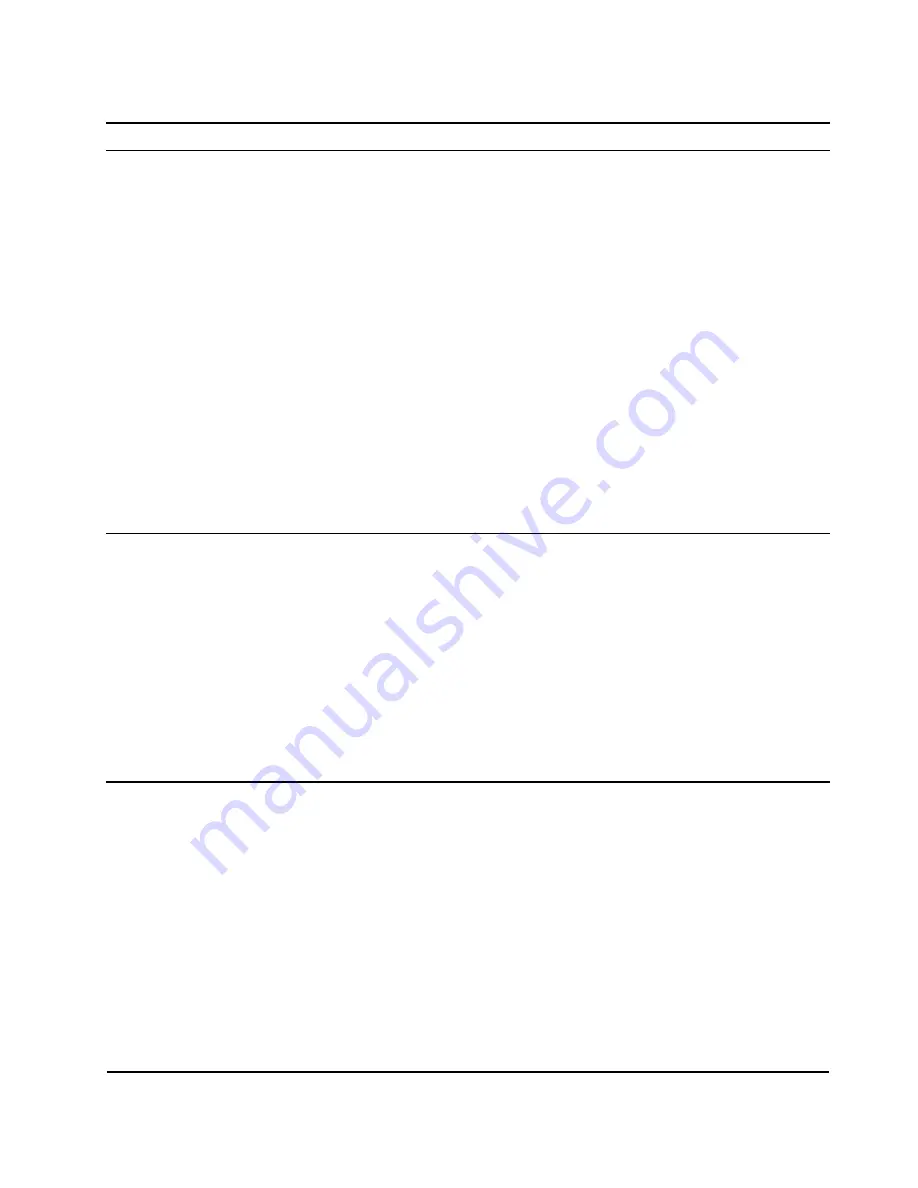
Symptom
Action
6. (Trained service technician only) Replace the system board.
A disc is not working properly.
1. Ensure that the disc is in the optical drive with the shiny side facing
down.
2. Ensure that the disc surface is clean and not scratched.
3. Check the disc or package for regional coding. You might need to
purchase a disc with coding for the region where you are using the
product.
4. Restart the disc player program.
5. Restart the server.
6. Run any optical drive diagnostic programs if you have.
7. Reinstall the optical drive and reconnect cables.
8. Replace the signal cable for the optical drive.
9. Replace the optical drive.
Storage drive problems
Note:
The status LEDs on each hot-swap storage drive help you easily identify a problem. See “Hot-swap
drive activity and status LEDs” on page 21.
Symptom
Action
A newly installed non-hot-swap storage
drive is not recognized.
1. Ensure that:
• The signal cable and connector are not damaged.
• The non-hot-swap storage drive is securely connected to the
correct SATA connector on the system board and the SATA
connector is enabled in the Setup Utility program. See “Using the
Setup Utility program” on page 35.
• All cables and jumpers (if any) are installed properly.
2. If you have any diagnostic programs, run the diagnostic programs
to test the storage drive.
3. Reinstall the non-hot-swap storage drive and reconnect cables.
4. Replace the signal cable for the non-hot-swap storage drive.
5. Replace the non-hot-swap storage drive.
A newly installed hot-swap storage drive
is not recognized.
1. Ensure that the drive is installed into the correct drive bay.
2. Restart the server.
3. Remove the drive from the bay, wait 45 seconds, and reinsert the drive
into the bay, making sure that the drive connects to the hot-swap
drive backplane.
4. If you have any diagnostic programs, run the diagnostic programs
to test the storage drive.
5. Ensure that the hot-swap drive backplane is properly seated. When
it is properly seated, the drive assemblies properly connect to the
backplane without bowing or causing movement of the backplane.
6. Ensure that the cable connection is correct.
7. Reconnect the backplane power cable and repeat step 1 through
step 4.
8. Reconnect the backplane signal cable and repeat step 1 through
step 4.
.
Troubleshooting and diagnostics
123
Summary of Contents for ThinkServer TS450
Page 14: ...xii ThinkServer TS450 User Guide and Hardware Maintenance Manual ...
Page 18: ...4 ThinkServer TS450 User Guide and Hardware Maintenance Manual ...
Page 48: ...34 ThinkServer TS450 User Guide and Hardware Maintenance Manual ...
Page 64: ...50 ThinkServer TS450 User Guide and Hardware Maintenance Manual ...
Page 142: ...128 ThinkServer TS450 User Guide and Hardware Maintenance Manual ...
Page 152: ...China RoHS 138 ThinkServer TS450 User Guide and Hardware Maintenance Manual ...
Page 154: ...140 ThinkServer TS450 User Guide and Hardware Maintenance Manual ...
Page 165: ......
Page 166: ......






























