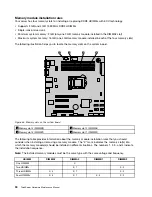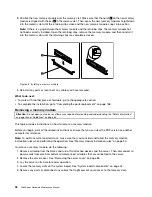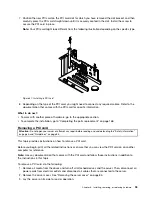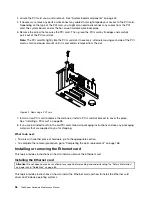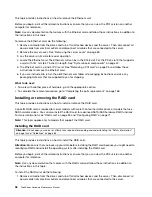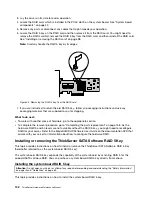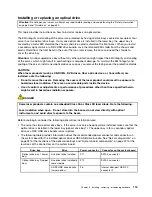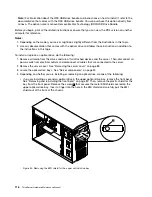Before you begin, print all the related instructions or ensure that you can view the PDF version on another
computer for reference.
Note:
Use any documentation that comes with the system board RAID 5 key and follow those instructions in
addition to the instructions in this topic.
To install the system board RAID 5 key, do the following:
1. Remove all media from the drives and turn off all attached devices and the server. Then, disconnect all
power cords from electrical outlets and disconnect all cables that are connected to the server.
2. Remove the server cover. See “Removing the server cover” on page 85.
3. Lay the server on its side for easier operation.
4. Touch the static-protective package that contains the system board RAID 5 key to any unpainted
surface on the outside of the server. Then, take the system board RAID 5 key out of the package.
5. Locate the iButton socket on the system board. Insert one side of the system board RAID 5 key under
one of the retaining clips on the iButton socket. Then, carefully press the other side of the system
board RAID 5 key straight down until the key snaps into position and is secured by the two retaining
clips on the iButton socket.
Note:
If necessary, remove any parts or disconnect any cables that might impede your operation.
Figure 45. Installing the system board RAID 5 key
What to do next:
• To work with another piece of hardware, go to the appropriate section.
Chapter 6
.
Installing, removing, or replacing hardware
103
Summary of Contents for THINKSERVER 387
Page 16: ...4 ThinkServer Hardware Maintenance Manual ...
Page 18: ...6 ThinkServer Hardware Maintenance Manual ...
Page 94: ...82 ThinkServer Hardware Maintenance Manual ...
Page 190: ...178 ThinkServer Hardware Maintenance Manual ...
Page 228: ...216 ThinkServer Hardware Maintenance Manual ...
Page 246: ...234 ThinkServer Hardware Maintenance Manual ...
Page 247: ......
Page 248: ......