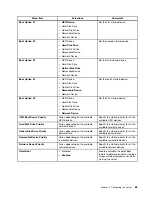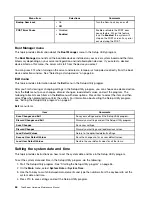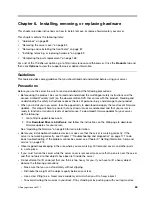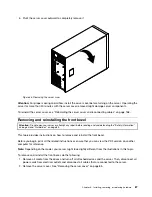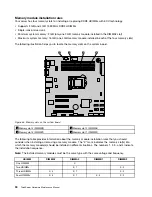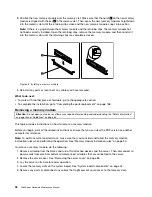Attention:
Deleting the existing RAID configuration erases all data on the virtual drive. Make sure that
you back up all data before deleting the RAID array. If the operating system is installed on the virtual
drive you want to delete, you need to reinstall the operating system after completing the operation.
• If you want to delete the existing RAID configuration and make a new configuration, exit the program
and back up all your data on the hard disk drives. After backing up all your data, enter the program
main interface and select
New Configuration
. Select
Yes
when prompted to proceed and then
follow the instructions on the screen.
Attention:
Deleting the existing RAID configuration erases all data on the virtual drive. Make sure that
you back up all data before deleting the RAID array. If the operating system is installed on the virtual
drive you want to delete, you need to reinstall the operating system after completing the operation.
Initializing a virtual drive
This topic provides instructions on how to initialize a virtual drive using the LSI Software RAID Configuration
Utility program after completing the configuration process.
Virtual drive initialization is the process of writing zeros to the data fields of a virtual drive and, in fault-tolerant
RAID levels, generating the corresponding parity to put the virtual drive in a ready state. Initialization erases
all data on the virtual drive. Drive groups will work without being initialized, but they can fail a consistency
check because the parity fields have not been generated.
Notes:
1. Make sure that you back up any data you want to keep before initializing a virtual drive.
2. Make sure that the operating system is not installed on the virtual drive you are initializing. Otherwise,
you need to reinstall the operating system after completing the operation.
To initialize a virtual drive using the LSI Software RAID Configuration Utility program, do the following:
1. Start the LSI Software RAID Configuration Utility program. See “Starting the LSI Software RAID
Configuration Utility program” on page 74.
2. On the main interface of the program, select
Initialize
and follow the instructions on the screen.
Setting a hot-spare drive
This topic provides instructions on how to set a physical drive as a hot-spare drive using the LSI Software
RAID Configuration Utility program.
A hot-spare drive is an extra, unused drive that is part of the disk subsystem. It is usually in standby
mode and ready for service if a drive fails. Setting hot-spare drives enables you to replace failing drives
without performing a system shutdown operation. For a detailed introduction to hot-spare drives, refer to
“Introduction to RAID” in the
MegaRAID SAS Software User Guide
on the documentation DVD that comes
with your server.
To set a physical drive as a hot-spare drive using the LSI Software RAID Configuration Utility program,
do the following:
1. Start the LSI Software RAID Configuration Utility program. See “Starting the LSI Software RAID
Configuration Utility program” on page 74.
2. Do one of the following:
• If you want to create or add a new RAID array, you can set a hot-spare drive during the configuration
process by following the instructions on the screen.
• If you want to set a hot-spare drive right after the configuration, select
Objects
➙
Physical Drive
from the program main interface. Then, select the physical drive that you want to set as a hot-spare
Chapter 5
.
Configuring the server
77
Summary of Contents for THINKSERVER 387
Page 16: ...4 ThinkServer Hardware Maintenance Manual ...
Page 18: ...6 ThinkServer Hardware Maintenance Manual ...
Page 94: ...82 ThinkServer Hardware Maintenance Manual ...
Page 190: ...178 ThinkServer Hardware Maintenance Manual ...
Page 228: ...216 ThinkServer Hardware Maintenance Manual ...
Page 246: ...234 ThinkServer Hardware Maintenance Manual ...
Page 247: ......
Page 248: ......