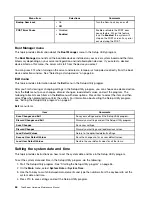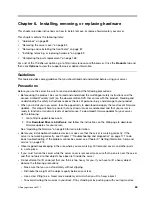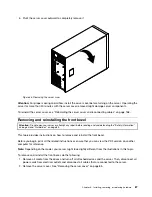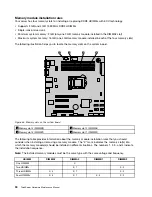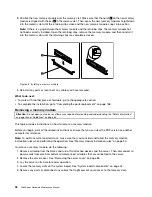drive and press Enter. A submenu is displayed. Select
Make Hot Spare
from the submenu and then
select
Yes
when prompted to set the physical drive as a hot-spare drive.
Rebuilding a physical drive
This topic provides instructions on how to rebuild a physical drive using the LSI Software RAID Configuration
Utility program when a physical drive in an array fails.
When a drive in a RAID drive group fails, you can rebuild the drive by recreating the data that was stored on
the drive before it fails. If the drive is not operational, it must be replaced and the data on the failing drive
must be rebuilt on a new drive to restore the system to fault tolerance. If hot-spare drives are available, the
failing drive might be rebuilt automatically without any user intervention.
The RAID controller recreates the data using the data stored on other drives in the drive group. Rebuilding
can be done only in drive groups with data redundancy, such as RAID 1, 5, and 10 drive groups. For a
detailed introduction to disk rebuild, refer to “Introduction to RAID” in the
MegaRAID SAS Software User
Guide
on the documentation DVD that comes with your server.
To rebuild a physical drive using the LSI Software RAID Configuration Utility program when a physical
drive in an array fails, do the following:
1. Start the LSI Software RAID Configuration Utility program. See “Starting the LSI Software RAID
Configuration Utility program” on page 74.
2. On the main interface of the program, select
Rebuild
and follow the instructions on the screen.
Note:
Running a consistency check immediately after the rebuild completes to ensure data integrity for the
virtual drives. See “Running a consistency check” on page 78.
The rebuild rate is the percentage of the computing cycles dedicated to rebuilding failing drives. A rebuild
rate of 100 percent means that the system gives priority to rebuilding the failing drives. The rebuild rate can
be configured between 0 percent and 100 percent. At 0 percent, the rebuild is done only if the system is not
doing anything else. At 100 percent, the rebuild has a higher priority than any other system activity.
To configure the rebuild rate using the LSI Software RAID Configuration Utility program, do the following:
Note:
Using a rebuild rate of 0 or 100 percent is not recommended. The default value is 30 percent.
1. Start the LSI Software RAID Configuration Utility program. See “Starting the LSI Software RAID
Configuration Utility program” on page 74.
2. On the main interface of the program, select
Objects
➙
Adapter
➙
Rebuild Rate
.
Note:
Use up and down arrow keys to navigate between items and press Enter to select an option.
3. Set the rebuild rate by typing a desired value from the keyboard directly.
Running a consistency check
This topic provides instructions on how to run a consistency check for virtual drives using the LSI Software
RAID Configuration Utility program.
A consistency check is an operation that verifies that all stripes on a virtual drive with a redundant RAID
level are consistent. The consistency check operation verifies correctness of the data on virtual drives that
use RAID 1, 5, and 10 (RAID 0 does not provide data redundancy). For example, in a system with parity,
checking consistency means computing the data on one drive and comparing the results to the contents of
the parity drive.
You should run a consistency check on fault-tolerant virtual drives periodically. It is recommended that you
run a consistency check at least once a month. You must run a consistency check if you suspect that the
78
ThinkServer Hardware Maintenance Manual
Summary of Contents for THINKSERVER 387
Page 16: ...4 ThinkServer Hardware Maintenance Manual ...
Page 18: ...6 ThinkServer Hardware Maintenance Manual ...
Page 94: ...82 ThinkServer Hardware Maintenance Manual ...
Page 190: ...178 ThinkServer Hardware Maintenance Manual ...
Page 228: ...216 ThinkServer Hardware Maintenance Manual ...
Page 246: ...234 ThinkServer Hardware Maintenance Manual ...
Page 247: ......
Page 248: ......