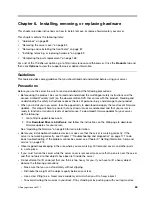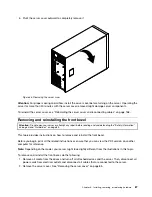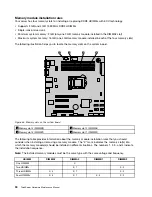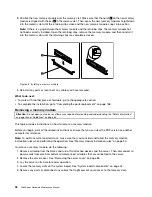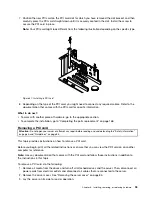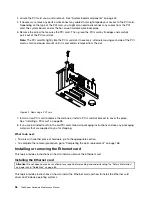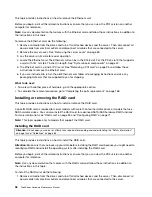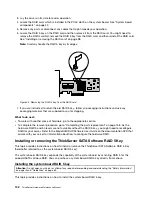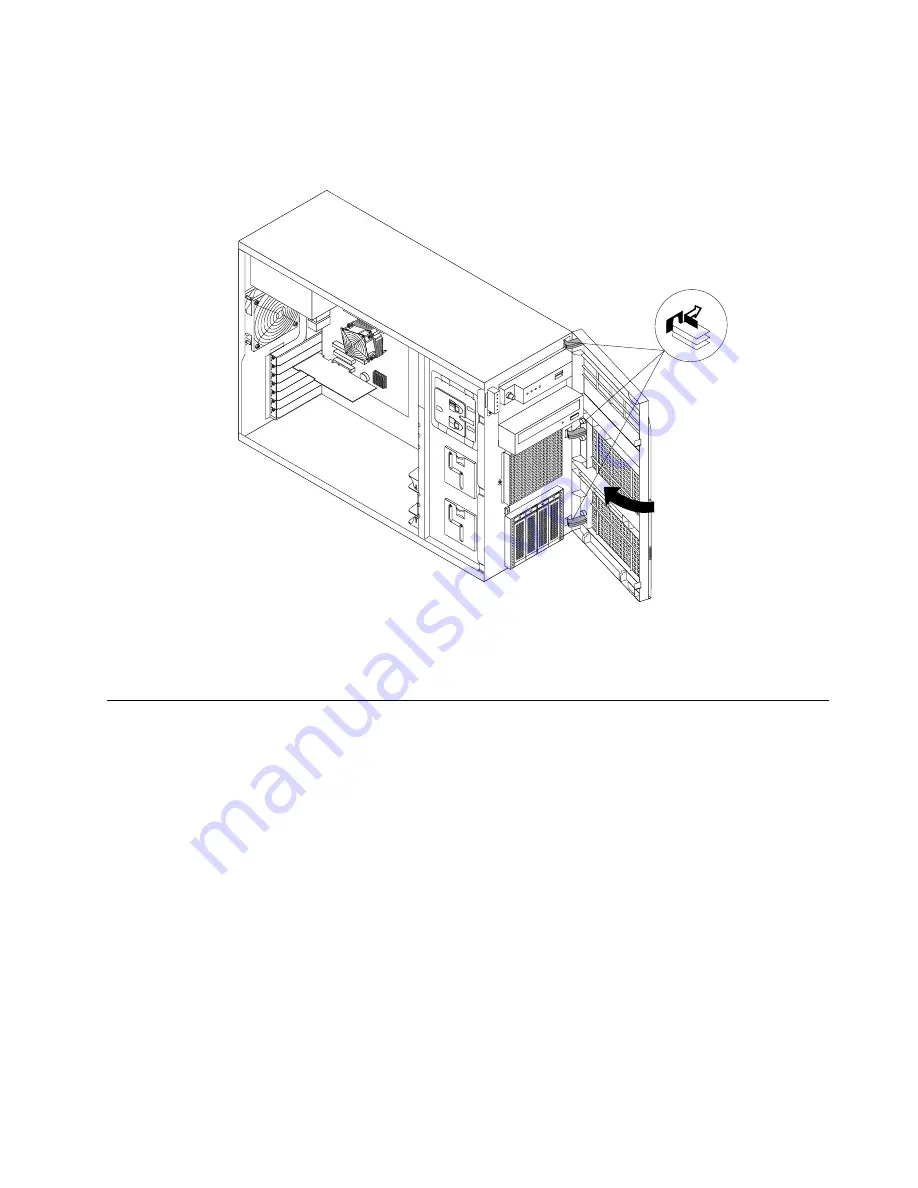
4. To reinstall the front bezel, align the other three plastic tabs on the right side of the front bezel with
the corresponding holes in the chassis, then pivot the front bezel inward until it snaps into position
on the left side.
Figure 35. Installing the front bezel
5. Go to “Completing the parts replacement” on page 168.
Installing, removing, or replacing hardware
This topic provides instructions on how to install, remove, or replace hardware for your server. You can
expand the capabilities of your server by adding new hardware devices, such as memory modules, PCI
cards, or other server options, and maintain your server by replacing the failing hardware devices.
If you are handling a server option, refer to the appropriate installation and or removal instructions in this
topic along with the instructions that come with the option.
Notes:
1. Use only parts provided by Lenovo.
2. Depending on the model, your server might look slightly different from the illustrations in this topic.
Installing or removing a memory module
This topic provides instructions on how to install or remove a memory module.
For a list of the ThinkServer memory module options, go to http://www.lenovo.com/thinkserver. Click the
Products
tab and then click
Options
➙
ThinkServer Memory
to view the information.
Note:
The memory modules are extremely sensitive to ESD. Make sure that you read and understand
“Handling static-sensitive devices” on page 84 first and carefully perform the operation.
Chapter 6
.
Installing, removing, or replacing hardware
89
Summary of Contents for THINKSERVER 387
Page 16: ...4 ThinkServer Hardware Maintenance Manual ...
Page 18: ...6 ThinkServer Hardware Maintenance Manual ...
Page 94: ...82 ThinkServer Hardware Maintenance Manual ...
Page 190: ...178 ThinkServer Hardware Maintenance Manual ...
Page 228: ...216 ThinkServer Hardware Maintenance Manual ...
Page 246: ...234 ThinkServer Hardware Maintenance Manual ...
Page 247: ......
Page 248: ......