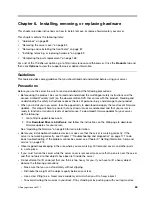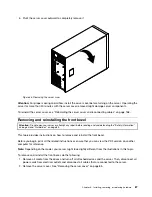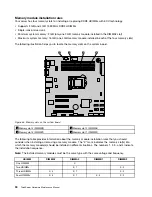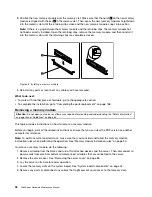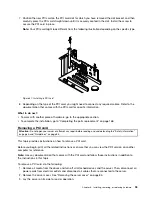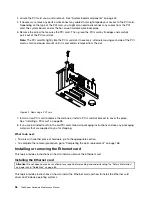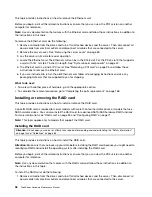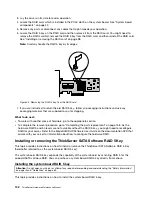Before you begin, print all the related instructions or ensure that you can view the PDF version on another
computer for reference.
Note:
Use any documentation that comes with the Ethernet card and follow those instructions in addition to
the instructions in this topic.
To install the Ethernet card, do the following:
1. Remove all media from the drives and turn off all attached devices and the server. Then, disconnect all
power cords from electrical outlets and disconnect all cables that are connected to the server.
2. Remove the server cover. See “Removing the server cover” on page 85.
3. Lay the server on its side for easier operation.
4. Locate an appropriate PCI card slot on the system board for installing the Ethernet card. You can
install the Ethernet card to the PCI-E slot 2 or PCI-E slot 3 that supports a card with 167 mm (6.57
inches) in length. See “System board components” on page 42 to identify the different types of PCI
card slots in your server.
5. Remove any parts or disconnect any cables that might impede your operation.
6. Touch the static-protective package that contains the Ethernet card to any unpainted surface on the
outside of the server. Then, take the Ethernet card out of the package.
Note:
Carefully handle the Ethernet card by its edges.
7. The Ethernet card is a kind of PCI card. See “Installing a PCI card” on page 93 and follow those
instructions to install the Ethernet card.
What to do next:
• To work with another piece of hardware, go to the appropriate section.
• To complete the installation, go to “Completing the parts replacement” on page 168. Then, continue with
the following procedure to install the Ethernet card driver if you are using a Windows operating system.
On Linux operating systems, you do not need to install any device driver for the Ethernet card.
On Windows operating systems, do the following to install the device driver for the Ethernet card:
1. Save any open documents and exit all applications.
2. Click
Start
. Rright-click
My Computer
and select
Properties
. The System Properties window opens.
3. Click the
Device Manager
button on the
Hardware
tab. The Device Manager window opens.
4. Expand the
Network adapters
.
5. Right-click one of the Ethernet cards (PRO/1000PT or the yellow question mark).
6. Select
Update Driver
. The Hardware Update Wizard window opens. You will be asked if you permit
Windows to connect to Windows Update to search for software.
7. Make a selection depending on your needs and click
Next
.
8. Insert the
ThinkServer EasyStartup
DVD that comes with your server into the optical drive.
Note:
You do not need to use the driver disc that comes with the Ethernet card.
9. Select
Install the software automatically (Recommended)
and click
Next
to continue.
10. Follow the instructions on the screen to complete the installation.
Removing the Ethernet card
Attention:
Do not open your server or attempt any repair before reading and understanding the “Safety information”
on page iii and “Guidelines” on page 83.
Chapter 6
.
Installing, removing, or replacing hardware
97
Summary of Contents for THINKSERVER 387
Page 16: ...4 ThinkServer Hardware Maintenance Manual ...
Page 18: ...6 ThinkServer Hardware Maintenance Manual ...
Page 94: ...82 ThinkServer Hardware Maintenance Manual ...
Page 190: ...178 ThinkServer Hardware Maintenance Manual ...
Page 228: ...216 ThinkServer Hardware Maintenance Manual ...
Page 246: ...234 ThinkServer Hardware Maintenance Manual ...
Page 247: ......
Page 248: ......