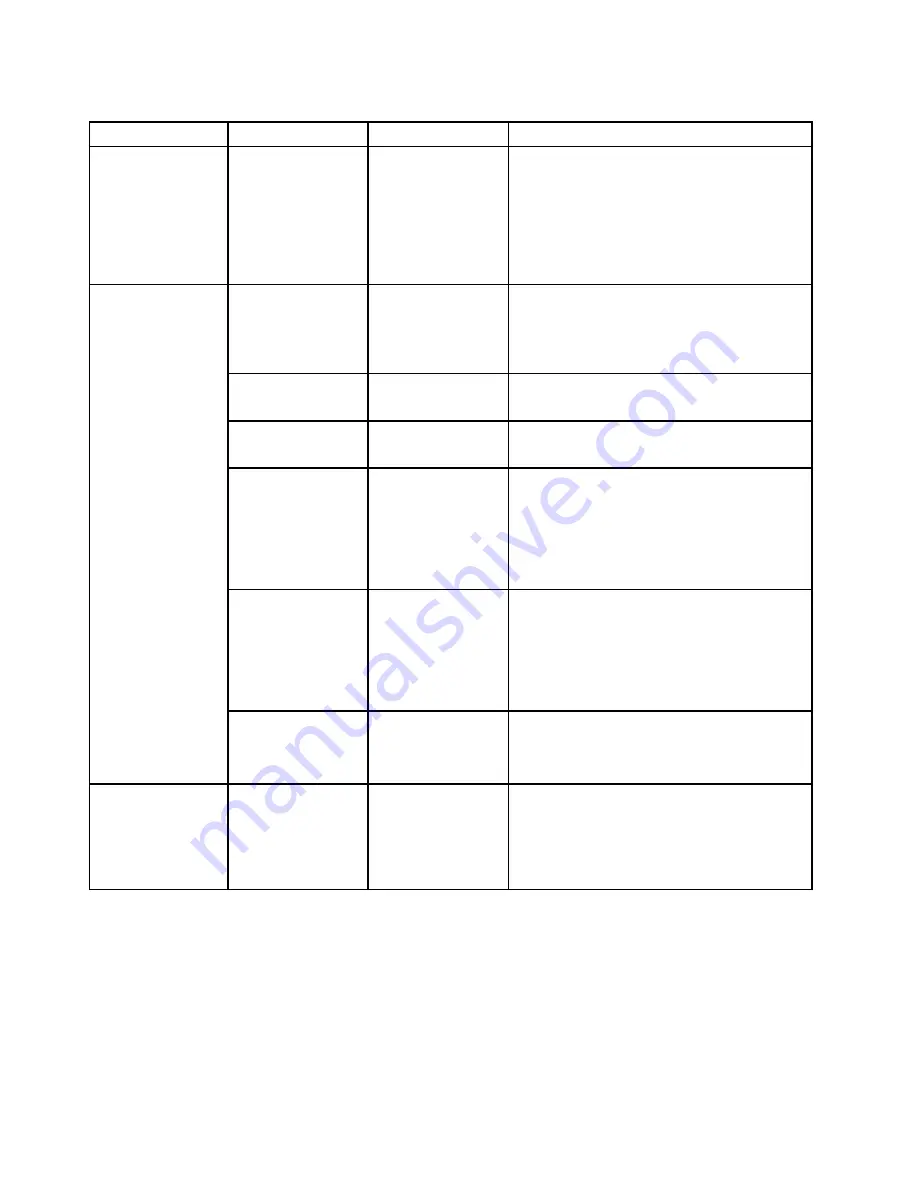
Table 4. Security menu items (continued)
Menu item
Submenu item
Value
Comments
Anti-Theft
Computrace Module
Activation
• Disabled
•
Enabled
• Permanently
Disabled
Enable or disable the UEFI BIOS interface to
activate the computrace module. Computrace
is an optional monitoring service from Absolute
Software.
Note:
If you set the computrace module
activation to
Permanently Disabled
, you will be
unable to enable this setting again.
Secure Boot
•
Disabled
• Enabled
Enable or disable the UEFI Secure Boot feature.
Select
Enable
to prevent unauthorized operating
systems from running at boot time. Select
Disabled
to allow any operating systems to run
at boot time.
Platform Mode
• Setup Mode
•
User Mode
Specify the system operating mode.
Secure Boot Mode
•
Standard Mode
• Custom Mode
Specify the Secure Boot mode.
Reset to Setup Mode
This option is used to clear the current platform
key and put the system into
Setup Mode
. You
can install your own platform key and customize
the Secure Boot signature databases in
Setup
Mode
.
Secure Boot mode will be set to
Custom Mode
.
Restore Factory
Keys
This option is used to restore all keys and
certificates in Secure Boot databases to factory
defaults. Any customized Secure Boot settings
will be erased, and the default platform key
will be re-established along with the original
signature databases including certificate for the
Windows 8 and Windows 10 operating systems.
Secure Boot
Clear All Secure
Boot Keys
This option is used to clear all keys and
certificates in Secure Boot databases. You
can install your own keys and certificates after
selecting this option.
Intel ® SGX
Intel (R) SGX Control
• Disabled
• Enabled
•
Software
Controlled
This option enables or disables Intel (R) Software
Guard Extension (SGX) function. Select
Disabled
to disable SGX. Select
Enable
to
enable SGX. If you select
Software Controlled
,
the Software Guard Extension will be controlled
by the operating system.
Startup menu
To change the startup settings of your computer, select the
Startup
tab from the ThinkPad Setup menu.
Attention:
• After you change the startup sequence, ensure that you select a correct device during a copy, a save, or a
format operation. Otherwise your data might be erased or overwritten.
• If you are using the BitLocker drive encryption, do not change the startup sequence. BitLocker drive
encryption locks the computer from starting once detects the change of startup sequence.
82
ThinkPad Yoga 260 User Guide
Summary of Contents for ThinkPad Yoga 260
Page 1: ...ThinkPad Yoga 260 User Guide ...
Page 6: ...iv ThinkPad Yoga 260 User Guide ...
Page 16: ...xiv ThinkPad Yoga 260 User Guide ...
Page 32: ...16 ThinkPad Yoga 260 User Guide ...
Page 64: ...48 ThinkPad Yoga 260 User Guide ...
Page 84: ...68 ThinkPad Yoga 260 User Guide ...
Page 108: ...92 ThinkPad Yoga 260 User Guide ...
Page 126: ...110 ThinkPad Yoga 260 User Guide ...
Page 134: ...118 ThinkPad Yoga 260 User Guide ...
Page 152: ...136 ThinkPad Yoga 260 User Guide ...
Page 156: ...140 ThinkPad Yoga 260 User Guide ...
Page 166: ...150 ThinkPad Yoga 260 User Guide ...
Page 168: ...China RoHS 152 ThinkPad Yoga 260 User Guide ...
Page 173: ......
Page 174: ......
















































