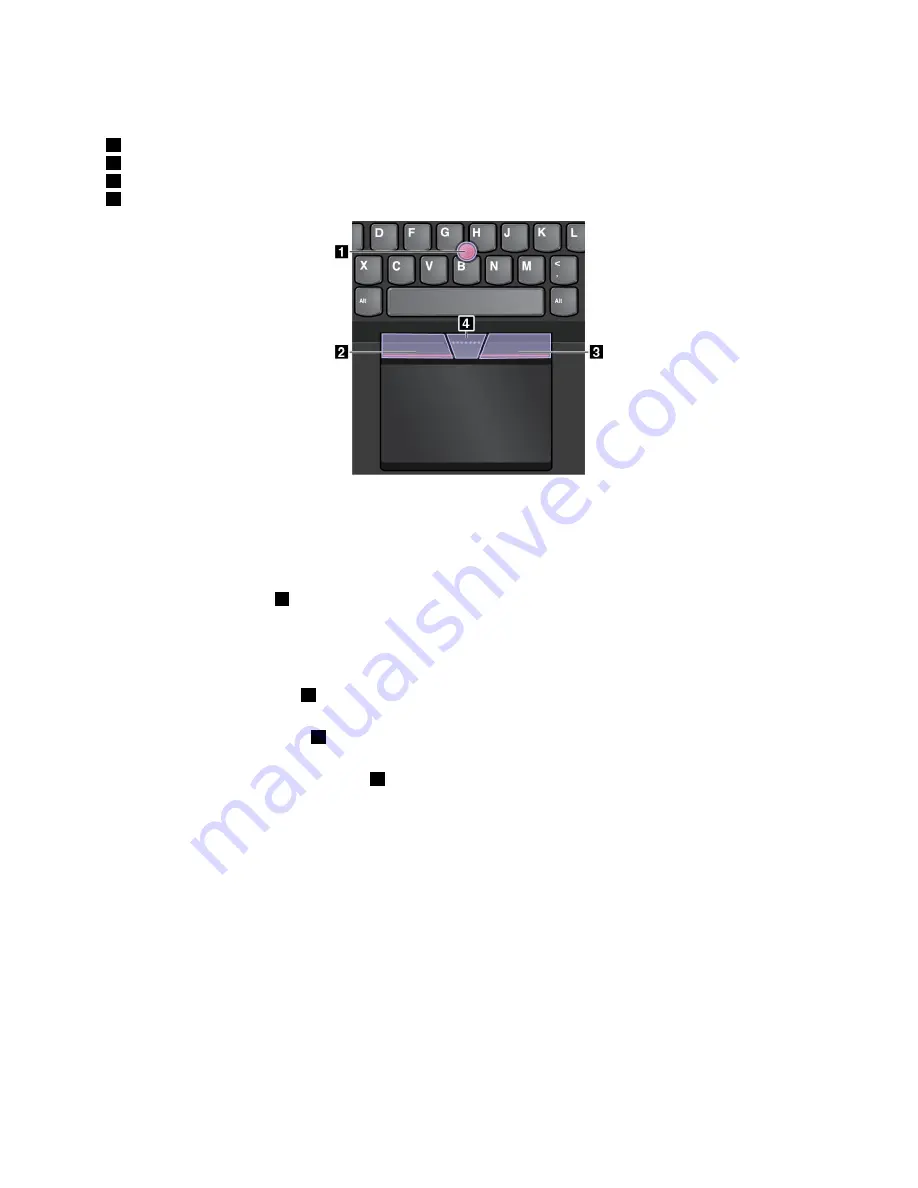
The TrackPoint pointing device consists of the following four components:
1
Pointing stick
2
Left-click button (primary-click button)
3
Right-click button (secondary-click button)
4
Scroll bar
To use the TrackPoint pointing device, refer to the following instructions:
Note:
Place your hands in the typing position and use your index finger or middle finger to apply pressure to
the pointing-stick nonslip cap. Use either thumb to press the left-click button or right-click button.
•
Point
Use the pointing stick
1
to move the pointer on the screen. To use the pointing stick, apply pressure to
the pointing-stick nonslip cap in any direction parallel to the keyboard. The pointer moves accordingly
but the pointing stick itself does not move. The speed at which the pointer moves depends on the
amount of pressure you apply to the pointing stick.
•
Left-click
Press the left-click button
2
to select or open an item.
•
Right-click
Press the right-click button
3
to display a shortcut menu.
•
Scroll
Press and hold the dotted scroll bar
4
while applying pressure to the pointing stick in the vertical or
horizontal direction. Then you can scroll through the document, Web site, or apps.
Trackpad
The entire trackpad is sensitive to finger touch and movement. You can use the trackpad to perform all the
pointing, clicking, and scrolling functions of a traditional mouse.
33
Summary of Contents for ThinkPad Yoga 260
Page 1: ...ThinkPad Yoga 260 User Guide ...
Page 6: ...iv ThinkPad Yoga 260 User Guide ...
Page 16: ...xiv ThinkPad Yoga 260 User Guide ...
Page 32: ...16 ThinkPad Yoga 260 User Guide ...
Page 64: ...48 ThinkPad Yoga 260 User Guide ...
Page 84: ...68 ThinkPad Yoga 260 User Guide ...
Page 108: ...92 ThinkPad Yoga 260 User Guide ...
Page 126: ...110 ThinkPad Yoga 260 User Guide ...
Page 134: ...118 ThinkPad Yoga 260 User Guide ...
Page 152: ...136 ThinkPad Yoga 260 User Guide ...
Page 156: ...140 ThinkPad Yoga 260 User Guide ...
Page 166: ...150 ThinkPad Yoga 260 User Guide ...
Page 168: ...China RoHS 152 ThinkPad Yoga 260 User Guide ...
Page 173: ......
Page 174: ......






























