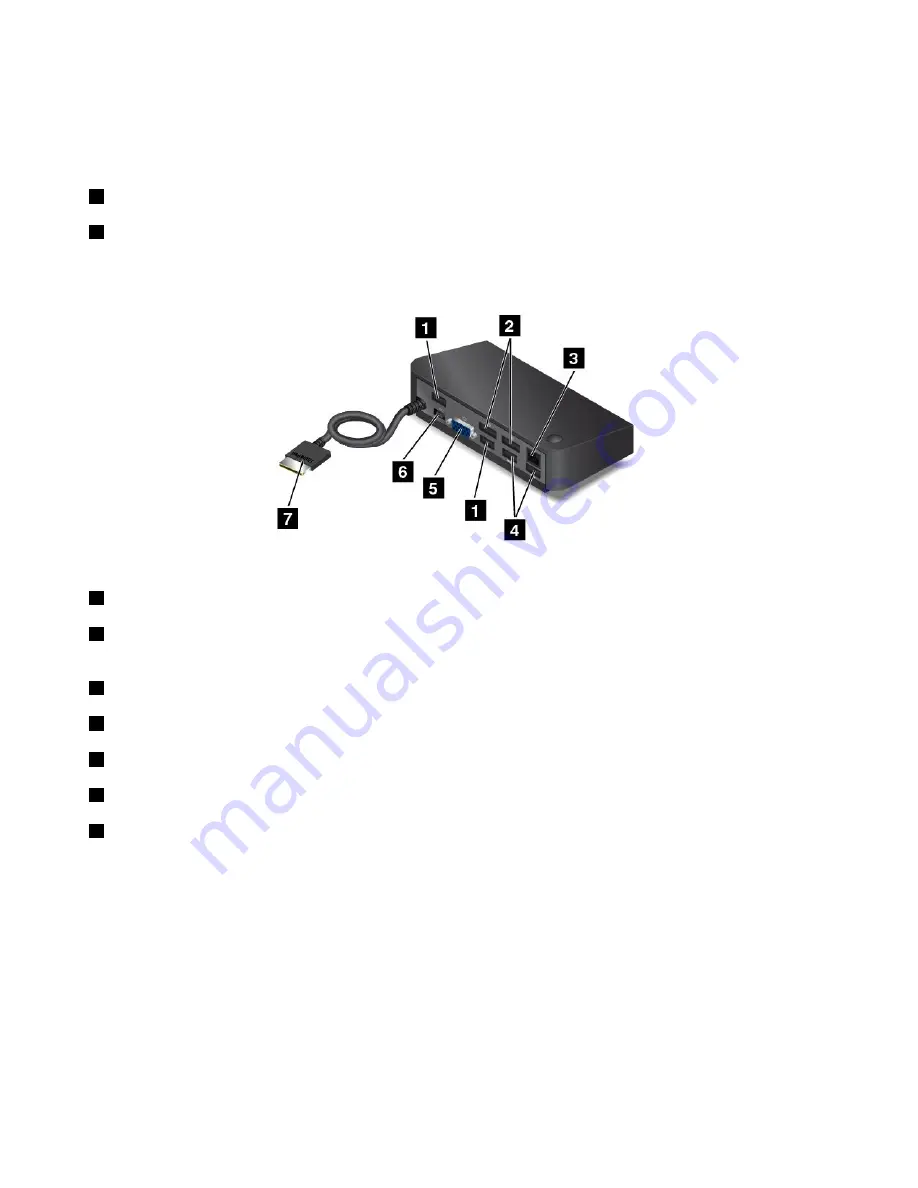
• When the dock is in sleep or hibernation mode
• When the dock is turned off
For more information, refer to the documentation that comes with the dock.
5
Power button
: The power button on the dock functions the same as the one on the computer.
6
System-status indicator
: The indicator on the illuminated ThinkPad logo functions the same as the ones
on the computer. For details, see “Status indicators” on page 6.
Rear view
1
USB 2.0 connectors
: Used to connect devices that are compatible with USB 2.0.
2
DisplayPort connectors
: Used to attach a high-performance monitor, a direct-drive monitor, or other
devices that use a DisplayPort connector.
3
Ethernet connector
: Used to connect the dock to an Ethernet LAN.
4
USB 3.0 connectors
: Used to connect devices that are compatible with USB 3.0 and USB 2.0.
5
VGA connector
: Used to connect to a VGA-compatible video device, such as a VGA monitor.
6
Power connector
: Used to connect the ac power adapter.
7
connector
: Connect the connector to the computer. To locate the corresponding
connector on the computer, see “Left-side view” on page 4.
50
ThinkPad Yoga 260 User Guide
Summary of Contents for ThinkPad Yoga 260
Page 1: ...ThinkPad Yoga 260 User Guide ...
Page 6: ...iv ThinkPad Yoga 260 User Guide ...
Page 16: ...xiv ThinkPad Yoga 260 User Guide ...
Page 32: ...16 ThinkPad Yoga 260 User Guide ...
Page 64: ...48 ThinkPad Yoga 260 User Guide ...
Page 84: ...68 ThinkPad Yoga 260 User Guide ...
Page 108: ...92 ThinkPad Yoga 260 User Guide ...
Page 126: ...110 ThinkPad Yoga 260 User Guide ...
Page 134: ...118 ThinkPad Yoga 260 User Guide ...
Page 152: ...136 ThinkPad Yoga 260 User Guide ...
Page 156: ...140 ThinkPad Yoga 260 User Guide ...
Page 166: ...150 ThinkPad Yoga 260 User Guide ...
Page 168: ...China RoHS 152 ThinkPad Yoga 260 User Guide ...
Page 173: ......
Page 174: ......
















































