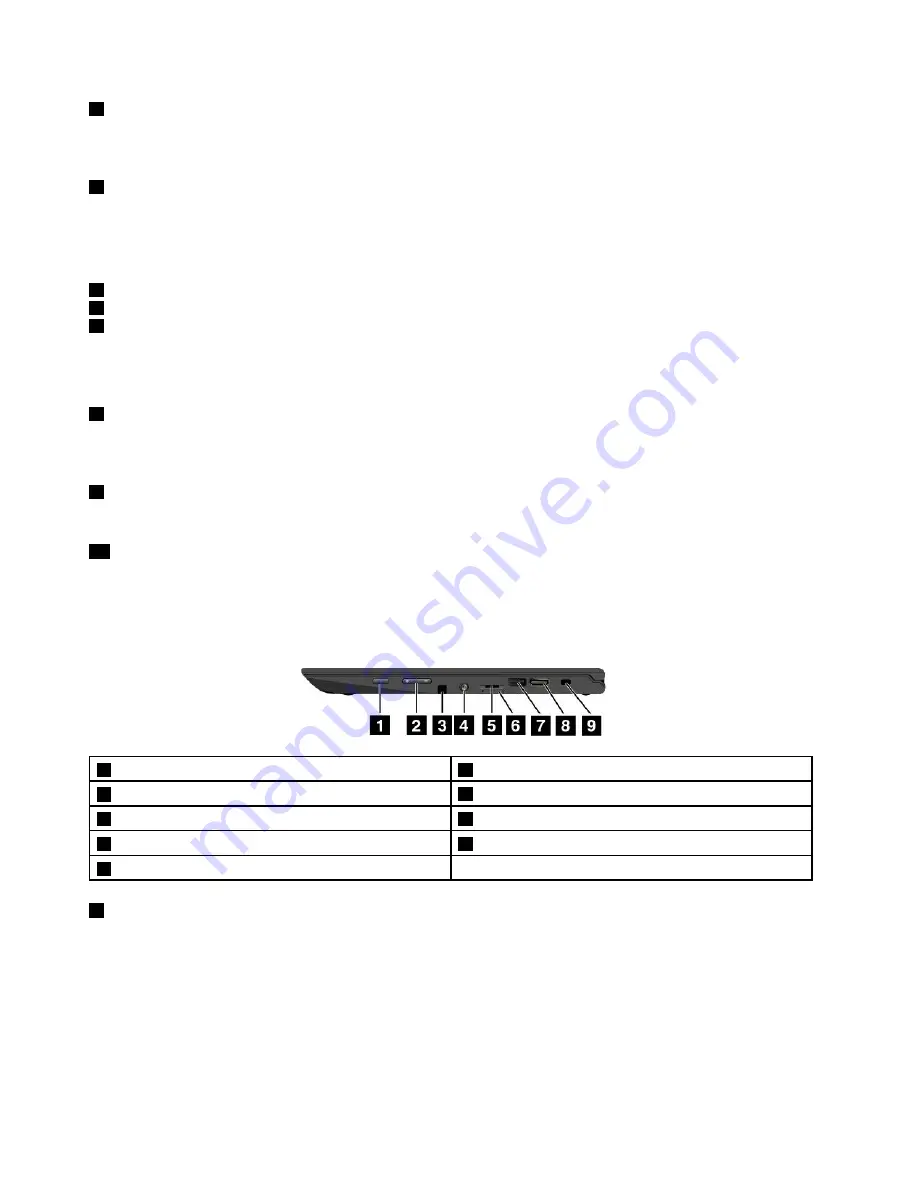
3
Ambient light sensor
The ambient light sensor detects the surrounding light conditions. Then the computer adjusts the screen
brightness and the keyboard backlight mode accordingly.
4
Fingerprint reader (available on some models)
Fingerprint authentication technology provides simple and secure user access by associating your fingerprint
with a password. For more information, see “Using the fingerprint reader” on page 63.
ThinkPad
®
pointing device
5
Trackpad
7
TrackPoint buttons
8
TrackPoint pointing stick
The keyboard contains the Lenovo-unique ThinkPad pointing devices. Pointing, selecting, and dragging are
all part of a single process that you can perform without moving your fingers from a typing position. For
more information, see “ThinkPad pointing device” on page 32.
6
NFC label (available on some models)
If you find a near field communication (NFC) label near the trackpad, it indicates that your computer comes
with an NFC card. For more information about the NFC feature, see “Using the NFC devices” on page 42.
9
Windows button
Press the Windows button to open the Start menu or to wake up the computer from sleep mode.
10
Multi-touch screen
The multi-touch screen is a glass panel covered with a plastic film. For more information, see “Using the
multi-touch screen” on page 19.
Right-side view
1
Power button
2
Volume-control buttons
3
ThinkPad Pen Pro (available on some models)
4
Audio connector
5
Micro-SD-card slot
6
Micro-SIM-card tray (available on some models)
7
USB 3.0 connector
8
HDMI
™
connector
9
Security-lock slot
1
Power button
Press the power button to turn on the computer or put the computer into sleep mode. For information about
how to turn off the computer, see “Frequently asked questions” on page 17.
If your computer is unresponsive, you can turn off the computer by pressing and holding the power button
for four or more seconds. If the computer cannot be turned off, see “Computer stops responding” on
page 93 for more information.
2
ThinkPad Yoga 260 User Guide
Summary of Contents for ThinkPad Yoga 260
Page 1: ...ThinkPad Yoga 260 User Guide ...
Page 6: ...iv ThinkPad Yoga 260 User Guide ...
Page 16: ...xiv ThinkPad Yoga 260 User Guide ...
Page 32: ...16 ThinkPad Yoga 260 User Guide ...
Page 64: ...48 ThinkPad Yoga 260 User Guide ...
Page 84: ...68 ThinkPad Yoga 260 User Guide ...
Page 108: ...92 ThinkPad Yoga 260 User Guide ...
Page 126: ...110 ThinkPad Yoga 260 User Guide ...
Page 134: ...118 ThinkPad Yoga 260 User Guide ...
Page 152: ...136 ThinkPad Yoga 260 User Guide ...
Page 156: ...140 ThinkPad Yoga 260 User Guide ...
Page 166: ...150 ThinkPad Yoga 260 User Guide ...
Page 168: ...China RoHS 152 ThinkPad Yoga 260 User Guide ...
Page 173: ......
Page 174: ......
















































