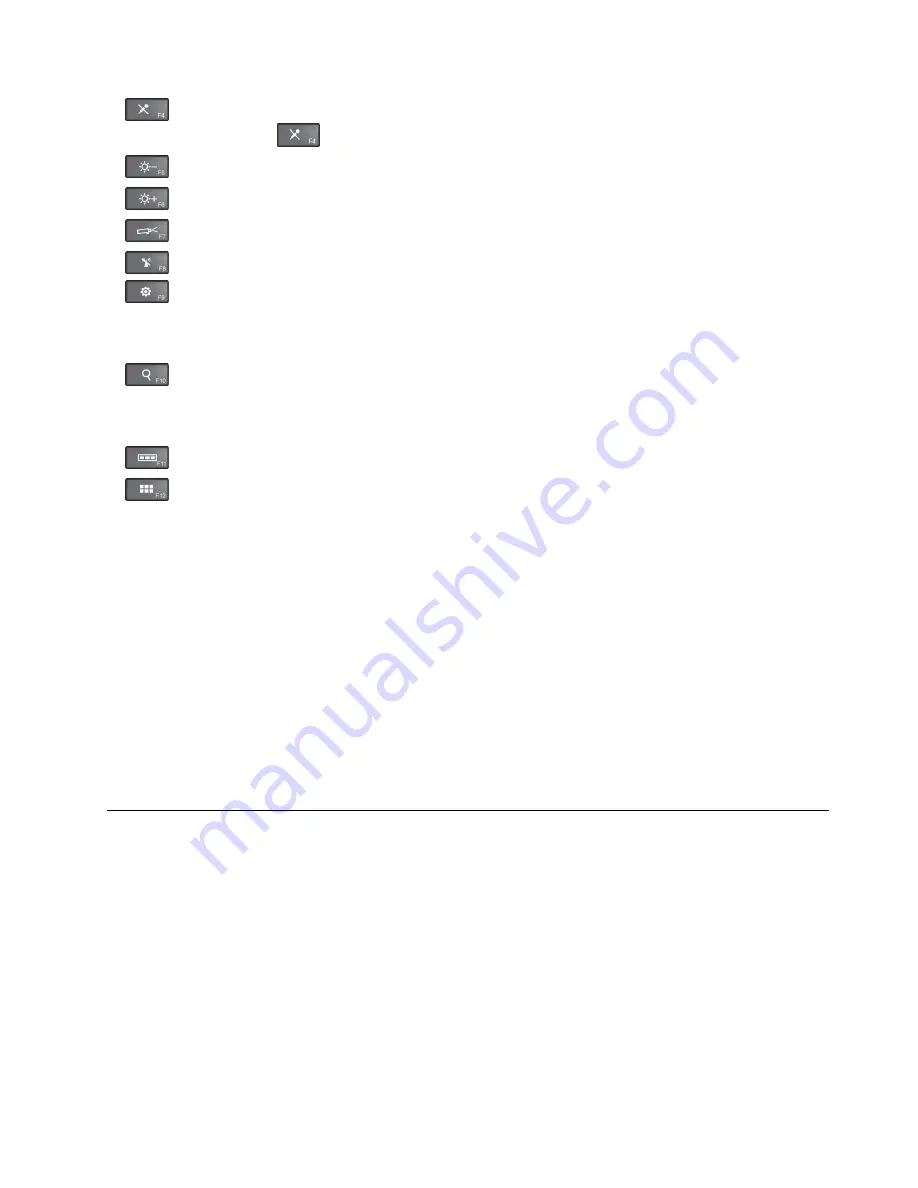
•
Mutes or unmutes the microphones. When the microphones are muted, the indicator on the
microphone-mute key
is on.
•
Darkens the computer display.
•
Brightens the computer display.
•
Switches the display output location between the computer display and an external monitor.
•
Enables or disables the wireless features.
•
– For Windows 7: Opens
Control Panel
.
– For Windows 10: Opens the Settings window.
•
– For Windows 7: Opens
Windows Search
.
– For Windows 10: Opens the Cortana
®
search box.
•
Views all the programs that you have opened.
•
– For Windows 7: Opens
Computer
.
– For Windows 10: Views all the programs.
•
Fn+Spacebar:
Controls the keyboard backlight. Press Fn+Spacebar to change the mode of the keyboard
backlight.
Note:
If your computer is installed with the Lenovo Settings 3.0 program or later version, there are
four modes for the keyboard backlight:
Off
,
Low
,
High
, and
Auto
. Otherwise, there are three modes
for the keyboard backlight:
Off
,
Low
, and
High
.
•
Fn+B:
Has the same function as the Break key on a conventional keyboard.
•
Fn+K:
Has the same function as the ScrLK key on the conventional keyboard.
•
Fn+P:
Has the same function as the Pause key on the conventional keyboard.
•
Fn+S:
Has the same function as the SysRq key on the conventional keyboard.
•
Fn+4:
Puts your computer into sleep mode. To return to normal operation, press the Fn key only.
Operating modes
This section provides information about the operating modes of your computer. Your computer provides
the notebook mode, stand mode, tablet mode, and tent mode that enable you to work more conveniently
in your working environment.
This section contains the following topics:
•
“Rotating the computer display” on page 26
•
“Enabling the operating modes” on page 26
•
•
•
•
25
Summary of Contents for ThinkPad Yoga 260
Page 1: ...ThinkPad Yoga 260 User Guide ...
Page 6: ...iv ThinkPad Yoga 260 User Guide ...
Page 16: ...xiv ThinkPad Yoga 260 User Guide ...
Page 32: ...16 ThinkPad Yoga 260 User Guide ...
Page 64: ...48 ThinkPad Yoga 260 User Guide ...
Page 84: ...68 ThinkPad Yoga 260 User Guide ...
Page 108: ...92 ThinkPad Yoga 260 User Guide ...
Page 126: ...110 ThinkPad Yoga 260 User Guide ...
Page 134: ...118 ThinkPad Yoga 260 User Guide ...
Page 152: ...136 ThinkPad Yoga 260 User Guide ...
Page 156: ...140 ThinkPad Yoga 260 User Guide ...
Page 166: ...150 ThinkPad Yoga 260 User Guide ...
Page 168: ...China RoHS 152 ThinkPad Yoga 260 User Guide ...
Page 173: ......
Page 174: ......
















































