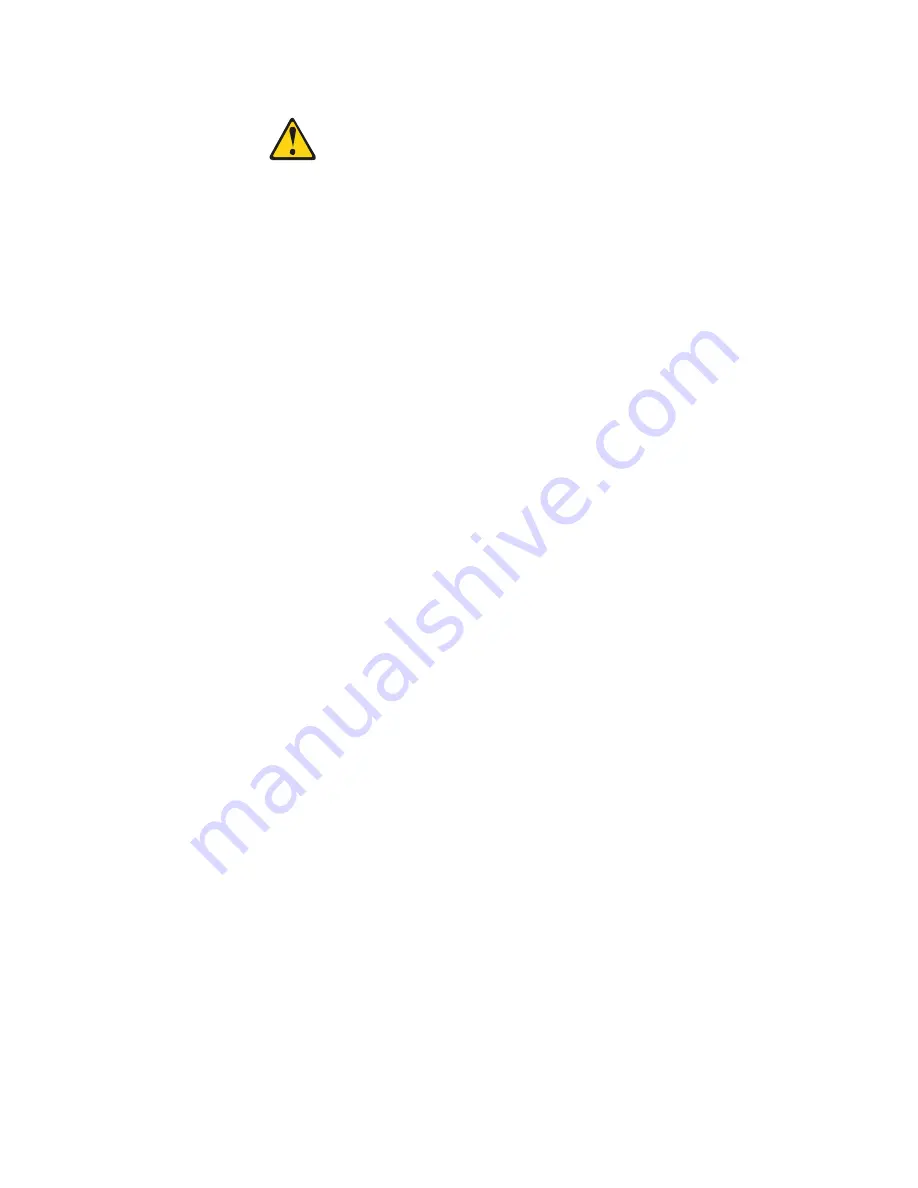
© Copyright Lenovo 2015
Chapter 3: Installing G8264CS Hardware and Options
57
Class 1 Laser Product
Laser Klasse 1
Laser Klass 1
Luokan 1 Laserlaite
Appareil À Laser de Classe 1
To install a transceiver in an Omni Port, complete the following steps.
Note:
To avoid damage to the cable or the transceiver, do not connect the cable
before you install the transceiver.
1. Remove the safety cap and pull the locking lever into the down (unlocked)
position.
2. Insert the transceiver into the port until it clicks into place. Use minimal
pressure when you insert the transceiver into the slot. Do not use excessive
force when you insert the transceiver or you might damage the transceiver or
the Omni Port slot.
The transceiver has a mechanical guide key to prevent you from inserting the
transceiver in an incorrect orientation.
3. Pull up the locking lever to lock the transceiver into place.
4. Connect the cable following the
“Cabling Guidelines” on page 38
. Use a
fiber-optic cable for optical transceivers.
To remove the transceiver, disconnect the cable, and pull down the locking lever to
release the transceiver. After you remove the transceiver, replace the safety cap.
Summary of Contents for RackSwitch G8264CS
Page 1: ...Lenovo RackSwitch G8264CS Installation Guide ...
Page 10: ...10 G8264CS Installation Guide ...
Page 14: ...14 G8264CS Installation Guide ...
Page 18: ...18 G8264CS Installation Guide ...
Page 32: ...32 G8264CS Installation Guide ...
Page 58: ...58 G8264CS Installation Guide ...
Page 78: ...78 G8264CS Installation Guide ...
Page 92: ...92 G8264CS Installation Guide ...
Page 96: ...96 G8264CS Installation Guide ...
















































